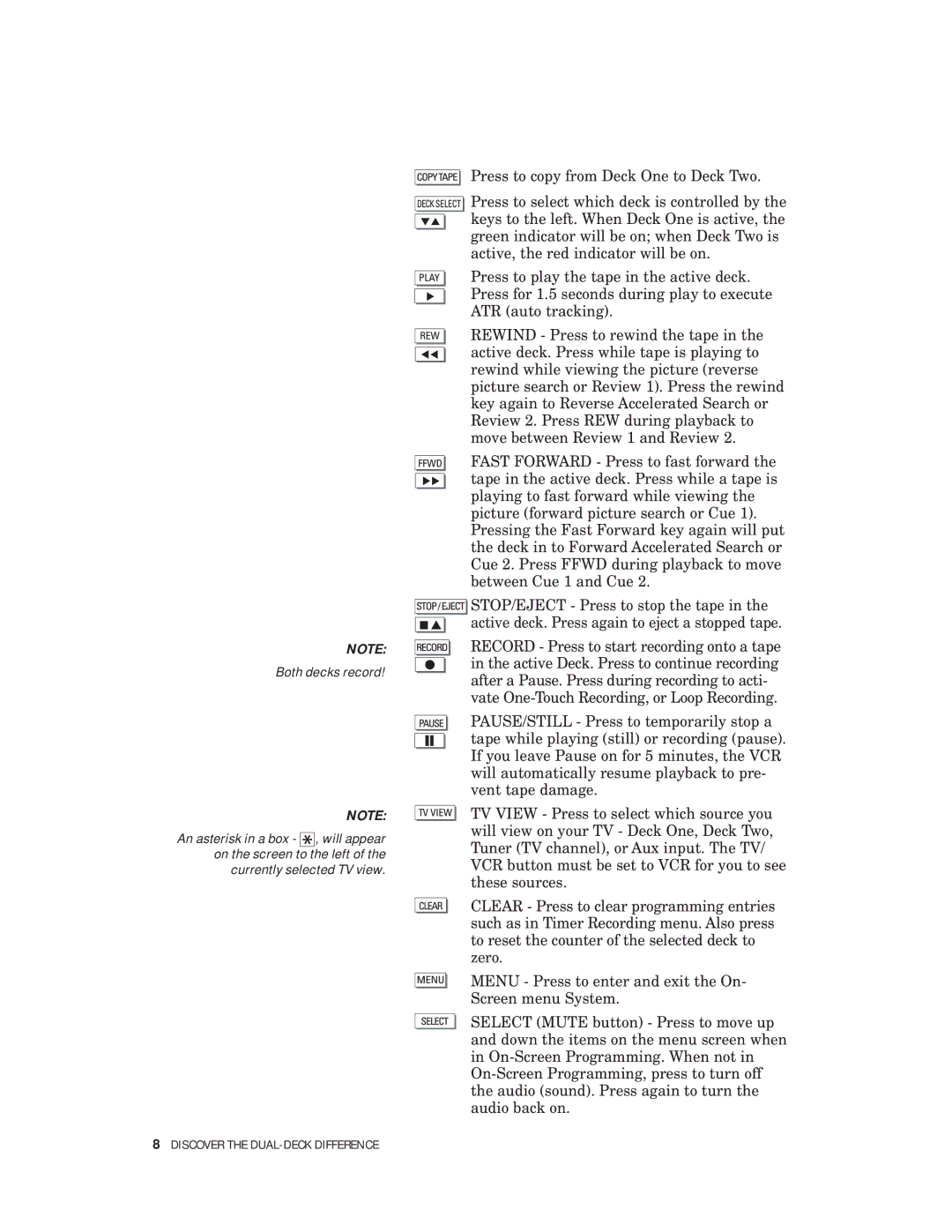NOTE:
Both decks record!
NOTE:
An asterisk in a box - ![]()
![]()
![]() , will appear on the screen to the left of the currently selected TV view.
, will appear on the screen to the left of the currently selected TV view.
Press to copy from Deck One to Deck Two.
![]()
![]() Press to select which deck is controlled by the
Press to select which deck is controlled by the ![]() keys to the left. When Deck One is active, the green indicator will be on; when Deck Two is active, the red indicator will be on.
keys to the left. When Deck One is active, the green indicator will be on; when Deck Two is active, the red indicator will be on.
Press to play the tape in the active deck. Press for 1.5 seconds during play to execute ATR (auto tracking).
REWIND - Press to rewind the tape in the active deck. Press while tape is playing to rewind while viewing the picture (reverse picture search or Review 1). Press the rewind key again to Reverse Accelerated Search or Review 2. Press REW during playback to move between Review 1 and Review 2.
FAST FORWARD - Press to fast forward the tape in the active deck. Press while a tape is playing to fast forward while viewing the picture (forward picture search or Cue 1). Pressing the Fast Forward key again will put the deck in to Forward Accelerated Search or Cue 2. Press FFWD during playback to move between Cue 1 and Cue 2.
![]()
![]()
![]()
![]()
![]()
![]()
![]()
![]()
![]() STOP/EJECT - Press to stop the tape in the active deck. Press again to eject a stopped tape.
STOP/EJECT - Press to stop the tape in the active deck. Press again to eject a stopped tape.
RECORD - Press to start recording onto a tape in the active Deck. Press to continue recording after a Pause. Press during recording to acti- vate
PAUSE/STILL - Press to temporarily stop a tape while playing (still) or recording (pause). If you leave Pause on for 5 minutes, the VCR will automatically resume playback to pre- vent tape damage.
TV VIEW - Press to select which source you will view on your TV - Deck One, Deck Two, Tuner (TV channel), or Aux input. The TV/ VCR button must be set to VCR for you to see these sources.
CLEAR - Press to clear programming entries such as in Timer Recording menu. Also press to reset the counter of the selected deck to zero.
MENU - Press to enter and exit the On-
Screen menu System.
SELECT (MUTE button) - Press to move up and down the items on the menu screen when in