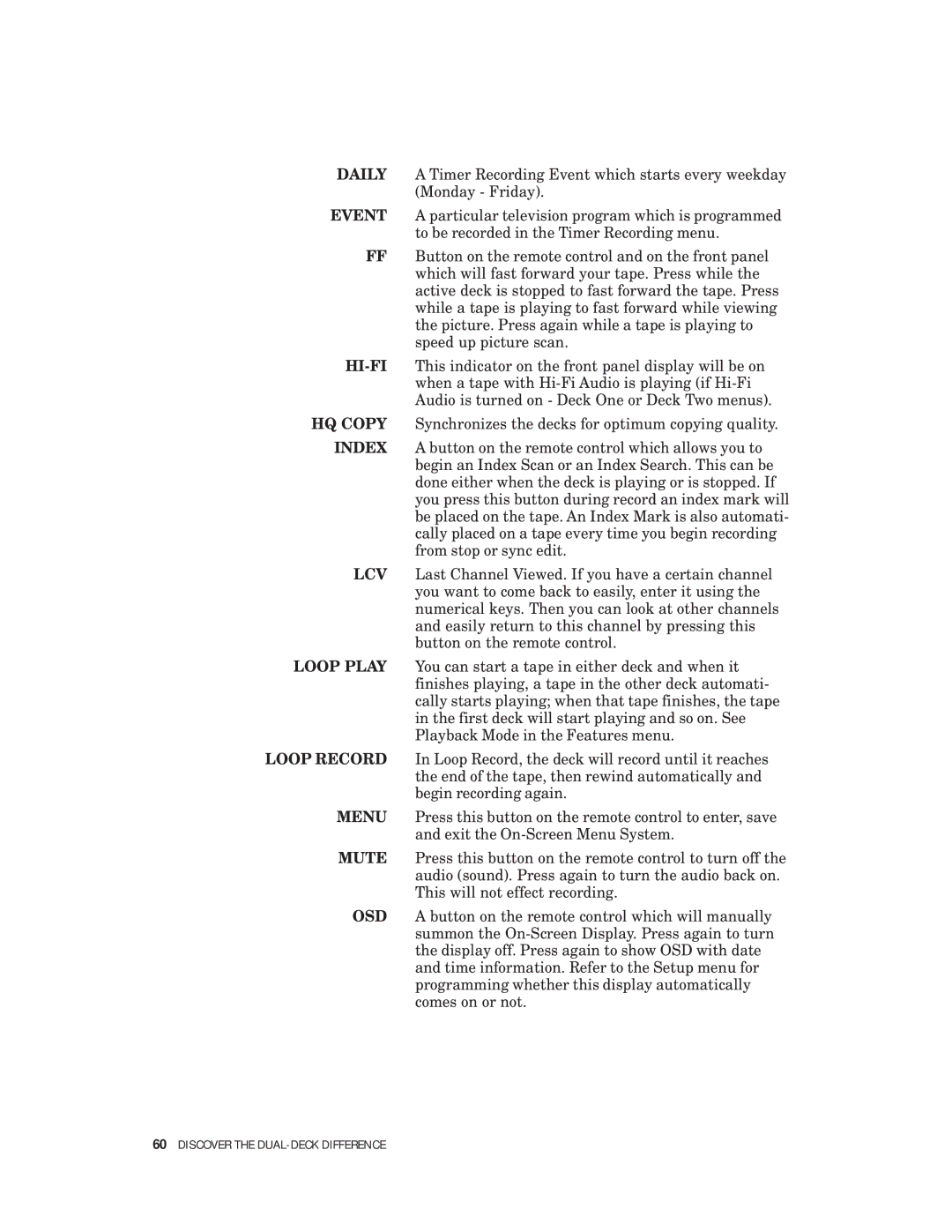DAILY A Timer Recording Event which starts every weekday (Monday - Friday).
EVENT A particular television program which is programmed to be recorded in the Timer Recording menu.
FFButton on the remote control and on the front panel which will fast forward your tape. Press while the active deck is stopped to fast forward the tape. Press while a tape is playing to fast forward while viewing the picture. Press again while a tape is playing to speed up picture scan.
HQ COPY Synchronizes the decks for optimum copying quality.
INDEX A button on the remote control which allows you to begin an Index Scan or an Index Search. This can be done either when the deck is playing or is stopped. If you press this button during record an index mark will be placed on the tape. An Index Mark is also automati- cally placed on a tape every time you begin recording from stop or sync edit.
LCV Last Channel Viewed. If you have a certain channel you want to come back to easily, enter it using the numerical keys. Then you can look at other channels and easily return to this channel by pressing this button on the remote control.
LOOP PLAY You can start a tape in either deck and when it finishes playing, a tape in the other deck automati- cally starts playing; when that tape finishes, the tape in the first deck will start playing and so on. See Playback Mode in the Features menu.
LOOP RECORD In Loop Record, the deck will record until it reaches the end of the tape, then rewind automatically and begin recording again.
MENU Press this button on the remote control to enter, save and exit the
MUTE Press this button on the remote control to turn off the audio (sound). Press again to turn the audio back on. This will not effect recording.
OSD A button on the remote control which will manually summon the