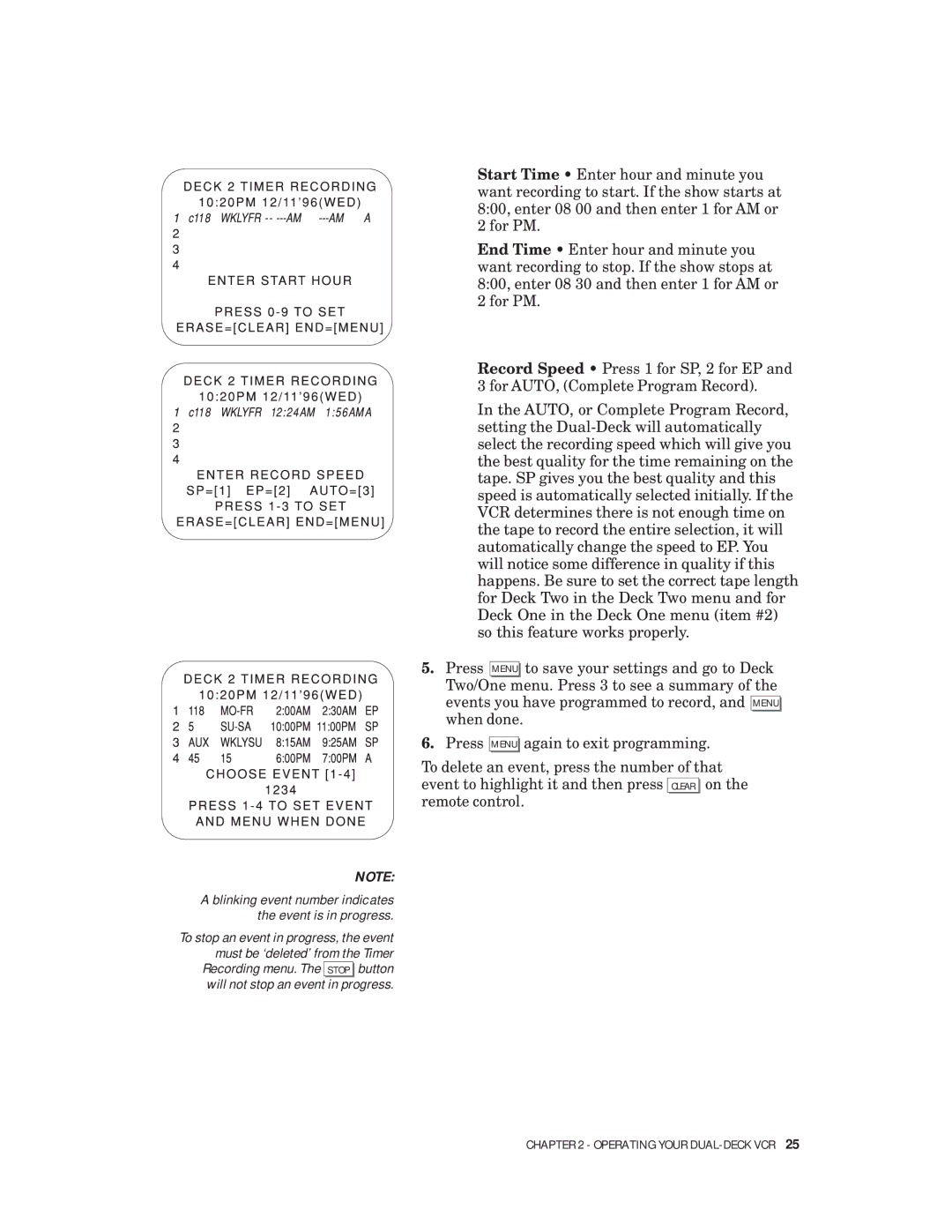Start Time • Enter hour and minute you want recording to start. If the show starts at 8:00, enter 08 00 and then enter 1 for AM or 2 for PM.
End Time • Enter hour and minute you want recording to stop. If the show stops at 8:00, enter 08 30 and then enter 1 for AM or 2 for PM.
Record Speed • Press 1 for SP, 2 for EP and 3 for AUTO, (Complete Program Record).
In the AUTO, or Complete Program Record, setting the
5.Press MENU to save your settings and go to Deck Two/One menu. Press 3 to see a summary of the events you have programmed to record, and MENU when done.
6.Press
MENU
again to exit programming.
To delete an event, press the number of that event to highlight it and then press CLEAR on the remote control.
NOTE:
A blinking event number indicates the event is in progress.
To stop an event in progress, the event must be ‘deleted’ from the Timer Recording menu. The STOP button
will not stop an event in progress.
CHAPTER 2 - OPERATING YOUR