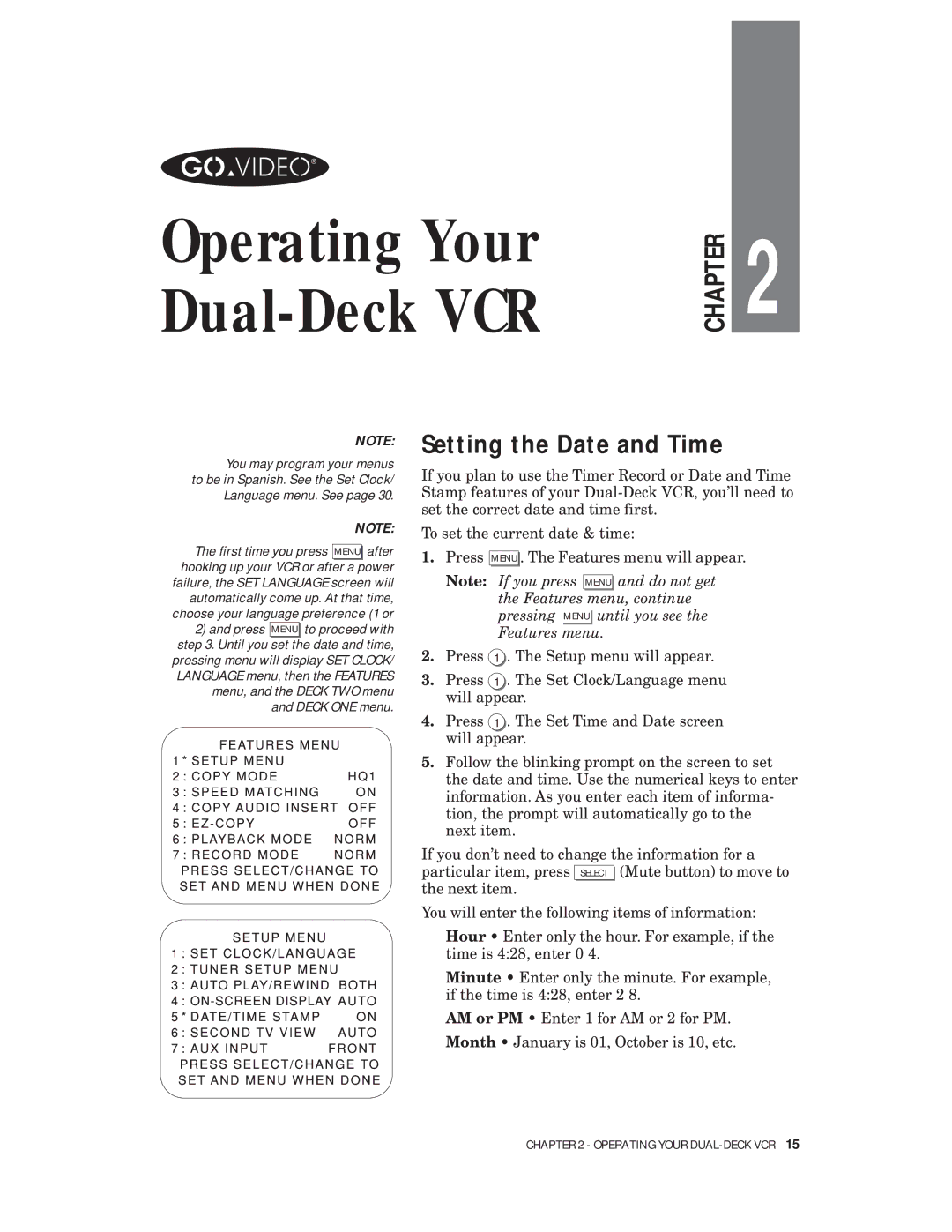Operating Your Dual-Deck VCR
CHAPTER
2
NOTE:
You may program your menus to be in Spanish. See the Set Clock/ Language menu. See page 30.
NOTE:
The first time you press MENU after hooking up your VCR or after a power failure, the SET LANGUAGE screen will automatically come up. At that time, choose your language preference (1 or
2)and press MENU to proceed with step 3. Until you set the date and time,
pressing menu will display SET CLOCK/ LANGUAGE menu, then the FEATURES menu, and the DECK TWO menu and DECK ONE menu.
Setting the Date and Time
If you plan to use the Timer Record or Date and Time Stamp features of your
To set the current date & time:
1.Press MENU . The Features menu will appear.
Note: If you press MENU and do not get the Features menu, continue pressing MENU until you see the Features menu.
2.Press 1 . The Setup menu will appear.
3.Press 1 . The Set Clock/Language menu will appear.
4.Press 1 . The Set Time and Date screen will appear.
5.Follow the blinking prompt on the screen to set the date and time. Use the numerical keys to enter information. As you enter each item of informa- tion, the prompt will automatically go to the next item.
If you don’t need to change the information for a particular item, press SELECT (Mute button) to move to the next item.
You will enter the following items of information:
Hour • Enter only the hour. For example, if the time is 4:28, enter 0 4.
Minute • Enter only the minute. For example, if the time is 4:28, enter 2 8.
AM or PM • Enter 1 for AM or 2 for PM.
Month • January is 01, October is 10, etc.
CHAPTER 2 - OPERATING YOUR