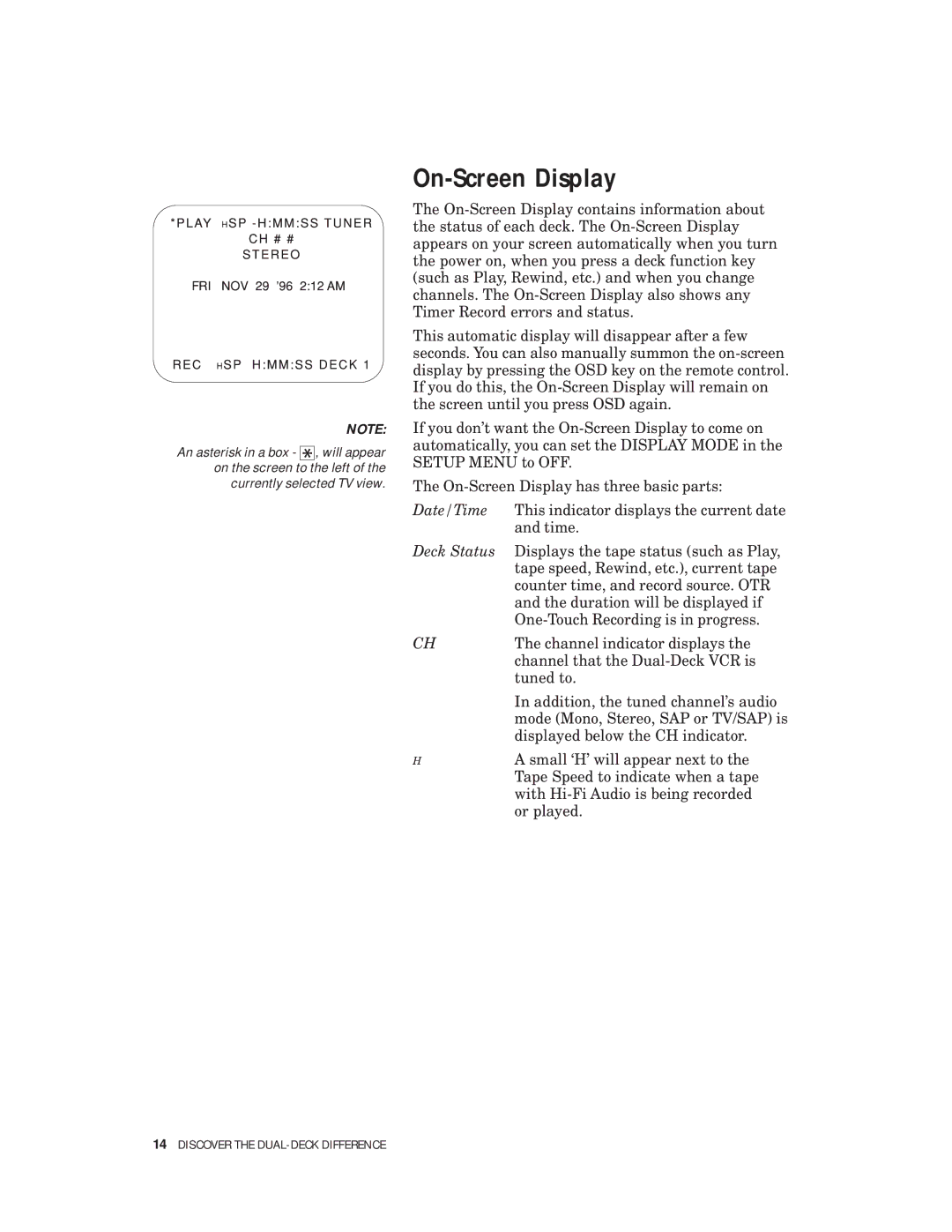NOTE:
An asterisk in a box - ![]()
![]()
![]() , will appear on the screen to the left of the currently selected TV view.
, will appear on the screen to the left of the currently selected TV view.
On-Screen Display
The
This automatic display will disappear after a few seconds. You can also manually summon the
If you don’t want the
The
Date/Time | This indicator displays the current date |
| and time. |
Deck Status | Displays the tape status (such as Play, |
| tape speed, Rewind, etc.), current tape |
| counter time, and record source. OTR |
| and the duration will be displayed if |
| |
CH | The channel indicator displays the |
| channel that the |
| tuned to. |
| In addition, the tuned channel’s audio |
| mode (Mono, Stereo, SAP or TV/SAP) is |
| displayed below the CH indicator. |
HA small ‘H’ will appear next to the Tape Speed to indicate when a tape with