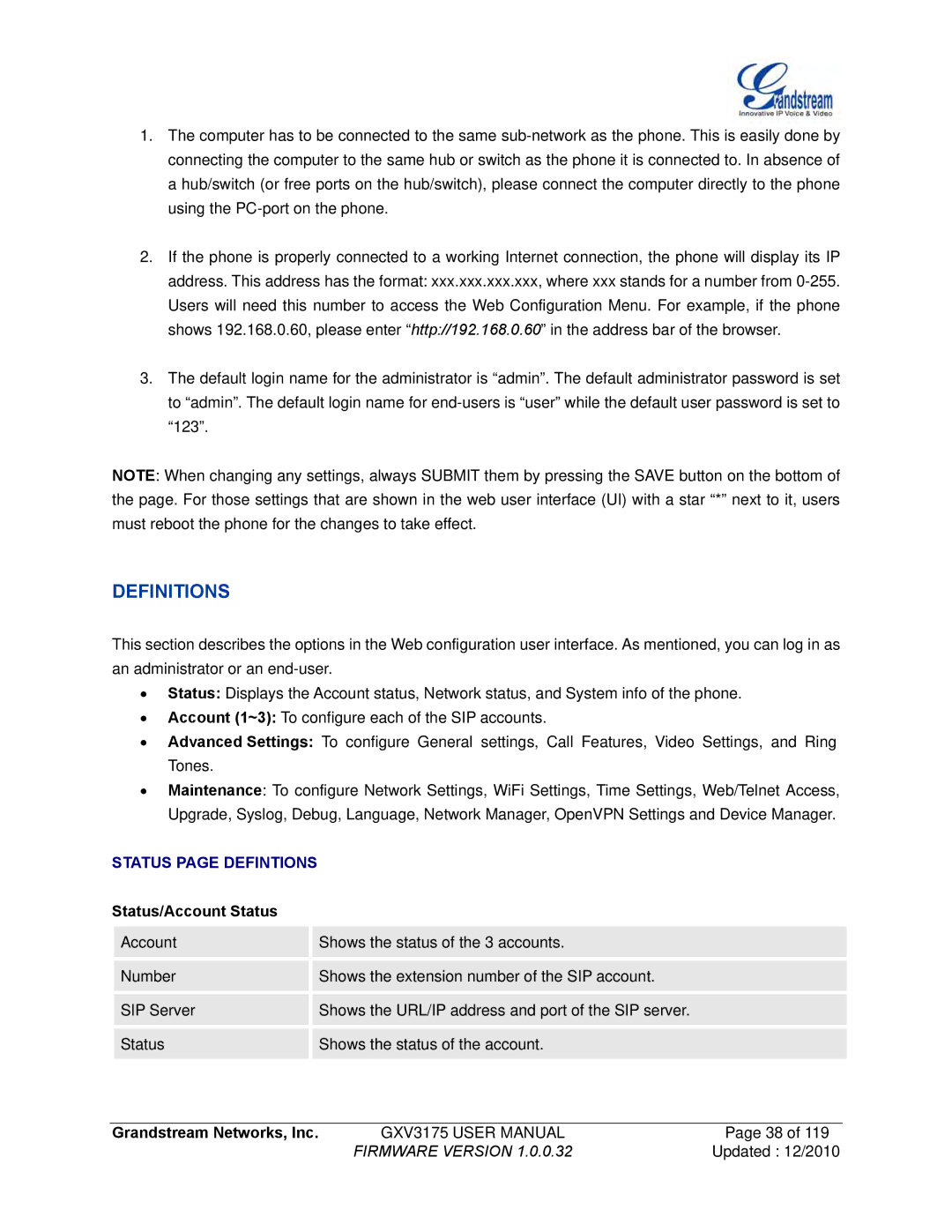1.The computer has to be connected to the same
2.If the phone is properly connected to a working Internet connection, the phone will display its IP address. This address has the format: xxx.xxx.xxx.xxx, where xxx stands for a number from
3.The default login name for the administrator is “admin”. The default administrator password is set to “admin”. The default login name for
NOTE: When changing any settings, always SUBMIT them by pressing the SAVE button on the bottom of the page. For those settings that are shown in the web user interface (UI) with a star “*” next to it, users must reboot the phone for the changes to take effect.
DEFINITIONS
This section describes the options in the Web configuration user interface. As mentioned, you can log in as an administrator or an
∙Status: Displays the Account status, Network status, and System info of the phone.
∙Account (1~3): To configure each of the SIP accounts.
∙Advanced Settings: To configure General settings, Call Features, Video Settings, and Ring Tones.
∙Maintenance: To configure Network Settings, WiFi Settings, Time Settings, Web/Telnet Access, Upgrade, Syslog, Debug, Language, Network Manager, OpenVPN Settings and Device Manager.
STATUS PAGE DEFINTIONS
Status/Account Status
| Account |
| Shows the status of the 3 accounts. |
|
|
|
|
|
|
|
|
|
| |
| Number |
| Shows the extension number of the SIP account. |
|
|
|
|
|
|
|
|
|
| |
| SIP Server |
| Shows the URL/IP address and port of the SIP server. |
|
|
|
|
|
|
|
|
|
| |
| Status |
| Shows the status of the account. |
|
|
|
|
|
|
Grandstream Networks, Inc. | GXV3175 USER MANUAL | Page 38 of 119 |
| FIRMWARE VERSION 1.0.0.32 | Updated : 12/2010 |