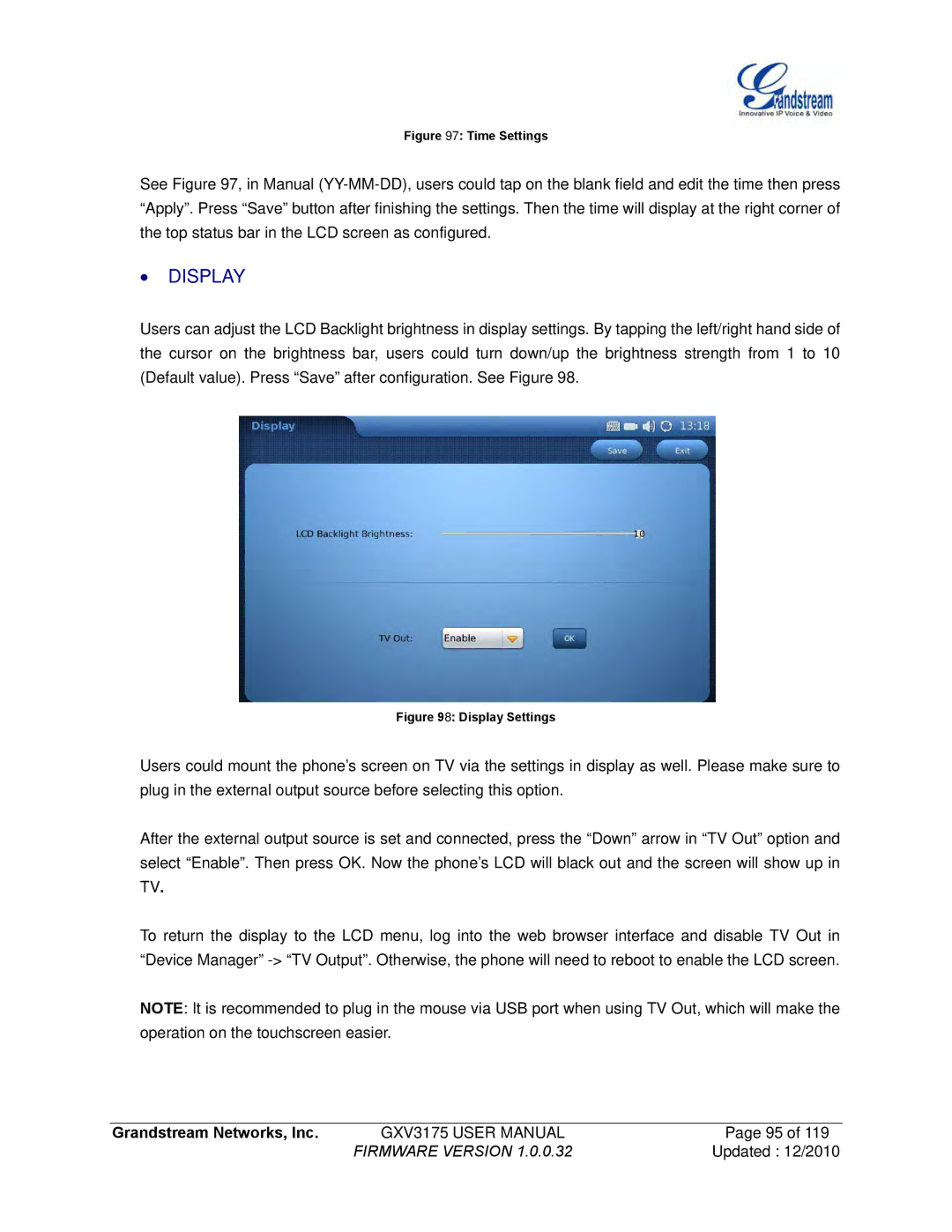Figure 97: Time Settings
See Figure 97, in Manual
∙DISPLAY
Users can adjust the LCD Backlight brightness in display settings. By tapping the left/right hand side of the cursor on the brightness bar, users could turn down/up the brightness strength from 1 to 10 (Default value). Press “Save” after configuration. See Figure 98.
Figure 98: Display Settings
Users could mount the phone’s screen on TV via the settings in display as well. Please make sure to plug in the external output source before selecting this option.
After the external output source is set and connected, press the “Down” arrow in “TV Out” option and select “Enable”. Then press OK. Now the phone’s LCD will black out and the screen will show up in TV.
To return the display to the LCD menu, log into the web browser interface and disable TV Out in “Device Manager”
NOTE: It is recommended to plug in the mouse via USB port when using TV Out, which will make the operation on the touchscreen easier.
Grandstream Networks, Inc. | GXV3175 USER MANUAL | Page 95 of 119 |
| FIRMWARE VERSION 1.0.0.32 | Updated : 12/2010 |