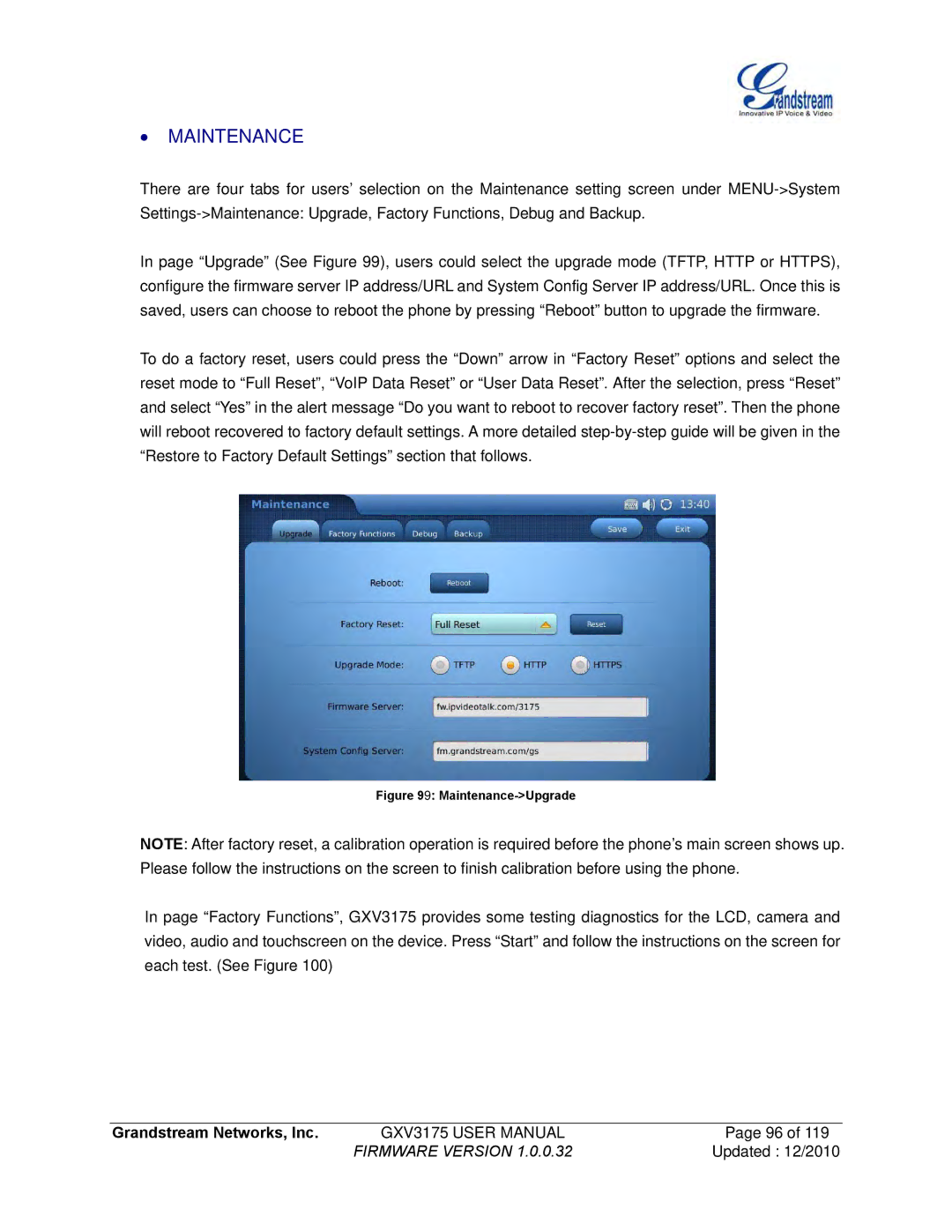∙MAINTENANCE
There are four tabs for users’ selection on the Maintenance setting screen under
In page “Upgrade” (See Figure 99), users could select the upgrade mode (TFTP, HTTP or HTTPS), configure the firmware server IP address/URL and System Config Server IP address/URL. Once this is saved, users can choose to reboot the phone by pressing “Reboot” button to upgrade the firmware.
To do a factory reset, users could press the “Down” arrow in “Factory Reset” options and select the reset mode to “Full Reset”, “VoIP Data Reset” or “User Data Reset”. After the selection, press “Reset” and select “Yes” in the alert message “Do you want to reboot to recover factory reset”. Then the phone will reboot recovered to factory default settings. A more detailed
Figure 99: Maintenance->Upgrade
NOTE: After factory reset, a calibration operation is required before the phone’s main screen shows up. Please follow the instructions on the screen to finish calibration before using the phone.
In page “Factory Functions”, GXV3175 provides some testing diagnostics for the LCD, camera and video, audio and touchscreen on the device. Press “Start” and follow the instructions on the screen for each test. (See Figure 100)
Grandstream Networks, Inc. | GXV3175 USER MANUAL | Page 96 of 119 |
| FIRMWARE VERSION 1.0.0.32 | Updated : 12/2010 |