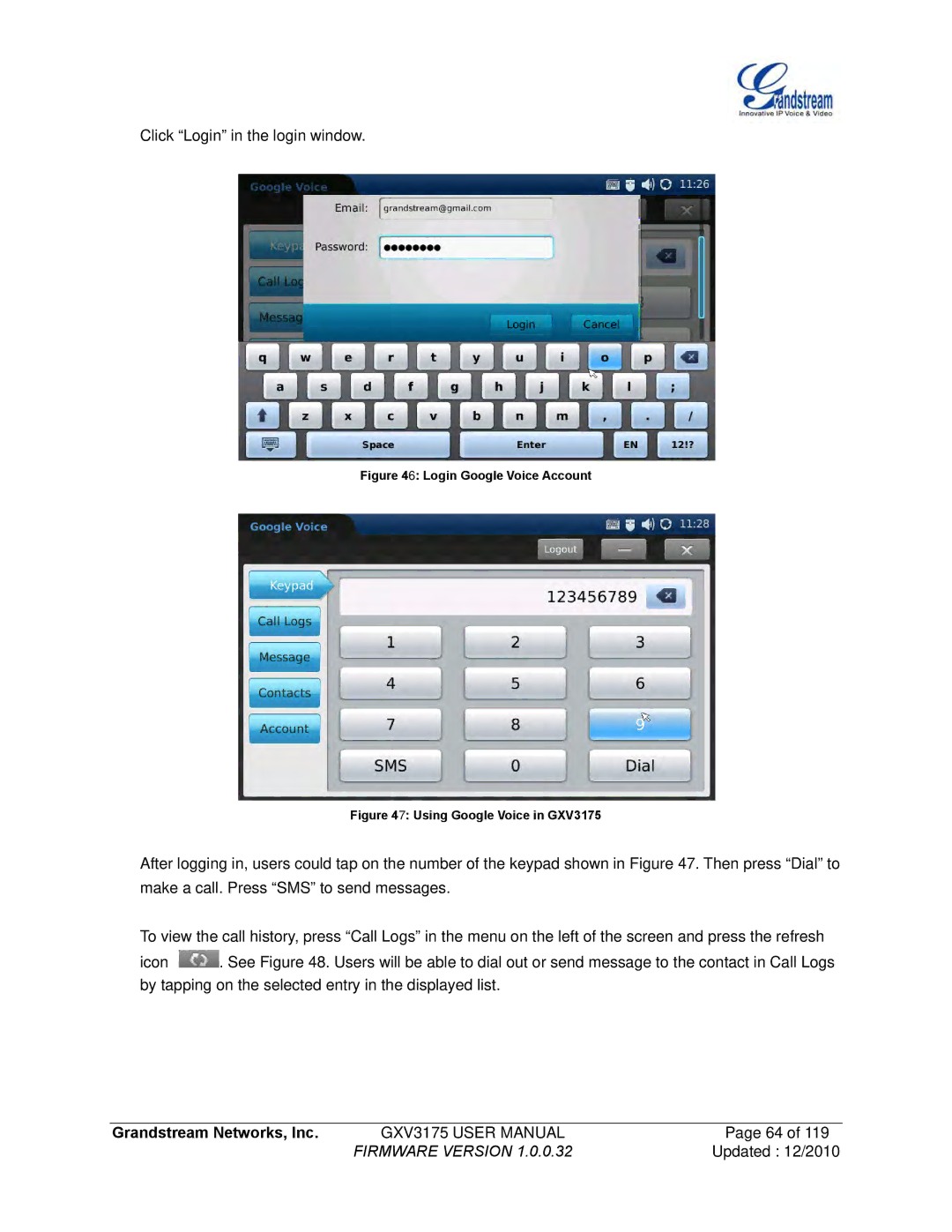Click “Login” in the login window.
Figure 46: Login Google Voice Account
Figure 47: Using Google Voice in GXV3175
After logging in, users could tap on the number of the keypad shown in Figure 47. Then press “Dial” to make a call. Press “SMS” to send messages.
To view the call history, press “Call Logs” in the menu on the left of the screen and press the refresh
icon ![]() . See Figure 48. Users will be able to dial out or send message to the contact in Call Logs by tapping on the selected entry in the displayed list.
. See Figure 48. Users will be able to dial out or send message to the contact in Call Logs by tapping on the selected entry in the displayed list.
Grandstream Networks, Inc. | GXV3175 USER MANUAL | Page 64 of 119 |
| FIRMWARE VERSION 1.0.0.32 | Updated : 12/2010 |