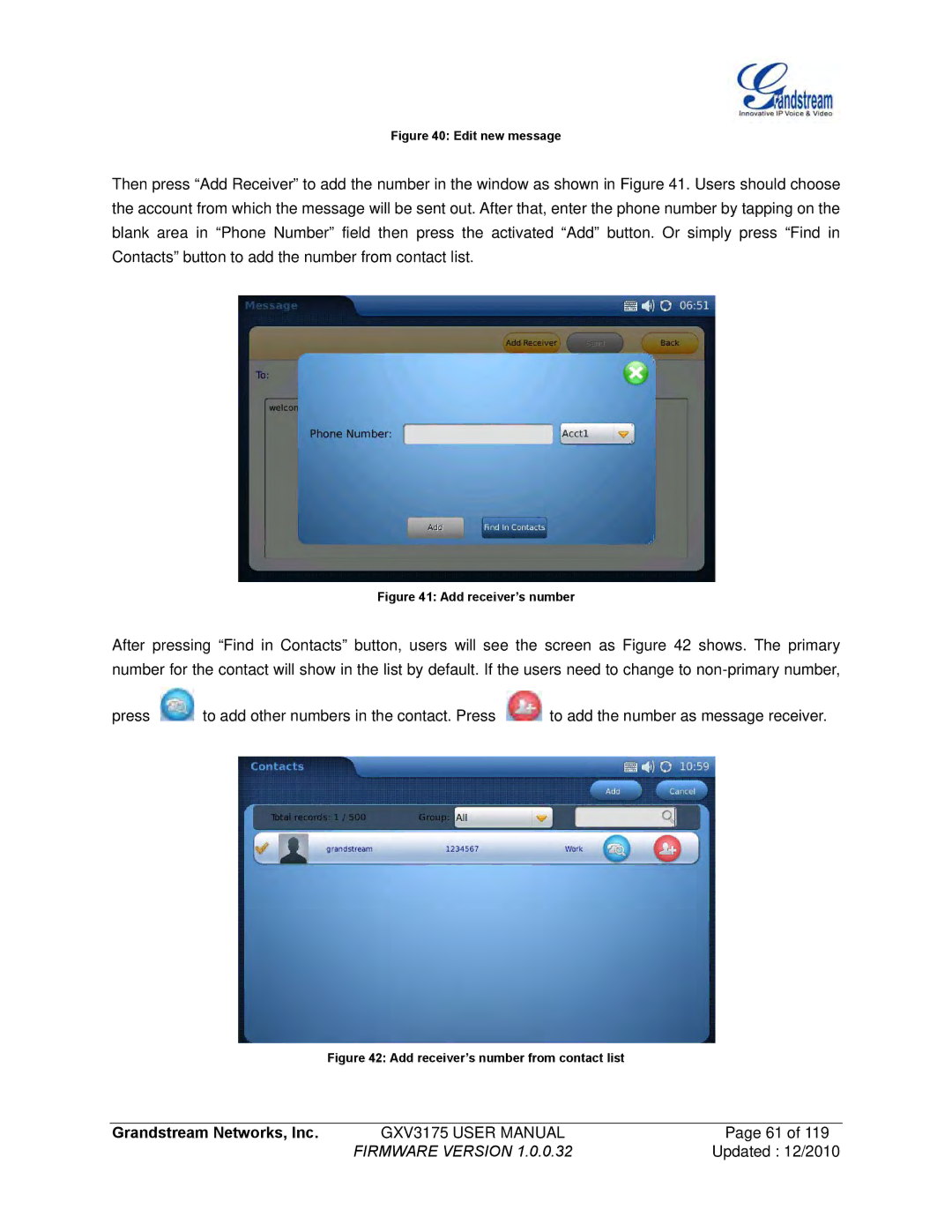Figure 40: Edit new message
Then press “Add Receiver” to add the number in the window as shown in Figure 41. Users should choose the account from which the message will be sent out. After that, enter the phone number by tapping on the blank area in “Phone Number” field then press the activated “Add” button. Or simply press “Find in Contacts” button to add the number from contact list.
Figure 41: Add receiver’s number
After pressing “Find in Contacts” button, users will see the screen as Figure 42 shows. The primary number for the contact will show in the list by default. If the users need to change to
press ![]() to add other numbers in the contact. Press
to add other numbers in the contact. Press ![]() to add the number as message receiver.
to add the number as message receiver.
Figure 42: Add receiver’s number from contact list
Grandstream Networks, Inc. | GXV3175 USER MANUAL | Page 61 of 119 |
| FIRMWARE VERSION 1.0.0.32 | Updated : 12/2010 |