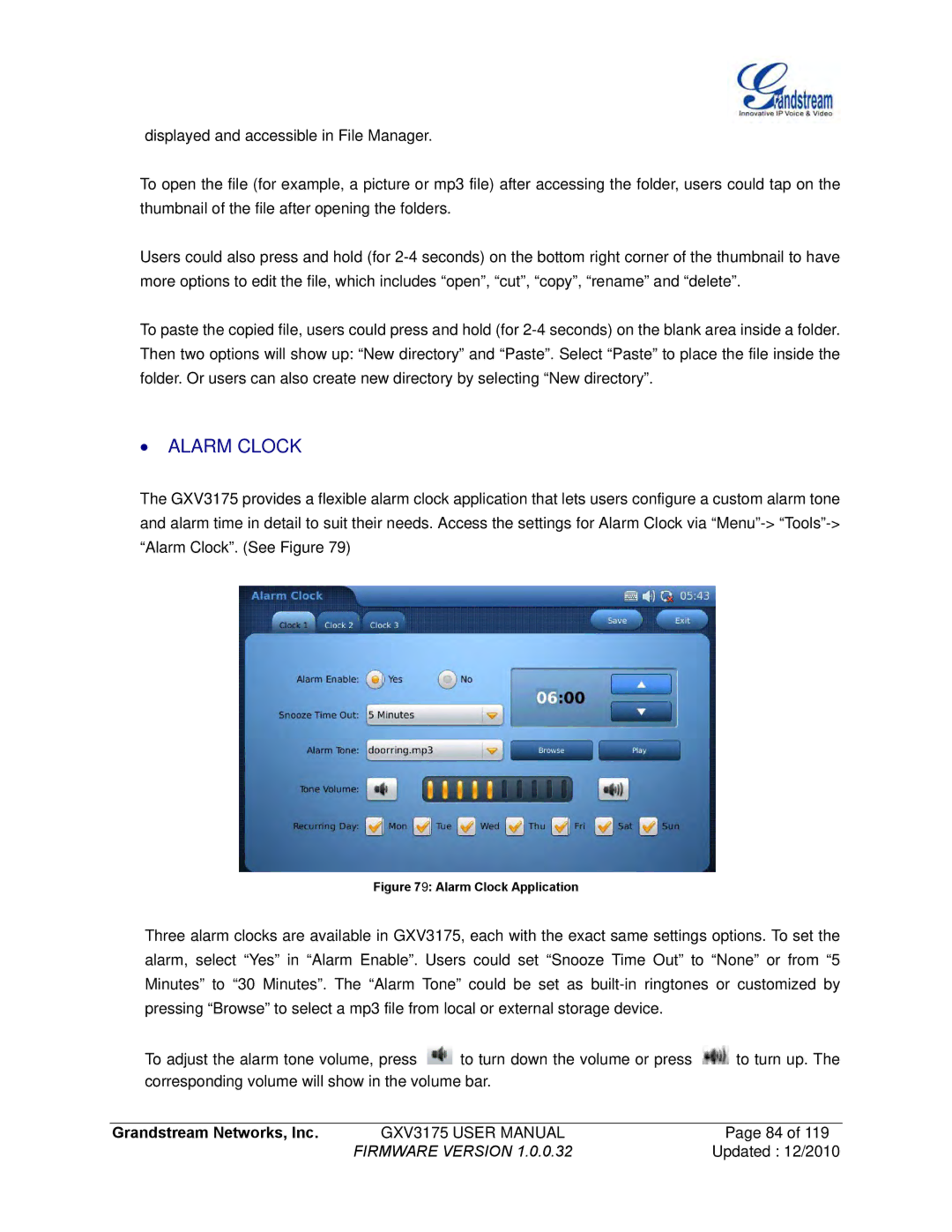displayed and accessible in File Manager.
To open the file (for example, a picture or mp3 file) after accessing the folder, users could tap on the thumbnail of the file after opening the folders.
Users could also press and hold (for
To paste the copied file, users could press and hold (for
∙ALARM CLOCK
The GXV3175 provides a flexible alarm clock application that lets users configure a custom alarm tone and alarm time in detail to suit their needs. Access the settings for Alarm Clock via
Figure 79: Alarm Clock Application
Three alarm clocks are available in GXV3175, each with the exact same settings options. To set the alarm, select “Yes” in “Alarm Enable”. Users could set “Snooze Time Out” to “None” or from “5 Minutes” to “30 Minutes”. The “Alarm Tone” could be set as
To adjust the alarm tone volume, press ![]() to turn down the volume or press
to turn down the volume or press ![]() to turn up. The corresponding volume will show in the volume bar.
to turn up. The corresponding volume will show in the volume bar.
Grandstream Networks, Inc. | GXV3175 USER MANUAL | Page 84 of 119 |
| FIRMWARE VERSION 1.0.0.32 | Updated : 12/2010 |