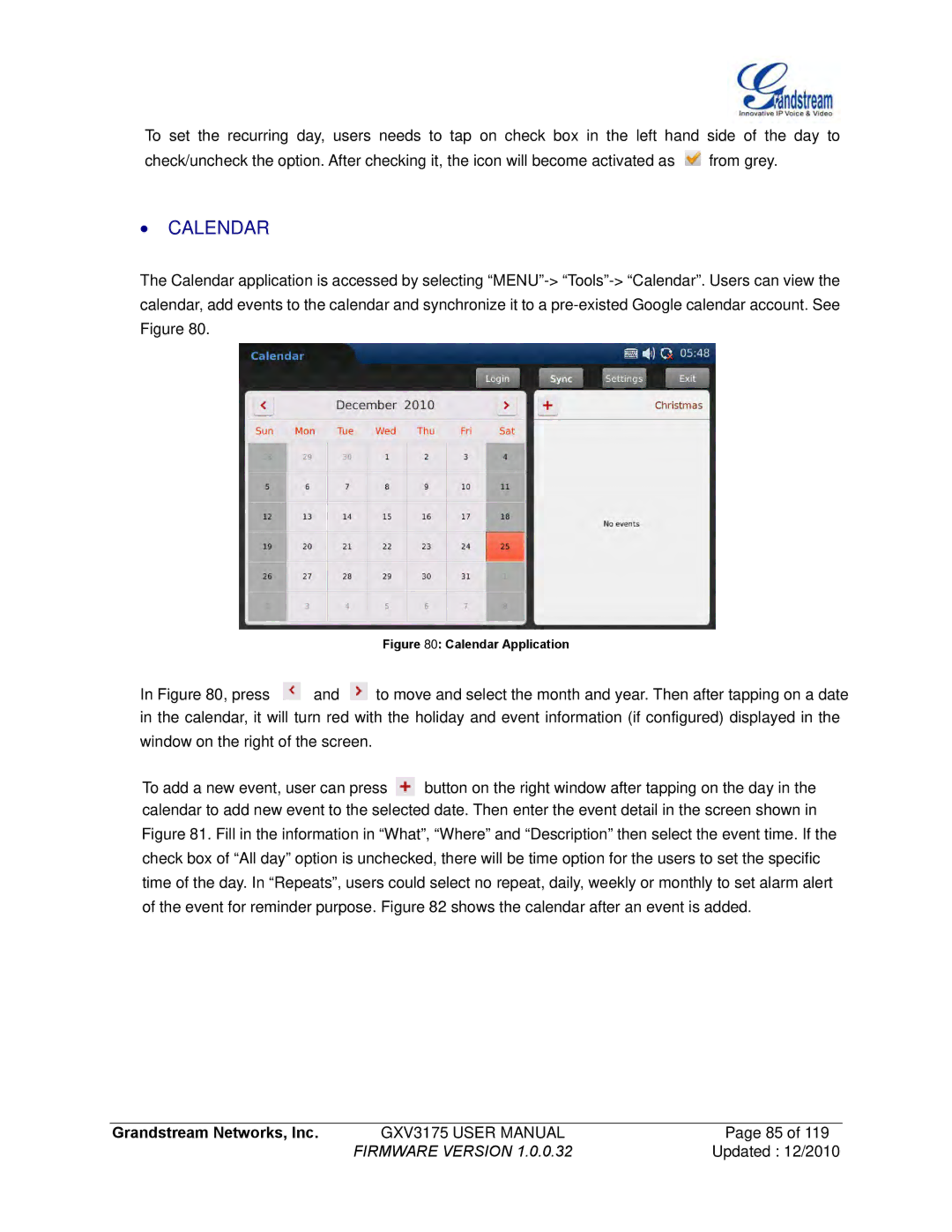To set the recurring day, users needs to tap on check box in the left hand side of the day to
check/uncheck the option. After checking it, the icon will become activated as ![]() from grey.
from grey.
∙CALENDAR
The Calendar application is accessed by selecting
Figure 80: Calendar Application
In Figure 80, press ![]() and
and ![]() to move and select the month and year. Then after tapping on a date in the calendar, it will turn red with the holiday and event information (if configured) displayed in the window on the right of the screen.
to move and select the month and year. Then after tapping on a date in the calendar, it will turn red with the holiday and event information (if configured) displayed in the window on the right of the screen.
To add a new event, user can press ![]() button on the right window after tapping on the day in the calendar to add new event to the selected date. Then enter the event detail in the screen shown in Figure 81. Fill in the information in “What”, “Where” and “Description” then select the event time. If the check box of “All day” option is unchecked, there will be time option for the users to set the specific time of the day. In “Repeats”, users could select no repeat, daily, weekly or monthly to set alarm alert of the event for reminder purpose. Figure 82 shows the calendar after an event is added.
button on the right window after tapping on the day in the calendar to add new event to the selected date. Then enter the event detail in the screen shown in Figure 81. Fill in the information in “What”, “Where” and “Description” then select the event time. If the check box of “All day” option is unchecked, there will be time option for the users to set the specific time of the day. In “Repeats”, users could select no repeat, daily, weekly or monthly to set alarm alert of the event for reminder purpose. Figure 82 shows the calendar after an event is added.
Grandstream Networks, Inc. | GXV3175 USER MANUAL | Page 85 of 119 |
| FIRMWARE VERSION 1.0.0.32 | Updated : 12/2010 |