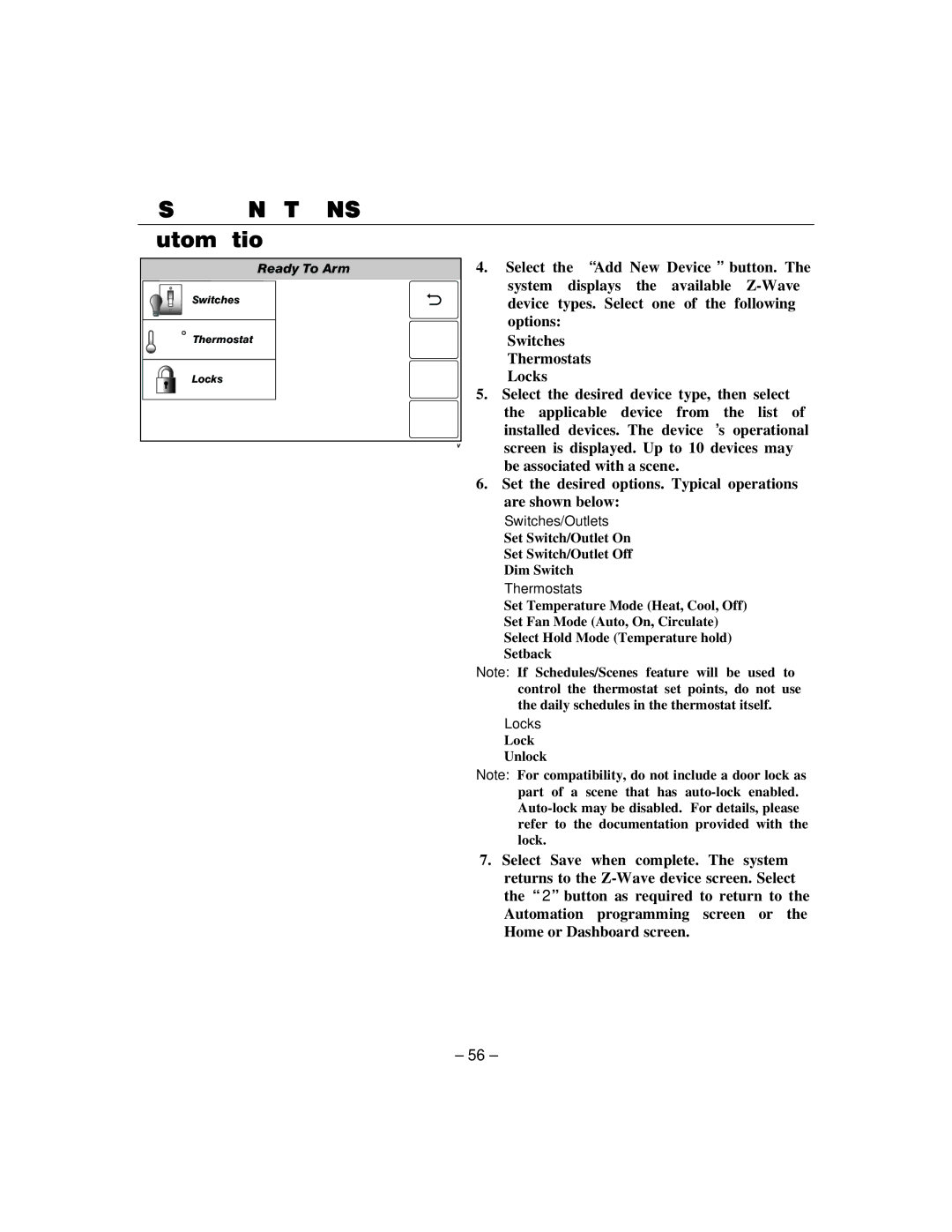USER FUNCTIONS
Automation
Ready To Arm
Switches
![]() 68 Thermostat
68 Thermostat
Locks
4.Select the “Add New Device” button. The system displays the available
Switches Thermostats Locks
5.Select the desired device type, then select the applicable device from the list of installed devices. The device’s operational screen is displayed. Up to 10 devices may be associated with a scene.
6.Set the desired options. Typical operations are shown below:
Switches/Outlets Set Switch/Outlet On Set Switch/Outlet Off Dim Switch
Thermostats
Set Temperature Mode (Heat, Cool, Off) Set Fan Mode (Auto, On, Circulate) Select Hold Mode (Temperature hold) Setback
Note: If Schedules/Scenes feature will be used to control the thermostat set points, do not use the daily schedules in the thermostat itself.
Locks
Lock Unlock
Note: For compatibility, do not include a door lock as part of a scene that has
7.Select Save when complete. The system
returns to the
– 56 –