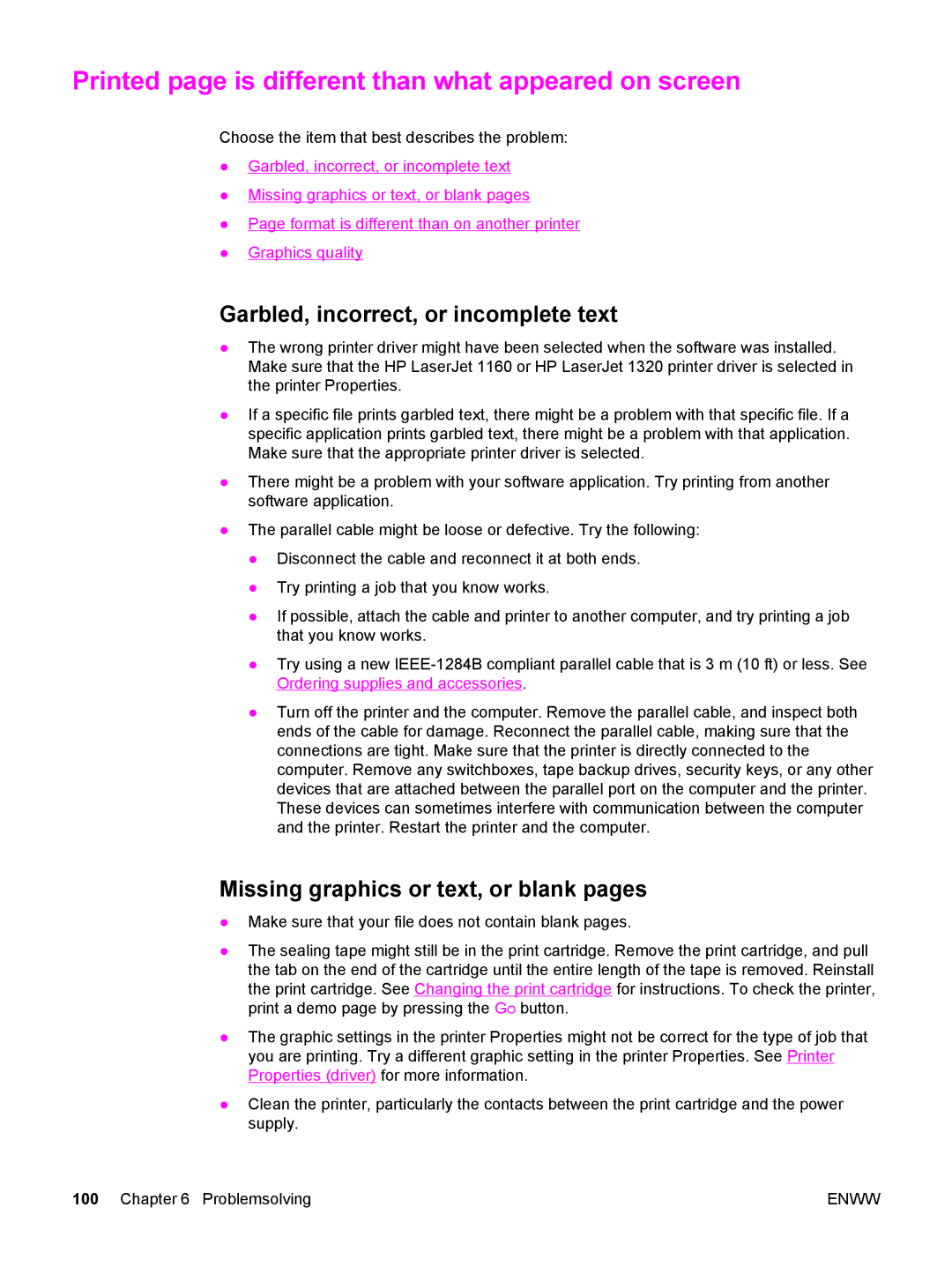Printed page is different than what appeared on screen
Choose the item that best describes the problem:
●Garbled, incorrect, or incomplete text
●Missing graphics or text, or blank pages
●Page format is different than on another printer
●Graphics quality
Garbled, incorrect, or incomplete text
●The wrong printer driver might have been selected when the software was installed. Make sure that the HP LaserJet 1160 or HP LaserJet 1320 printer driver is selected in the printer Properties.
●If a specific file prints garbled text, there might be a problem with that specific file. If a specific application prints garbled text, there might be a problem with that application. Make sure that the appropriate printer driver is selected.
●There might be a problem with your software application. Try printing from another software application.
●The parallel cable might be loose or defective. Try the following:
●Disconnect the cable and reconnect it at both ends.
●Try printing a job that you know works.
●If possible, attach the cable and printer to another computer, and try printing a job that you know works.
●Try using a new
●Turn off the printer and the computer. Remove the parallel cable, and inspect both ends of the cable for damage. Reconnect the parallel cable, making sure that the connections are tight. Make sure that the printer is directly connected to the computer. Remove any switchboxes, tape backup drives, security keys, or any other devices that are attached between the parallel port on the computer and the printer. These devices can sometimes interfere with communication between the computer and the printer. Restart the printer and the computer.
Missing graphics or text, or blank pages
●Make sure that your file does not contain blank pages.
●The sealing tape might still be in the print cartridge. Remove the print cartridge, and pull the tab on the end of the cartridge until the entire length of the tape is removed. Reinstall the print cartridge. See Changing the print cartridge for instructions. To check the printer, print a demo page by pressing the GO button.
●The graphic settings in the printer Properties might not be correct for the type of job that you are printing. Try a different graphic setting in the printer Properties. See Printer Properties (driver) for more information.
●Clean the printer, particularly the contacts between the print cartridge and the power supply.
100 Chapter 6 Problemsolving | ENWW |