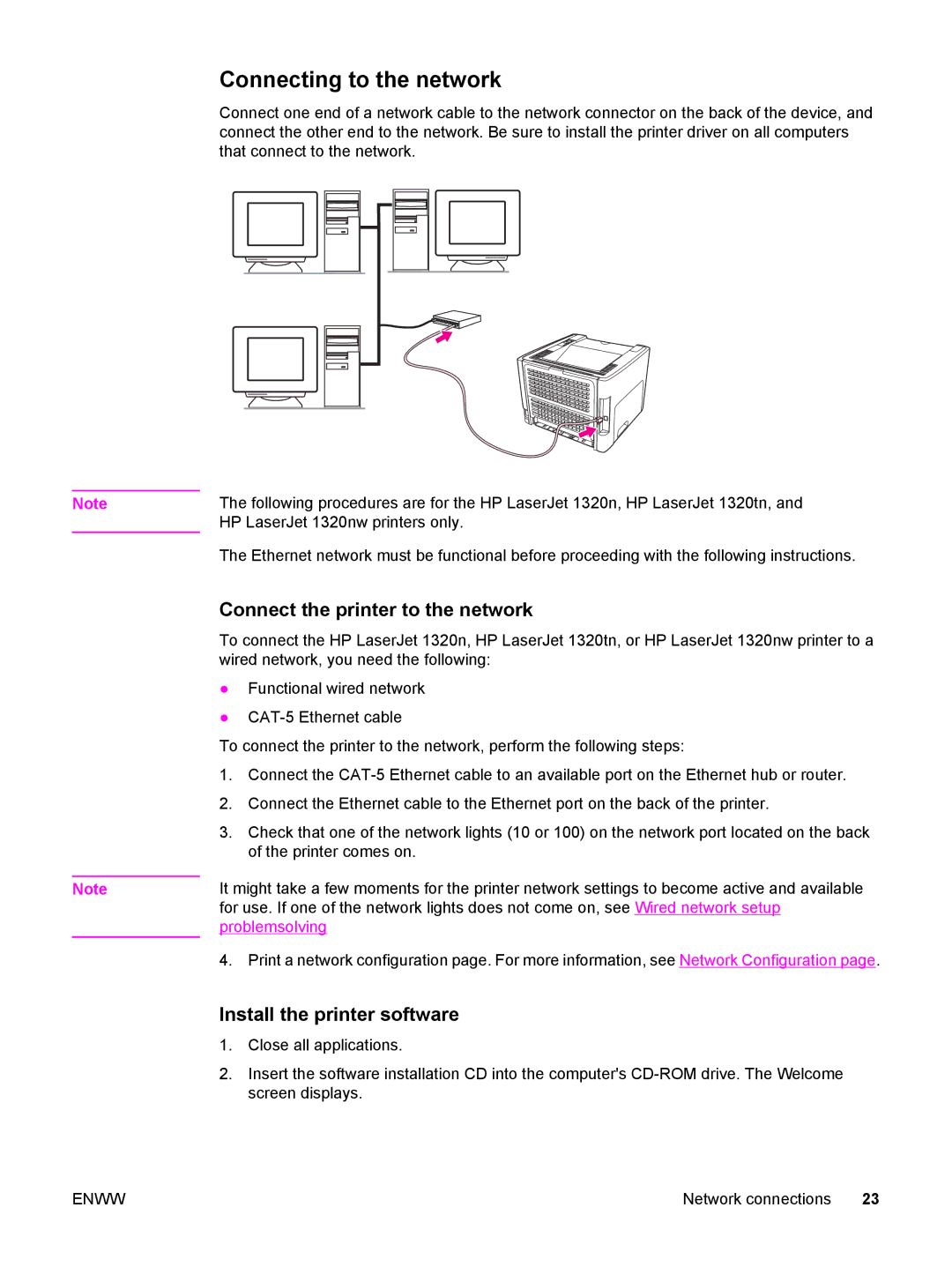Note
Note
Connecting to the network
Connect one end of a network cable to the network connector on the back of the device, and connect the other end to the network. Be sure to install the printer driver on all computers that connect to the network.
The following procedures are for the HP LaserJet 1320n, HP LaserJet 1320tn, and HP LaserJet 1320nw printers only.
The Ethernet network must be functional before proceeding with the following instructions.
Connect the printer to the network
To connect the HP LaserJet 1320n, HP LaserJet 1320tn, or HP LaserJet 1320nw printer to a wired network, you need the following:
●Functional wired network
●
To connect the printer to the network, perform the following steps:
1.Connect the
2.Connect the Ethernet cable to the Ethernet port on the back of the printer.
3.Check that one of the network lights (10 or 100) on the network port located on the back of the printer comes on.
It might take a few moments for the printer network settings to become active and available for use. If one of the network lights does not come on, see Wired network setup problemsolving
4. Print a network configuration page. For more information, see Network Configuration page.
Install the printer software
1.Close all applications.
2.Insert the software installation CD into the computer's
ENWW | Network connections 23 |