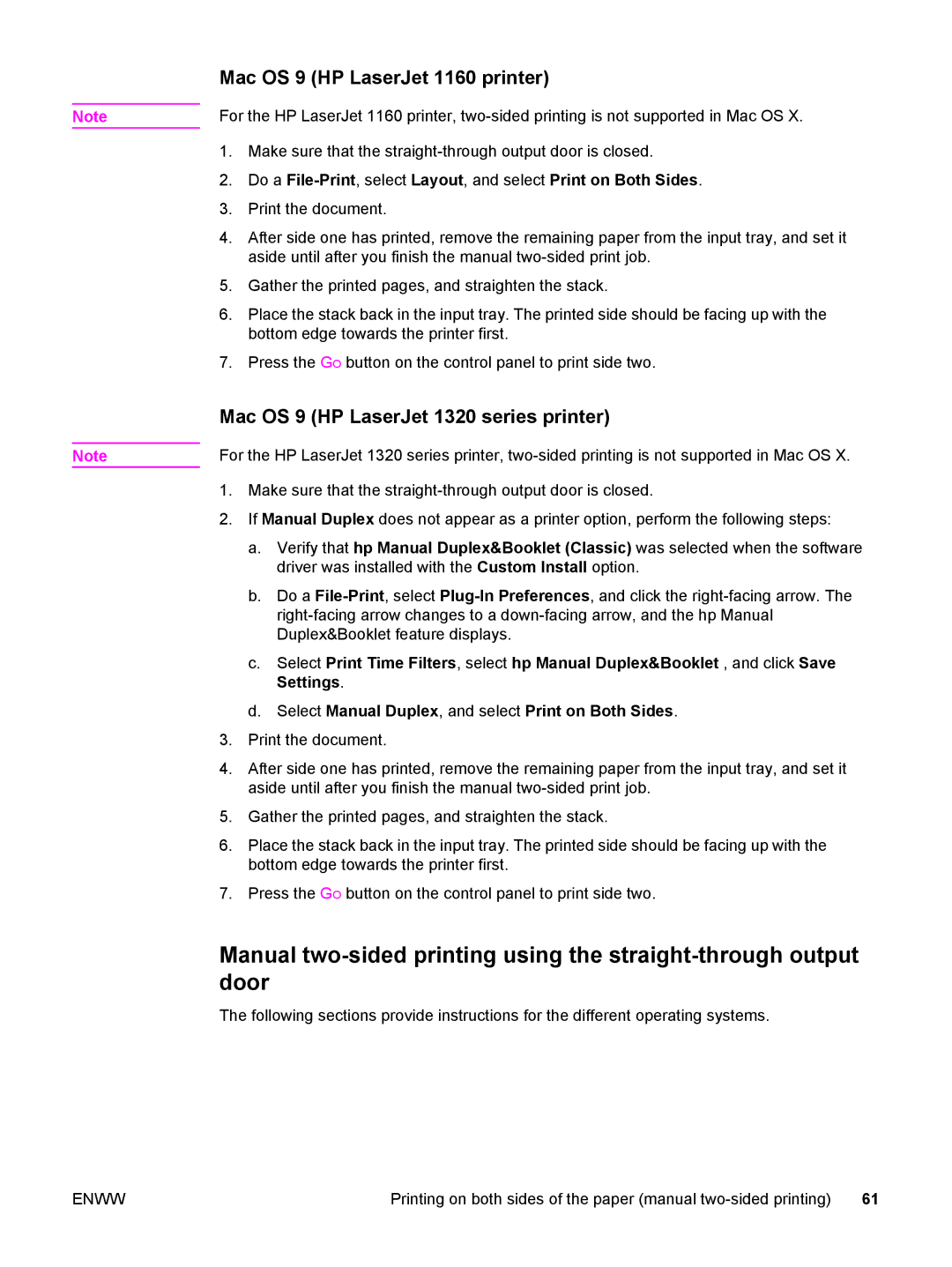Note
Note
Mac OS 9 (HP LaserJet 1160 printer)
For the HP LaserJet 1160 printer,
1.Make sure that the
2.Do a
3.Print the document.
4.After side one has printed, remove the remaining paper from the input tray, and set it aside until after you finish the manual
5.Gather the printed pages, and straighten the stack.
6.Place the stack back in the input tray. The printed side should be facing up with the bottom edge towards the printer first.
7.Press the GO button on the control panel to print side two.
Mac OS 9 (HP LaserJet 1320 series printer)
For the HP LaserJet 1320 series printer,
1.Make sure that the
2.If Manual Duplex does not appear as a printer option, perform the following steps:
a.Verify that hp Manual Duplex&Booklet (Classic) was selected when the software driver was installed with the Custom Install option.
b.Do a
c.Select Print Time Filters, select hp Manual Duplex&Booklet , and click Save Settings.
d.Select Manual Duplex, and select Print on Both Sides.
3.Print the document.
4.After side one has printed, remove the remaining paper from the input tray, and set it aside until after you finish the manual
5.Gather the printed pages, and straighten the stack.
6.Place the stack back in the input tray. The printed side should be facing up with the bottom edge towards the printer first.
7.Press the GO button on the control panel to print side two.
Manual
The following sections provide instructions for the different operating systems.
ENWW | Printing on both sides of the paper (manual | 61 |