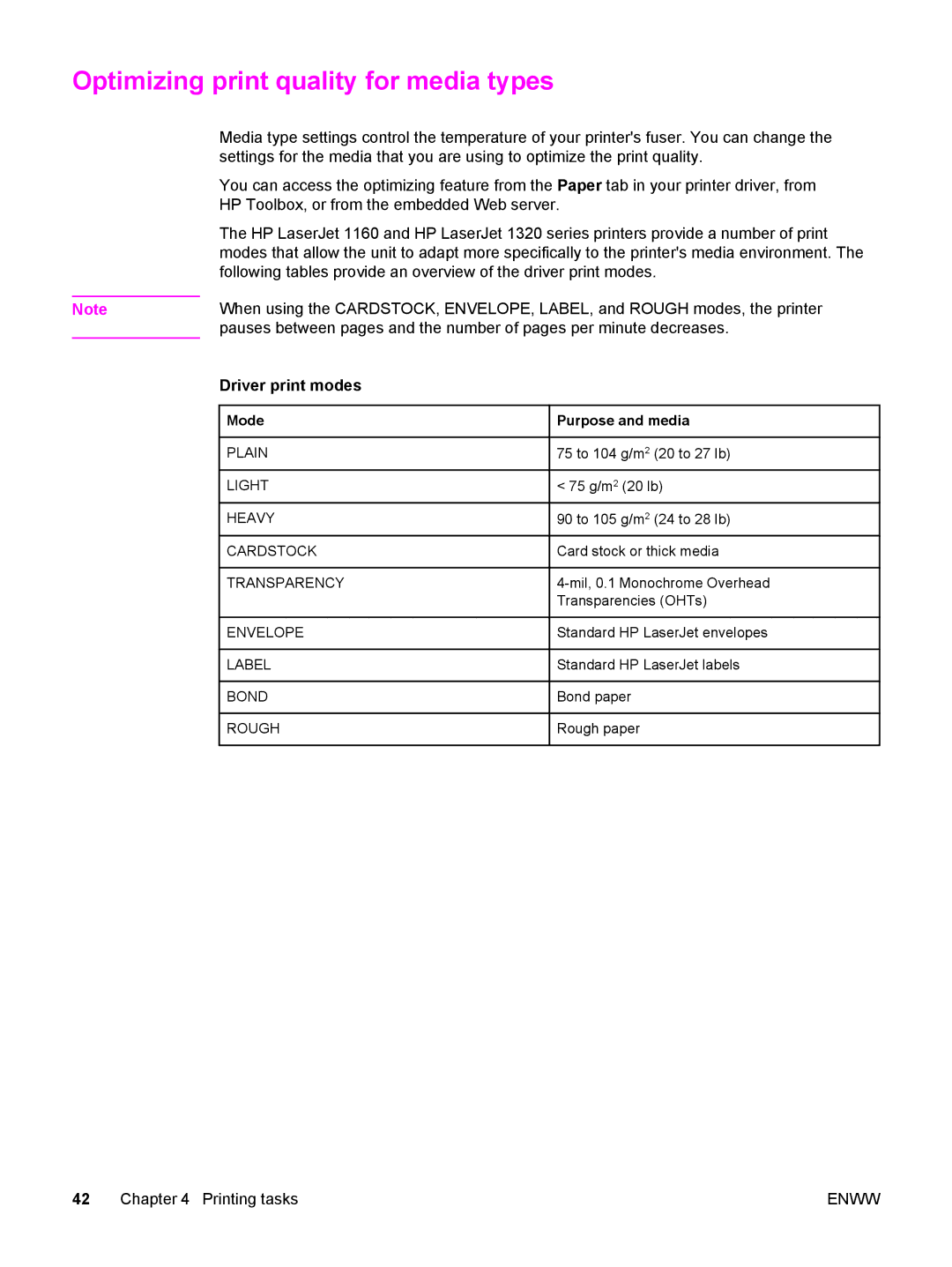Optimizing print quality for media types
Media type settings control the temperature of your printer's fuser. You can change the settings for the media that you are using to optimize the print quality.
You can access the optimizing feature from the Paper tab in your printer driver, from HP Toolbox, or from the embedded Web server.
The HP LaserJet 1160 and HP LaserJet 1320 series printers provide a number of print modes that allow the unit to adapt more specifically to the printer's media environment. The following tables provide an overview of the driver print modes.
Note | When using the CARDSTOCK, ENVELOPE, LABEL, and ROUGH modes, the printer |
| pauses between pages and the number of pages per minute decreases. |
| Driver print modes |
Mode | Purpose and media |
PLAIN | 75 to 104 g/m2 (20 to 27 lb) |
LIGHT | < 75 g/m2 (20 lb) |
HEAVY | 90 to 105 g/m2 (24 to 28 lb) |
CARDSTOCK | Card stock or thick media |
TRANSPARENCY | |
| Transparencies (OHTs) |
ENVELOPE | Standard HP LaserJet envelopes |
LABEL | Standard HP LaserJet labels |
BOND | Bond paper |
ROUGH | Rough paper |
42 Chapter 4 Printing tasks | ENWW |