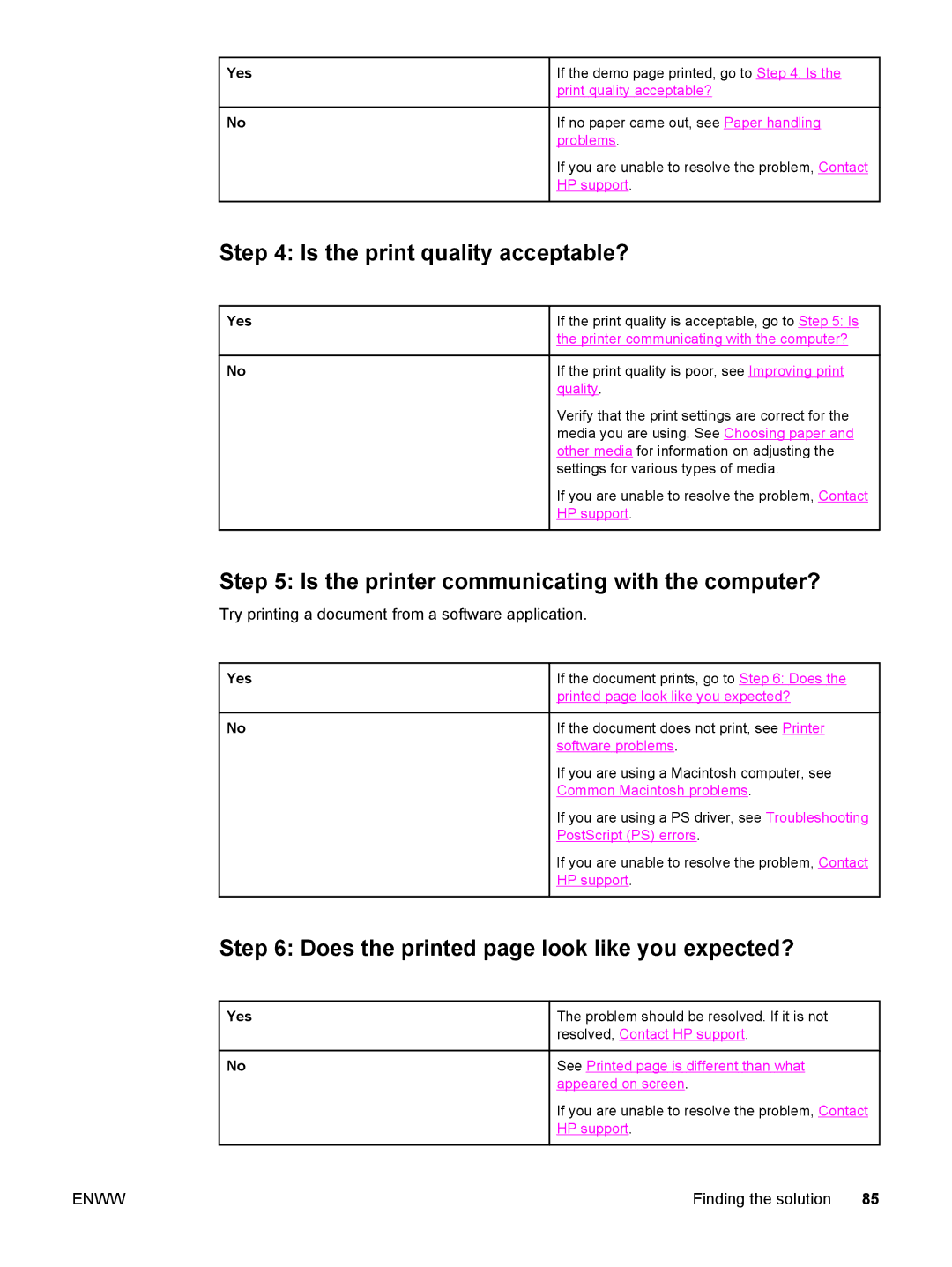Yes | If the demo page printed, go to Step 4: Is the |
| print quality acceptable? |
No | If no paper came out, see Paper handling |
| problems. |
| If you are unable to resolve the problem, Contact |
| HP support. |
Step 4: Is the print quality acceptable?
Yes | If the print quality is acceptable, go to Step 5: Is |
| the printer communicating with the computer? |
No | If the print quality is poor, see Improving print |
| quality. |
| Verify that the print settings are correct for the |
| media you are using. See Choosing paper and |
| other media for information on adjusting the |
| settings for various types of media. |
| If you are unable to resolve the problem, Contact |
| HP support. |
Step 5: Is the printer communicating with the computer?
Try printing a document from a software application.
Yes | If the document prints, go to Step 6: Does the |
| printed page look like you expected? |
No | If the document does not print, see Printer |
| software problems. |
| If you are using a Macintosh computer, see |
| Common Macintosh problems. |
| If you are using a PS driver, see Troubleshooting |
| PostScript (PS) errors. |
| If you are unable to resolve the problem, Contact |
| HP support. |
Step 6: Does the printed page look like you expected?
Yes | The problem should be resolved. If it is not |
| resolved, Contact HP support. |
No | See Printed page is different than what |
| appeared on screen. |
| If you are unable to resolve the problem, Contact |
| HP support. |
ENWW | Finding the solution 85 |