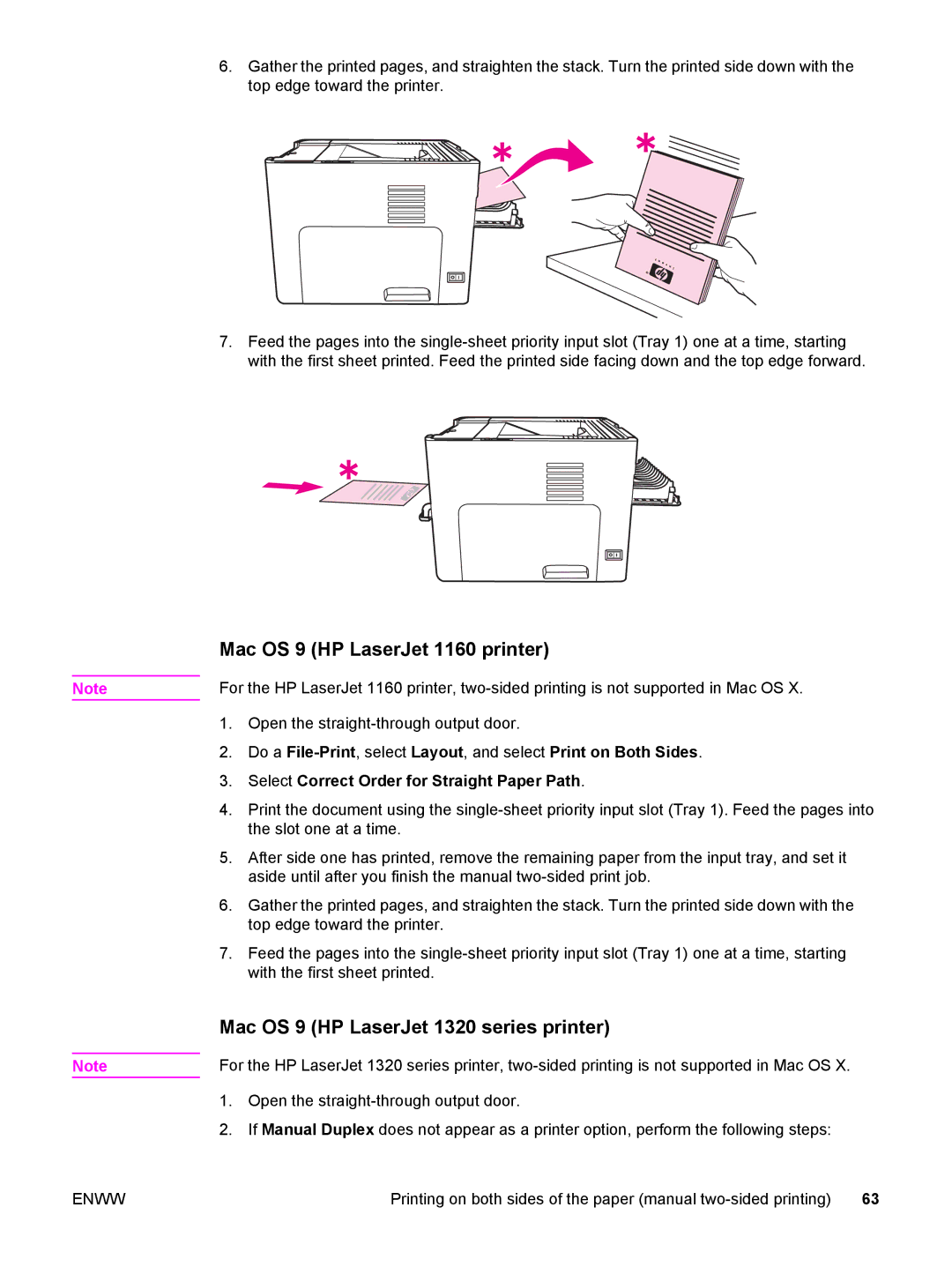Note
Note
6.Gather the printed pages, and straighten the stack. Turn the printed side down with the top edge toward the printer.
7.Feed the pages into the
Mac OS 9 (HP LaserJet 1160 printer)
For the HP LaserJet 1160 printer,
1.Open the
2.Do a
3.Select Correct Order for Straight Paper Path.
4.Print the document using the
5.After side one has printed, remove the remaining paper from the input tray, and set it aside until after you finish the manual
6.Gather the printed pages, and straighten the stack. Turn the printed side down with the top edge toward the printer.
7.Feed the pages into the
Mac OS 9 (HP LaserJet 1320 series printer)
For the HP LaserJet 1320 series printer,
1.Open the
2.If Manual Duplex does not appear as a printer option, perform the following steps:
ENWW | Printing on both sides of the paper (manual | 63 |