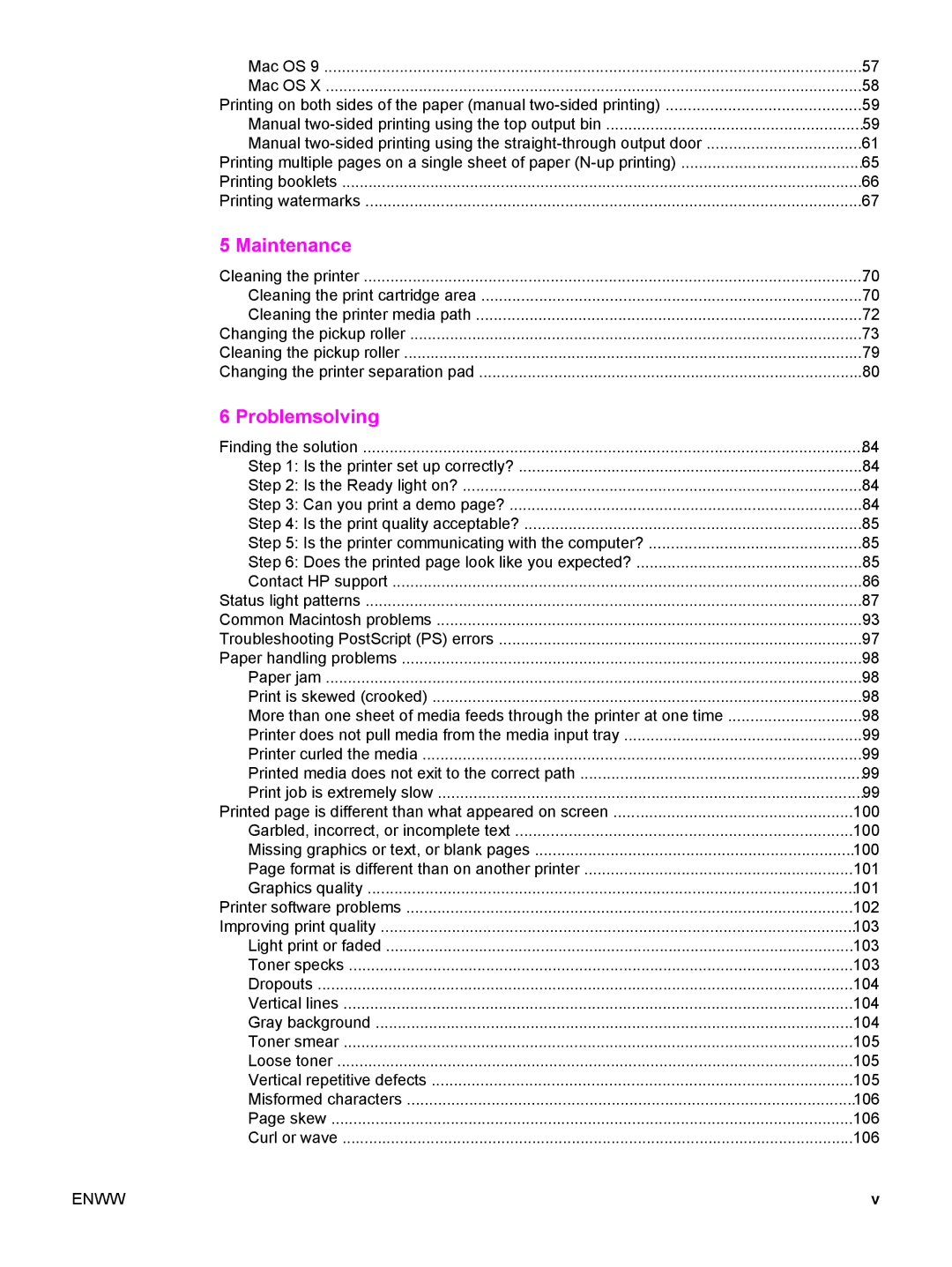Mac OS 9 | 57 |
Mac OS X | 58 |
Printing on both sides of the paper (manual | 59 |
Manual | 59 |
Manual | 61 |
Printing multiple pages on a single sheet of paper | 65 |
Printing booklets | 66 |
Printing watermarks | 67 |
5 Maintenance |
|
Cleaning the printer | 70 |
Cleaning the print cartridge area | 70 |
Cleaning the printer media path | 72 |
Changing the pickup roller | 73 |
Cleaning the pickup roller | 79 |
Changing the printer separation pad | 80 |
6 Problemsolving |
|
Finding the solution | 84 |
Step 1: Is the printer set up correctly? | 84 |
Step 2: Is the Ready light on? | 84 |
Step 3: Can you print a demo page? | 84 |
Step 4: Is the print quality acceptable? | 85 |
Step 5: Is the printer communicating with the computer? | 85 |
Step 6: Does the printed page look like you expected? | 85 |
Contact HP support | 86 |
Status light patterns | 87 |
Common Macintosh problems | 93 |
Troubleshooting PostScript (PS) errors | 97 |
Paper handling problems | 98 |
Paper jam | 98 |
Print is skewed (crooked) | 98 |
More than one sheet of media feeds through the printer at one time | 98 |
Printer does not pull media from the media input tray | 99 |
Printer curled the media | 99 |
Printed media does not exit to the correct path | 99 |
Print job is extremely slow | 99 |
Printed page is different than what appeared on screen | 100 |
Garbled, incorrect, or incomplete text | 100 |
Missing graphics or text, or blank pages | 100 |
Page format is different than on another printer | 101 |
Graphics quality | 101 |
Printer software problems | 102 |
Improving print quality | 103 |
Light print or faded | 103 |
Toner specks | 103 |
Dropouts | 104 |
Vertical lines | 104 |
Gray background | 104 |
Toner smear | 105 |
Loose toner | 105 |
Vertical repetitive defects | 105 |
Misformed characters | 106 |
Page skew | 106 |
Curl or wave | 106 |
ENWW | v |