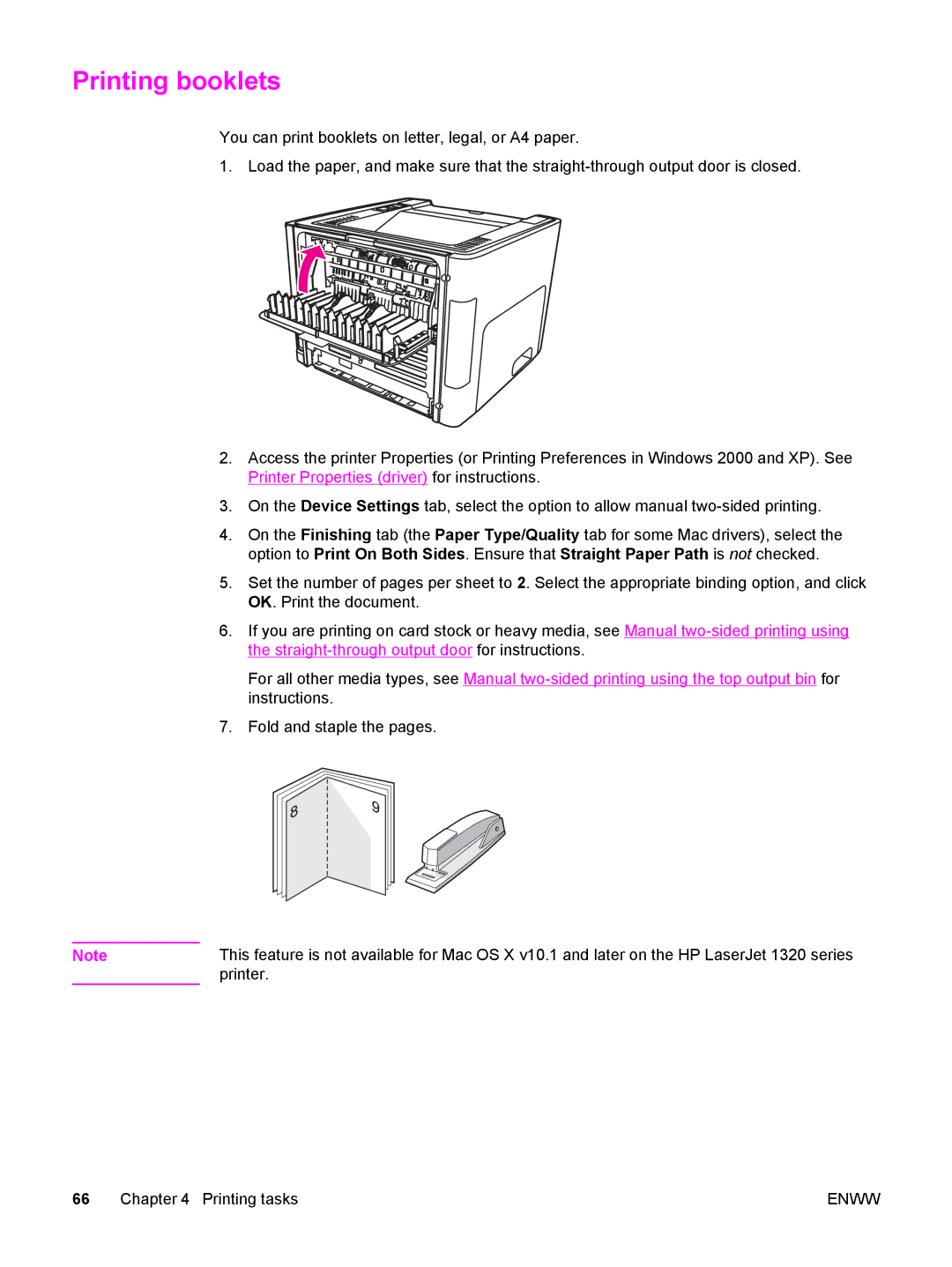Printing booklets
You can print booklets on letter, legal, or A4 paper.
1. Load the paper, and make sure that the
2.Access the printer Properties (or Printing Preferences in Windows 2000 and XP). See Printer Properties (driver) for instructions.
3.On the Device Settings tab, select the option to allow manual
4.On the Finishing tab (the Paper Type/Quality tab for some Mac drivers), select the option to Print On Both Sides. Ensure that Straight Paper Path is not checked.
5.Set the number of pages per sheet to 2. Select the appropriate binding option, and click OK. Print the document.
6.If you are printing on card stock or heavy media, see Manual
For all other media types, see Manual
7.Fold and staple the pages.
Note | This feature is not available for Mac OS X v10.1 and later on the HP LaserJet 1320 series |
| printer. |
66 Chapter 4 Printing tasks | ENWW |