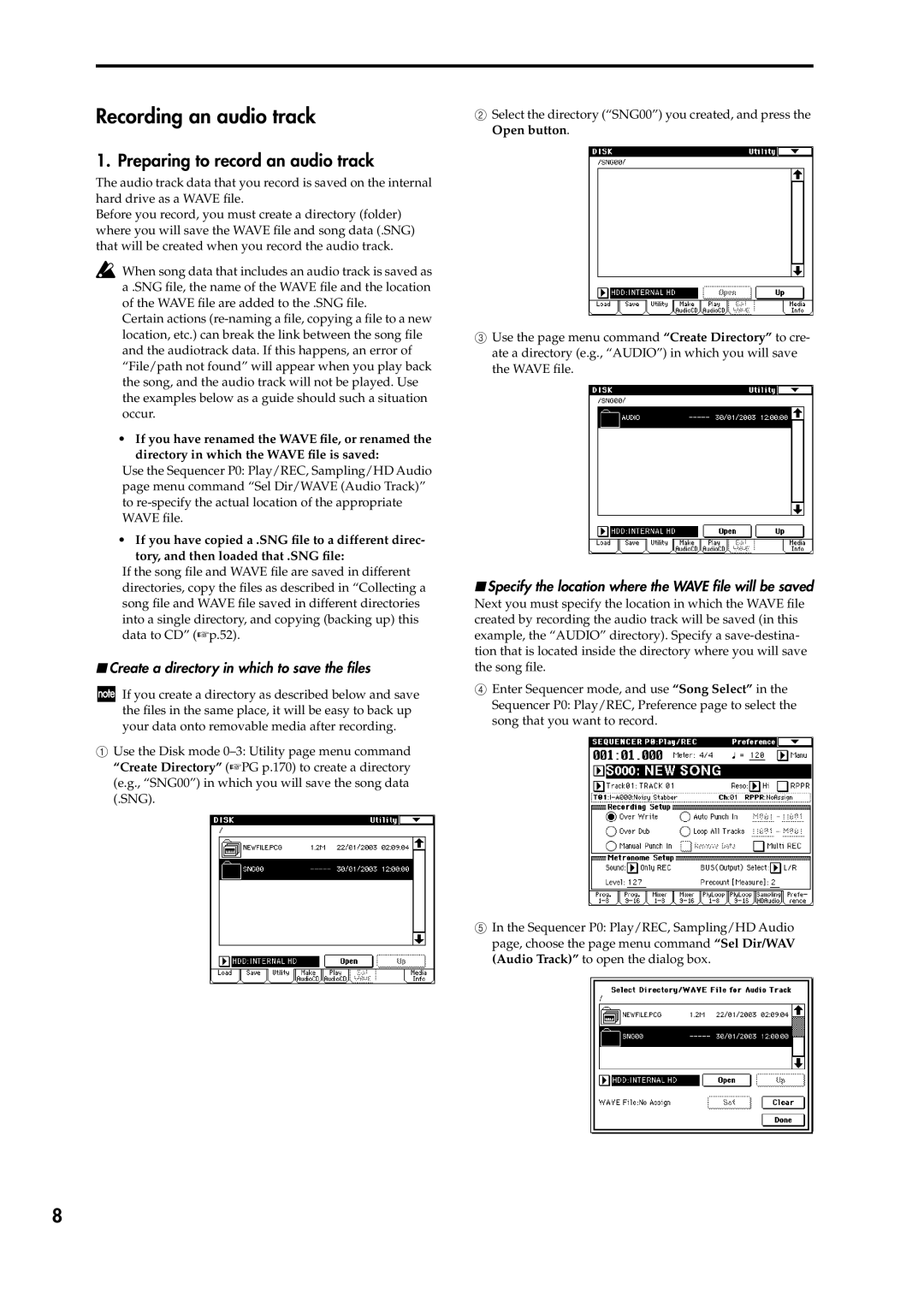Recording an audio track
1. Preparing to record an audio track
The audio track data that you record is saved on the internal hard drive as a WAVE file.
Before you record, you must create a directory (folder) where you will save the WAVE file and song data (.SNG) that will be created when you record the audio track.
![]() When song data that includes an audio track is saved as a .SNG file, the name of the WAVE file and the location of the WAVE file are added to the .SNG file.
When song data that includes an audio track is saved as a .SNG file, the name of the WAVE file and the location of the WAVE file are added to the .SNG file.
Certain actions
•If you have renamed the WAVE file, or renamed the directory in which the WAVE file is saved:
Use the Sequencer P0: Play/REC, Sampling/HD Audio page menu command “Sel Dir/WAVE (Audio Track)” to
•If you have copied a .SNG file to a different direc- tory, and then loaded that .SNG file:
If the song file and WAVE file are saved in different directories, copy the files as described in “Collecting a song file and WAVE file saved in different directories into a single directory, and copying (backing up) this data to CD” (☞p.52).
■Create a directory in which to save the files
If you create a directory as described below and save the files in the same place, it will be easy to back up your data onto removable media after recording.
1Use the Disk mode
2Select the directory (“SNG00”) you created, and press the Open button.
3Use the page menu command “Create Directory” to cre- ate a directory (e.g., “AUDIO”) in which you will save the WAVE file.
■Specify the location where the WAVE file will be saved
Next you must specify the location in which the WAVE file created by recording the audio track will be saved (in this example, the “AUDIO” directory). Specify a
4Enter Sequencer mode, and use “Song Select” in the Sequencer P0: Play/REC, Preference page to select the song that you want to record.
5In the Sequencer P0: Play/REC, Sampling/HD Audio page, choose the page menu command “Sel Dir/WAV (Audio Track)” to open the dialog box.
8