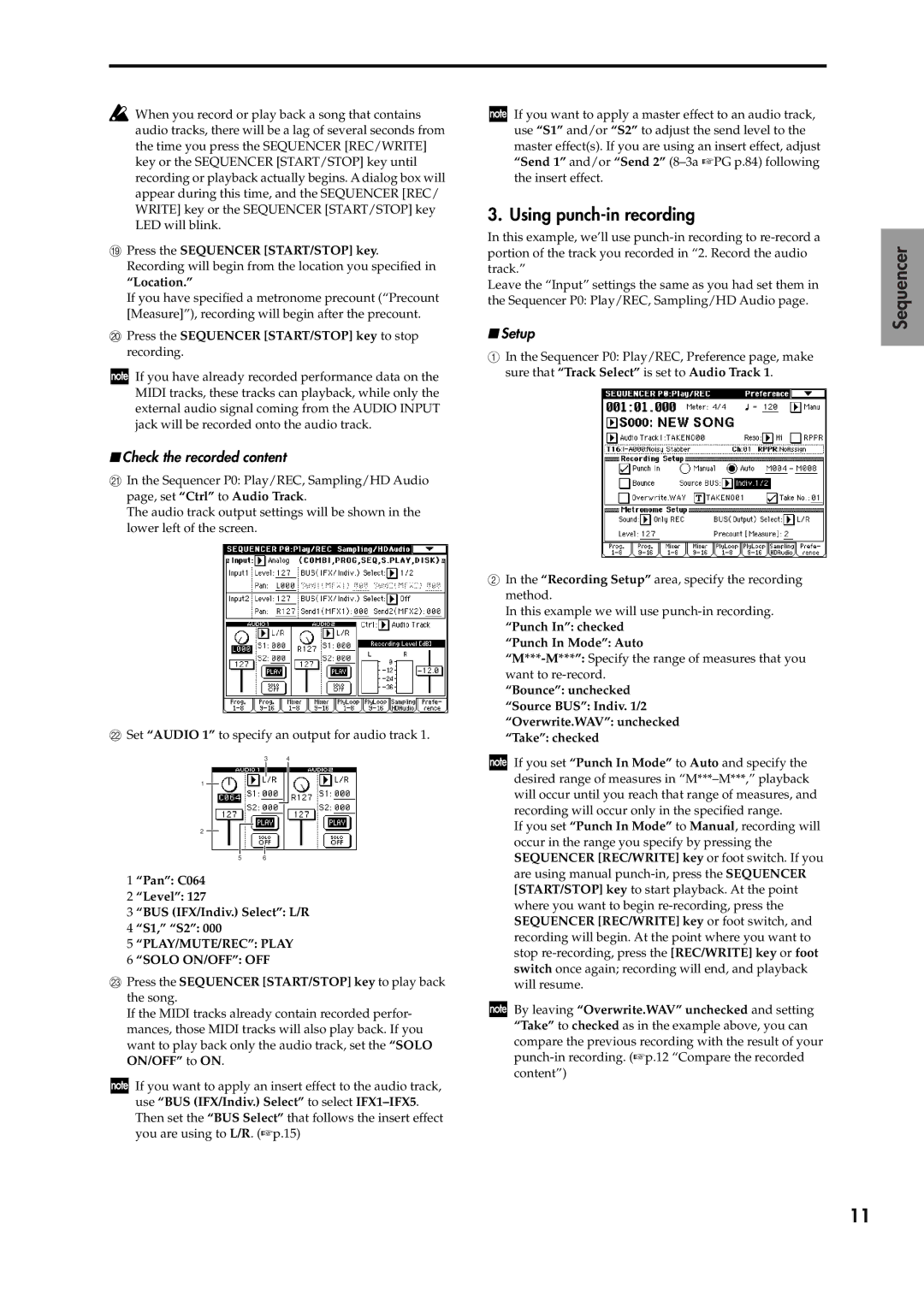![]() When you record or play back a song that contains audio tracks, there will be a lag of several seconds from the time you press the SEQUENCER [REC/WRITE] key or the SEQUENCER [START/STOP] key until recording or playback actually begins. A dialog box will appear during this time, and the SEQUENCER [REC/ WRITE] key or the SEQUENCER [START/STOP] key LED will blink.
When you record or play back a song that contains audio tracks, there will be a lag of several seconds from the time you press the SEQUENCER [REC/WRITE] key or the SEQUENCER [START/STOP] key until recording or playback actually begins. A dialog box will appear during this time, and the SEQUENCER [REC/ WRITE] key or the SEQUENCER [START/STOP] key LED will blink.
IPress the SEQUENCER [START/STOP] key. Recording will begin from the location you specified in
“Location.”
If you have specified a metronome precount (“Precount [Measure]”), recording will begin after the precount.
JPress the SEQUENCER [START/STOP] key to stop recording.
If you have already recorded performance data on the MIDI tracks, these tracks can playback, while only the external audio signal coming from the AUDIO INPUT jack will be recorded onto the audio track.
■Check the recorded content
KIn the Sequencer P0: Play/REC, Sampling/HD Audio page, set “Ctrl” to Audio Track.
The audio track output settings will be shown in the lower left of the screen.
LSet “AUDIO 1” to specify an output for audio track 1.
3 4
1
2
5 6
1 “Pan”: C064
2 “Level”: 127
3 “BUS (IFX/Indiv.) Select”: L/R
4 “S1,” “S2”: 000
5 “PLAY/MUTE/REC”: PLAY
6 “SOLO ON/OFF”: OFF
MPress the SEQUENCER [START/STOP] key to play back the song.
If the MIDI tracks already contain recorded perfor- mances, those MIDI tracks will also play back. If you want to play back only the audio track, set the “SOLO ON/OFF” to ON.
If you want to apply an insert effect to the audio track, use “BUS (IFX/Indiv.) Select” to select
If you want to apply a master effect to an audio track, use “S1” and/or “S2” to adjust the send level to the master effect(s). If you are using an insert effect, adjust “Send 1” and/or “Send 2”
3. Using punch-in recording
In this example, we’ll use
Leave the “Input” settings the same as you had set them in the Sequencer P0: Play/REC, Sampling/HD Audio page.
■Setup
1In the Sequencer P0: Play/REC, Preference page, make sure that “Track Select” is set to Audio Track 1.
2In the “Recording Setup” area, specify the recording method.
In this example we will use
“Punch In”: checked
“Punch In Mode”: Auto
“Bounce”: unchecked
“Source BUS”: Indiv. 1/2
“Overwrite.WAV”: unchecked
“Take”: checked
If you set “Punch In Mode” to Auto and specify the desired range of measures in
If you set “Punch In Mode” to Manual, recording will occur in the range you specify by pressing the SEQUENCER [REC/WRITE] key or foot switch. If you are using manual
By leaving “Overwrite.WAV” unchecked and setting “Take” to checked as in the example above, you can compare the previous recording with the result of your
Sequencer
11