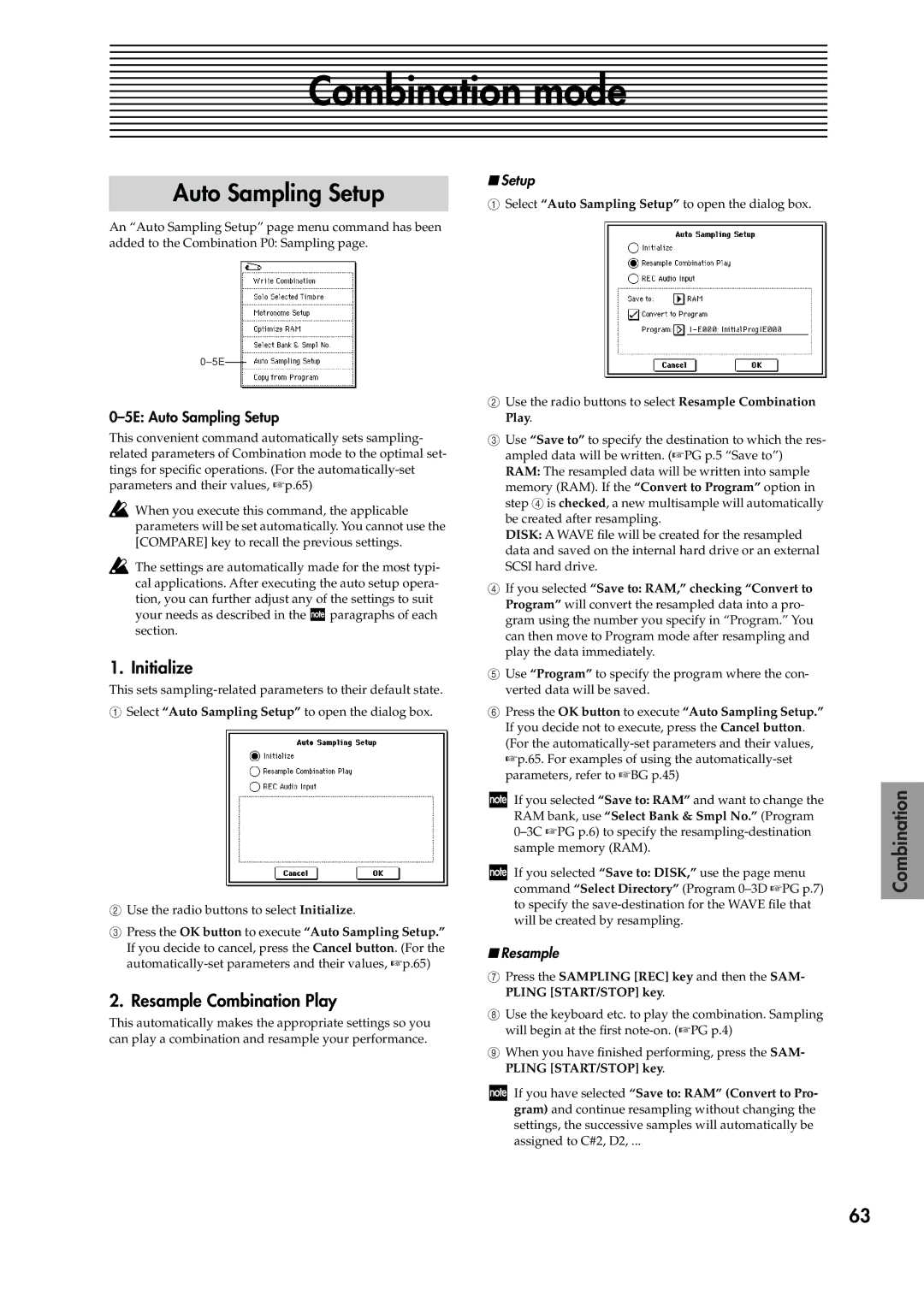Combination mode
Auto Sampling Setup
An “Auto Sampling Setup” page menu command has been added to the Combination P0: Sampling page.
0–5E: Auto Sampling Setup
This convenient command automatically sets sampling- related parameters of Combination mode to the optimal set- tings for specific operations. (For the
![]() When you execute this command, the applicable parameters will be set automatically. You cannot use the [COMPARE] key to recall the previous settings.
When you execute this command, the applicable parameters will be set automatically. You cannot use the [COMPARE] key to recall the previous settings.
![]() The settings are automatically made for the most typi- cal applications. After executing the auto setup opera- tion, you can further adjust any of the settings to suit your needs as described in the
The settings are automatically made for the most typi- cal applications. After executing the auto setup opera- tion, you can further adjust any of the settings to suit your needs as described in the ![]() paragraphs of each section.
paragraphs of each section.
1. Initialize
This sets
1Select “Auto Sampling Setup” to open the dialog box.
2Use the radio buttons to select Initialize.
3Press the OK button to execute “Auto Sampling Setup.” If you decide to cancel, press the Cancel button. (For the
2. Resample Combination Play
This automatically makes the appropriate settings so you can play a combination and resample your performance.
■Setup
1Select “Auto Sampling Setup” to open the dialog box.
2Use the radio buttons to select Resample Combination Play.
3Use “Save to” to specify the destination to which the res- ampled data will be written. (☞PG p.5 “Save to”)
RAM: The resampled data will be written into sample memory (RAM). If the “Convert to Program” option in step 4 is checked, a new multisample will automatically be created after resampling.
DISK: A WAVE file will be created for the resampled data and saved on the internal hard drive or an external SCSI hard drive.
4If you selected “Save to: RAM,” checking “Convert to Program” will convert the resampled data into a pro- gram using the number you specify in “Program.” You can then move to Program mode after resampling and play the data immediately.
5Use “Program” to specify the program where the con- verted data will be saved.
6Press the OK button to execute “Auto Sampling Setup.” If you decide not to execute, press the Cancel button. (For the
If you selected “Save to: RAM” and want to change the RAM bank, use “Select Bank & Smpl No.” (Program
If you selected “Save to: DISK,” use the page menu command “Select Directory” (Program
■Resample
7Press the SAMPLING [REC] key and then the SAM- PLING [START/STOP] key.
8Use the keyboard etc. to play the combination. Sampling will begin at the first
9When you have finished performing, press the SAM- PLING [START/STOP] key.
If you have selected “Save to: RAM” (Convert to Pro- gram) and continue resampling without changing the settings, the successive samples will automatically be assigned to C#2, D2, ...
Disk
Global
Other functionality Program Combination Sampling
63