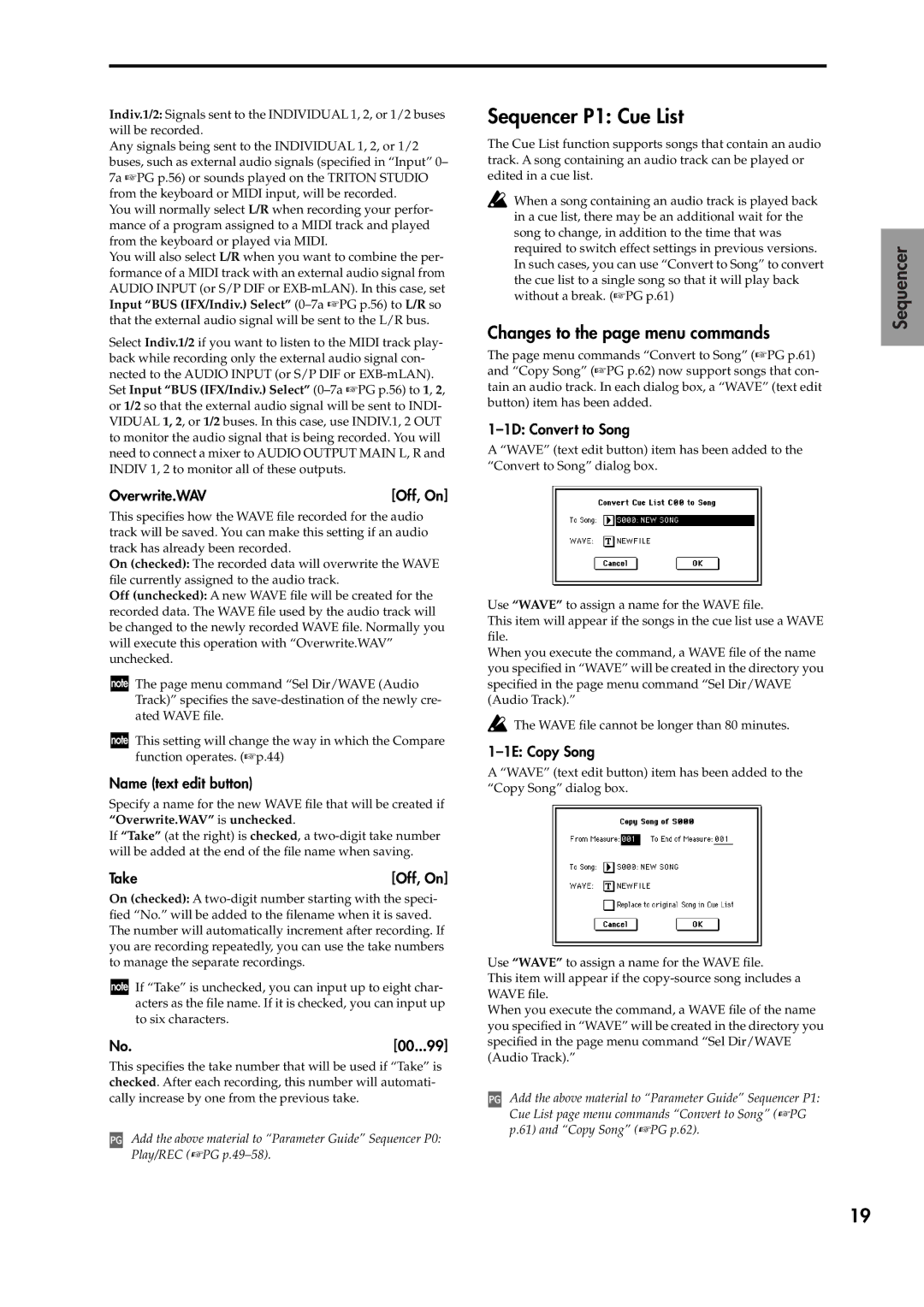Indiv.1/2: Signals sent to the INDIVIDUAL 1, 2, or 1/2 buses will be recorded.
Any signals being sent to the INDIVIDUAL 1, 2, or 1/2 buses, such as external audio signals (specified in “Input” 0– 7a ☞PG p.56) or sounds played on the TRITON STUDIO from the keyboard or MIDI input, will be recorded.
You will normally select L/R when recording your perfor- mance of a program assigned to a MIDI track and played from the keyboard or played via MIDI.
You will also select L/R when you want to combine the per- formance of a MIDI track with an external audio signal from AUDIO INPUT (or S/P DIF or
Select Indiv.1/2 if you want to listen to the MIDI track play- back while recording only the external audio signal con- nected to the AUDIO INPUT (or S/P DIF or
Overwrite.WAV | [Off, On] |
This specifies how the WAVE file recorded for the audio track will be saved. You can make this setting if an audio track has already been recorded.
On (checked): The recorded data will overwrite the WAVE file currently assigned to the audio track.
Off (unchecked): A new WAVE file will be created for the recorded data. The WAVE file used by the audio track will be changed to the newly recorded WAVE file. Normally you will execute this operation with “Overwrite.WAV” unchecked.
The page menu command “Sel Dir/WAVE (Audio Track)” specifies the
This setting will change the way in which the Compare function operates. (☞p.44)
Name (text edit button)
Specify a name for the new WAVE file that will be created if “Overwrite.WAV” is unchecked.
If “Take” (at the right) is checked, a
Take | [Off, On] |
On (checked): A
If “Take” is unchecked, you can input up to eight char- acters as the file name. If it is checked, you can input up to six characters.
No.[00...99]
This specifies the take number that will be used if “Take” is checked. After each recording, this number will automati- cally increase by one from the previous take.
Add the above material to “Parameter Guide” Sequencer P0: Play/REC (☞PG
Sequencer P1: Cue List
The Cue List function supports songs that contain an audio track. A song containing an audio track can be played or edited in a cue list.
When a song containing an audio track is played back in a cue list, there may be an additional wait for the song to change, in addition to the time that was required to switch effect settings in previous versions. In such cases, you can use “Convert to Song” to convert the cue list to a single song so that it will play back without a break. (☞PG p.61)
Changes to the page menu commands
The page menu commands “Convert to Song” (☞PG p.61) and “Copy Song” (☞PG p.62) now support songs that con- tain an audio track. In each dialog box, a “WAVE” (text edit button) item has been added.
1–1D: Convert to Song
A “WAVE” (text edit button) item has been added to the “Convert to Song” dialog box.
Use “WAVE” to assign a name for the WAVE file.
This item will appear if the songs in the cue list use a WAVE file.
When you execute the command, a WAVE file of the name you specified in “WAVE” will be created in the directory you specified in the page menu command “Sel Dir/WAVE (Audio Track).”
![]() The WAVE file cannot be longer than 80 minutes.
The WAVE file cannot be longer than 80 minutes.
1–1E: Copy Song
A “WAVE” (text edit button) item has been added to the “Copy Song” dialog box.
Use “WAVE” to assign a name for the WAVE file.
This item will appear if the
When you execute the command, a WAVE file of the name you specified in “WAVE” will be created in the directory you specified in the page menu command “Sel Dir/WAVE (Audio Track).”
Add the above material to “Parameter Guide” Sequencer P1: Cue List page menu commands “Convert to Song” (☞PG p.61) and “Copy Song” (☞PG p.62).
Sequencer
19