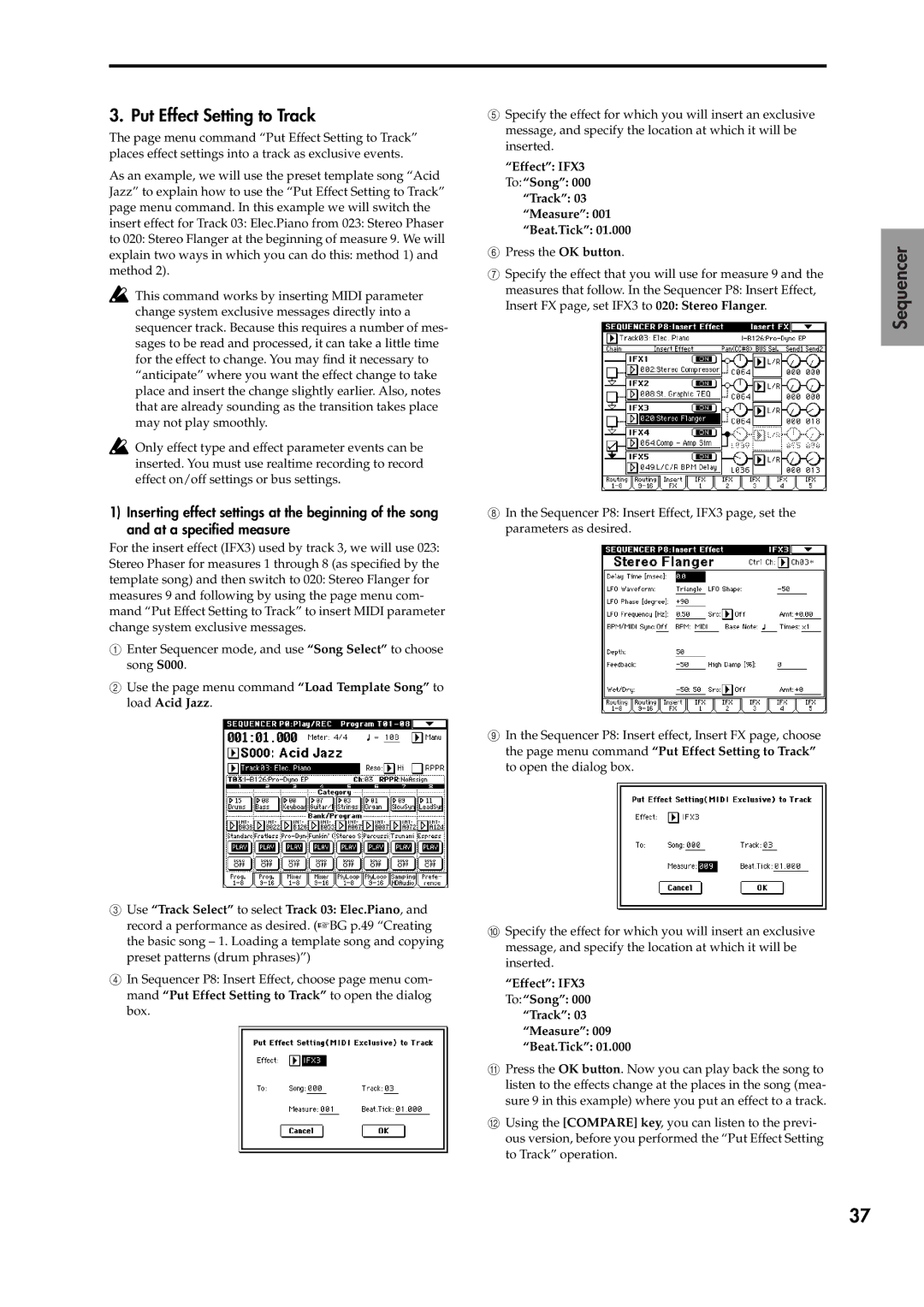3. Put Effect Setting to Track
The page menu command “Put Effect Setting to Track” places effect settings into a track as exclusive events.
As an example, we will use the preset template song “Acid Jazz” to explain how to use the “Put Effect Setting to Track” page menu command. In this example we will switch the insert effect for Track 03: Elec.Piano from 023: Stereo Phaser to 020: Stereo Flanger at the beginning of measure 9. We will explain two ways in which you can do this: method 1) and method 2).
![]() This command works by inserting MIDI parameter change system exclusive messages directly into a sequencer track. Because this requires a number of mes- sages to be read and processed, it can take a little time for the effect to change. You may find it necessary to “anticipate” where you want the effect change to take place and insert the change slightly earlier. Also, notes that are already sounding as the transition takes place may not play smoothly.
This command works by inserting MIDI parameter change system exclusive messages directly into a sequencer track. Because this requires a number of mes- sages to be read and processed, it can take a little time for the effect to change. You may find it necessary to “anticipate” where you want the effect change to take place and insert the change slightly earlier. Also, notes that are already sounding as the transition takes place may not play smoothly.
![]() Only effect type and effect parameter events can be inserted. You must use realtime recording to record effect on/off settings or bus settings.
Only effect type and effect parameter events can be inserted. You must use realtime recording to record effect on/off settings or bus settings.
1)Inserting effect settings at the beginning of the song and at a specified measure
For the insert effect (IFX3) used by track 3, we will use 023: Stereo Phaser for measures 1 through 8 (as specified by the template song) and then switch to 020: Stereo Flanger for measures 9 and following by using the page menu com- mand “Put Effect Setting to Track” to insert MIDI parameter change system exclusive messages.
1Enter Sequencer mode, and use “Song Select” to choose song S000.
2Use the page menu command “Load Template Song” to load Acid Jazz.
3Use “Track Select” to select Track 03: Elec.Piano, and record a performance as desired. (☞BG p.49 “Creating the basic song – 1. Loading a template song and copying preset patterns (drum phrases)”)
4In Sequencer P8: Insert Effect, choose page menu com- mand “Put Effect Setting to Track” to open the dialog box.
5Specify the effect for which you will insert an exclusive message, and specify the location at which it will be inserted.
“Effect”: IFX3
To:“Song”: 000 “Track”: 03 “Measure”: 001 “Beat.Tick”: 01.000
6Press the OK button.
7Specify the effect that you will use for measure 9 and the measures that follow. In the Sequencer P8: Insert Effect, Insert FX page, set IFX3 to 020: Stereo Flanger.
8In the Sequencer P8: Insert Effect, IFX3 page, set the parameters as desired.
9In the Sequencer P8: Insert effect, Insert FX page, choose the page menu command “Put Effect Setting to Track” to open the dialog box.
0Specify the effect for which you will insert an exclusive message, and specify the location at which it will be inserted.
“Effect”: IFX3
To:“Song”: 000 “Track”: 03 “Measure”: 009 “Beat.Tick”: 01.000
APress the OK button. Now you can play back the song to listen to the effects change at the places in the song (mea- sure 9 in this example) where you put an effect to a track.
BUsing the [COMPARE] key, you can listen to the previ- ous version, before you performed the “Put Effect Setting to Track” operation.
Sequencer
37