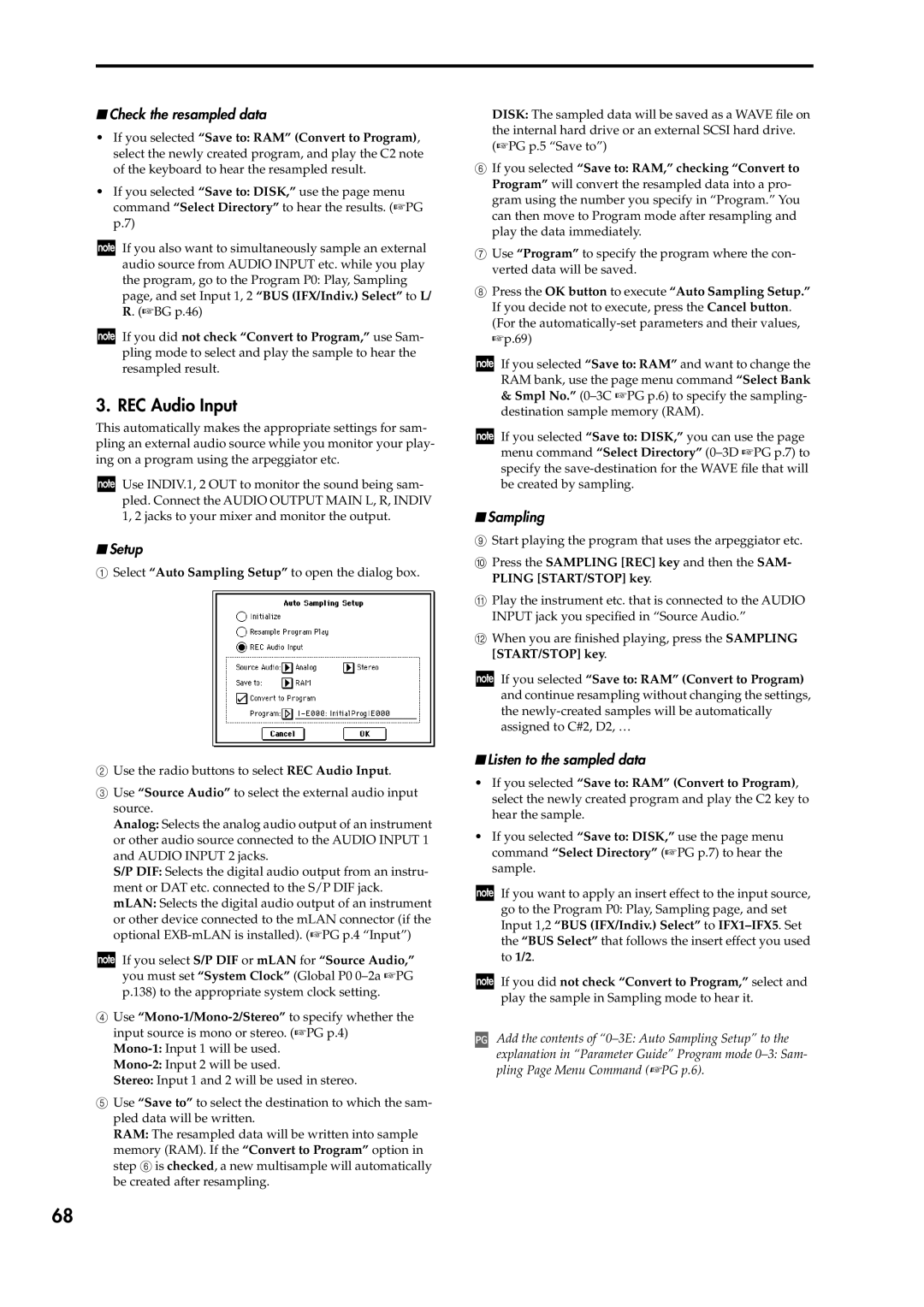■Check the resampled data
•If you selected “Save to: RAM” (Convert to Program), select the newly created program, and play the C2 note of the keyboard to hear the resampled result.
•If you selected “Save to: DISK,” use the page menu command “Select Directory” to hear the results. (☞PG p.7)
If you also want to simultaneously sample an external audio source from AUDIO INPUT etc. while you play the program, go to the Program P0: Play, Sampling page, and set Input 1, 2 “BUS (IFX/Indiv.) Select” to L/ R. (☞BG p.46)
If you did not check “Convert to Program,” use Sam- pling mode to select and play the sample to hear the resampled result.
3. REC Audio Input
This automatically makes the appropriate settings for sam- pling an external audio source while you monitor your play- ing on a program using the arpeggiator etc.
Use INDIV.1, 2 OUT to monitor the sound being sam- pled. Connect the AUDIO OUTPUT MAIN L, R, INDIV 1, 2 jacks to your mixer and monitor the output.
■Setup
1Select “Auto Sampling Setup” to open the dialog box.
2Use the radio buttons to select REC Audio Input.
3Use “Source Audio” to select the external audio input source.
Analog: Selects the analog audio output of an instrument or other audio source connected to the AUDIO INPUT 1 and AUDIO INPUT 2 jacks.
S/P DIF: Selects the digital audio output from an instru- ment or DAT etc. connected to the S/P DIF jack. mLAN: Selects the digital audio output of an instrument or other device connected to the mLAN connector (if the optional
If you select S/P DIF or mLAN for “Source Audio,” you must set “System Clock” (Global P0
4Use
Stereo: Input 1 and 2 will be used in stereo.
5Use “Save to” to select the destination to which the sam- pled data will be written.
RAM: The resampled data will be written into sample memory (RAM). If the “Convert to Program” option in step 6 is checked, a new multisample will automatically be created after resampling.
DISK: The sampled data will be saved as a WAVE file on the internal hard drive or an external SCSI hard drive. (☞PG p.5 “Save to”)
6If you selected “Save to: RAM,” checking “Convert to Program” will convert the resampled data into a pro- gram using the number you specify in “Program.” You can then move to Program mode after resampling and play the data immediately.
7Use “Program” to specify the program where the con- verted data will be saved.
8Press the OK button to execute “Auto Sampling Setup.” If you decide not to execute, press the Cancel button. (For the
If you selected “Save to: RAM” and want to change the RAM bank, use the page menu command “Select Bank
&Smpl No.”
If you selected “Save to: DISK,” you can use the page menu command “Select Directory”
■Sampling
9Start playing the program that uses the arpeggiator etc.
0Press the SAMPLING [REC] key and then the SAM- PLING [START/STOP] key.
APlay the instrument etc. that is connected to the AUDIO INPUT jack you specified in “Source Audio.”
BWhen you are finished playing, press the SAMPLING [START/STOP] key.
If you selected “Save to: RAM” (Convert to Program) and continue resampling without changing the settings, the
■Listen to the sampled data
•If you selected “Save to: RAM” (Convert to Program), select the newly created program and play the C2 key to hear the sample.
•If you selected “Save to: DISK,” use the page menu command “Select Directory” (☞PG p.7) to hear the sample.
If you want to apply an insert effect to the input source, go to the Program P0: Play, Sampling page, and set Input 1,2 “BUS (IFX/Indiv.) Select” to
If you did not check “Convert to Program,” select and play the sample in Sampling mode to hear it.
Add the contents of
explanation in “Parameter Guide” Program mode
68