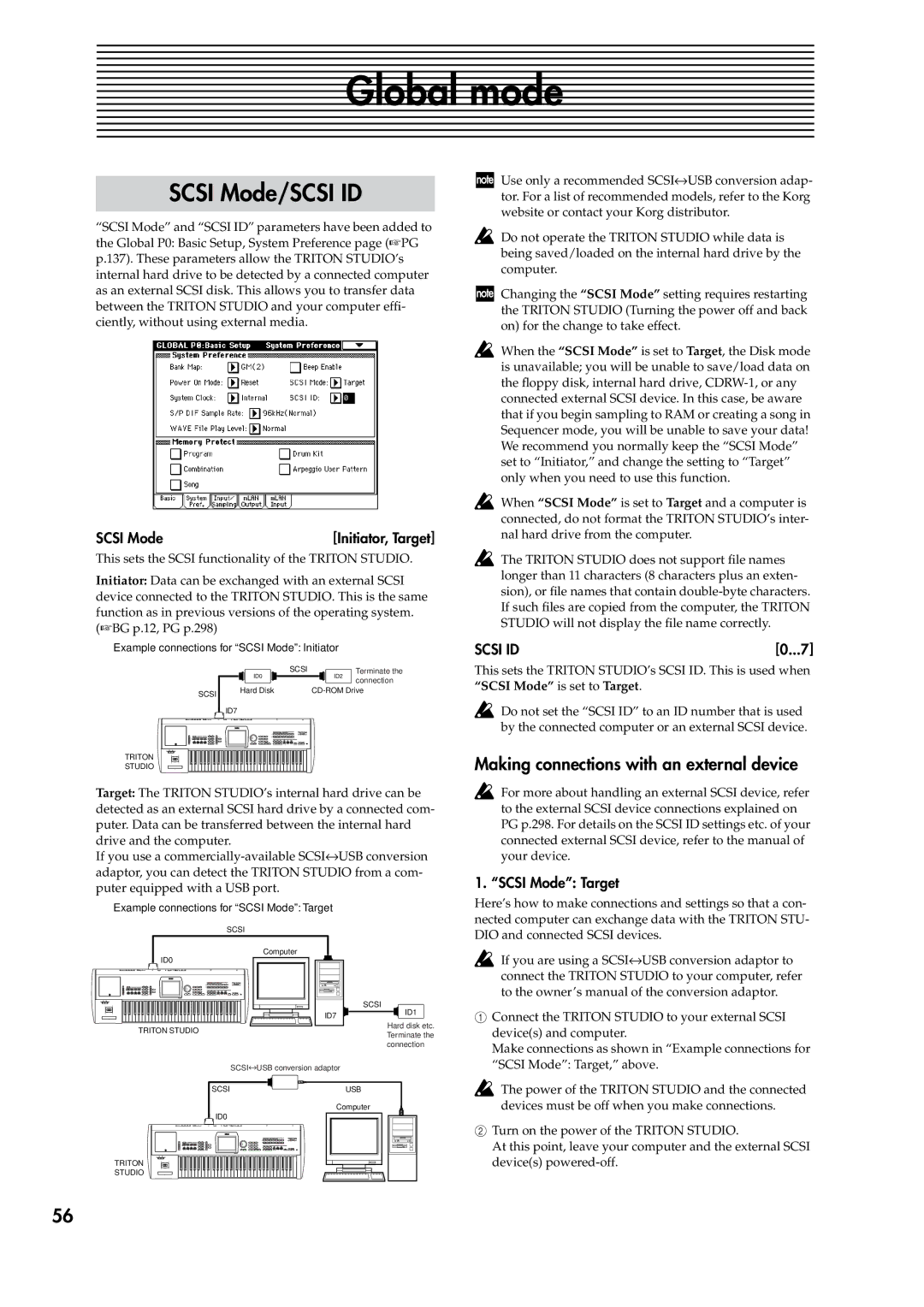Global mode
SCSI Mode/SCSI ID
“SCSI Mode” and “SCSI ID” parameters have been added to the Global P0: Basic Setup, System Preference page (☞PG p.137). These parameters allow the TRITON STUDIO’s internal hard drive to be detected by a connected computer as an external SCSI disk. This allows you to transfer data between the TRITON STUDIO and your computer effi- ciently, without using external media.
SCSI Mode | [Initiator, Target] |
This sets the SCSI functionality of the TRITON STUDIO.
Initiator: Data can be exchanged with an external SCSI device connected to the TRITON STUDIO. This is the same function as in previous versions of the operating system. (☞BG p.12, PG p.298)
Example connections for “SCSI Mode”: Initiator
| SCSI | ID2 | Terminate the |
| ID0 | connection | |
|
|
| |
SCSI | Hard Disk | ||
|
|
| |
| ID7 |
|
|
TRITON
STUDIO
Target: The TRITON STUDIO’s internal hard drive can be detected as an external SCSI hard drive by a connected com- puter. Data can be transferred between the internal hard drive and the computer.
If you use a
Example connections for “SCSI Mode”: Target
SCSI
Use only a recommended SCSI↔ USB conversion adap- tor. For a list of recommended models, refer to the Korg website or contact your Korg distributor.
Do not operate the TRITON STUDIO while data is being saved/loaded on the internal hard drive by the computer.
Changing the “SCSI Mode” setting requires restarting the TRITON STUDIO (Turning the power off and back on) for the change to take effect.
When the “SCSI Mode” is set to Target, the Disk mode is unavailable; you will be unable to save/load data on the floppy disk, internal hard drive,
When “SCSI Mode” is set to Target and a computer is connected, do not format the TRITON STUDIO’s inter- nal hard drive from the computer.
The TRITON STUDIO does not support file names longer than 11 characters (8 characters plus an exten- sion), or file names that contain
SCSI ID | [0...7] |
This sets the TRITON STUDIO’s SCSI ID. This is used when “SCSI Mode” is set to Target.
Do not set the “SCSI ID” to an ID number that is used by the connected computer or an external SCSI device.
Making connections with an external device
For more about handling an external SCSI device, refer to the external SCSI device connections explained on PG p.298. For details on the SCSI ID settings etc. of your connected external SCSI device, refer to the manual of your device.
1. “SCSI Mode”: Target
Here’s how to make connections and settings so that a con- nected computer can exchange data with the TRITON STU- DIO and connected SCSI devices.
Computer
ID0
ID7
TRITON STUDIO
SCSI↔ USB conversion adaptor
SCSI
ID1
Hard disk etc. Terminate the connection
If you are using a SCSI↔ USB conversion adaptor to connect the TRITON STUDIO to your computer, refer to the owner’s manual of the conversion adaptor.
1Connect the TRITON STUDIO to your external SCSI device(s) and computer.
Make connections as shown in “Example connections for “SCSI Mode”: Target,” above.
SCSI | USB |
| Computer |
ID0 |
|
TRITON |
|
STUDIO |
|
The power of the TRITON STUDIO and the connected devices must be off when you make connections.
2Turn on the power of the TRITON STUDIO.
At this point, leave your computer and the external SCSI device(s)
56