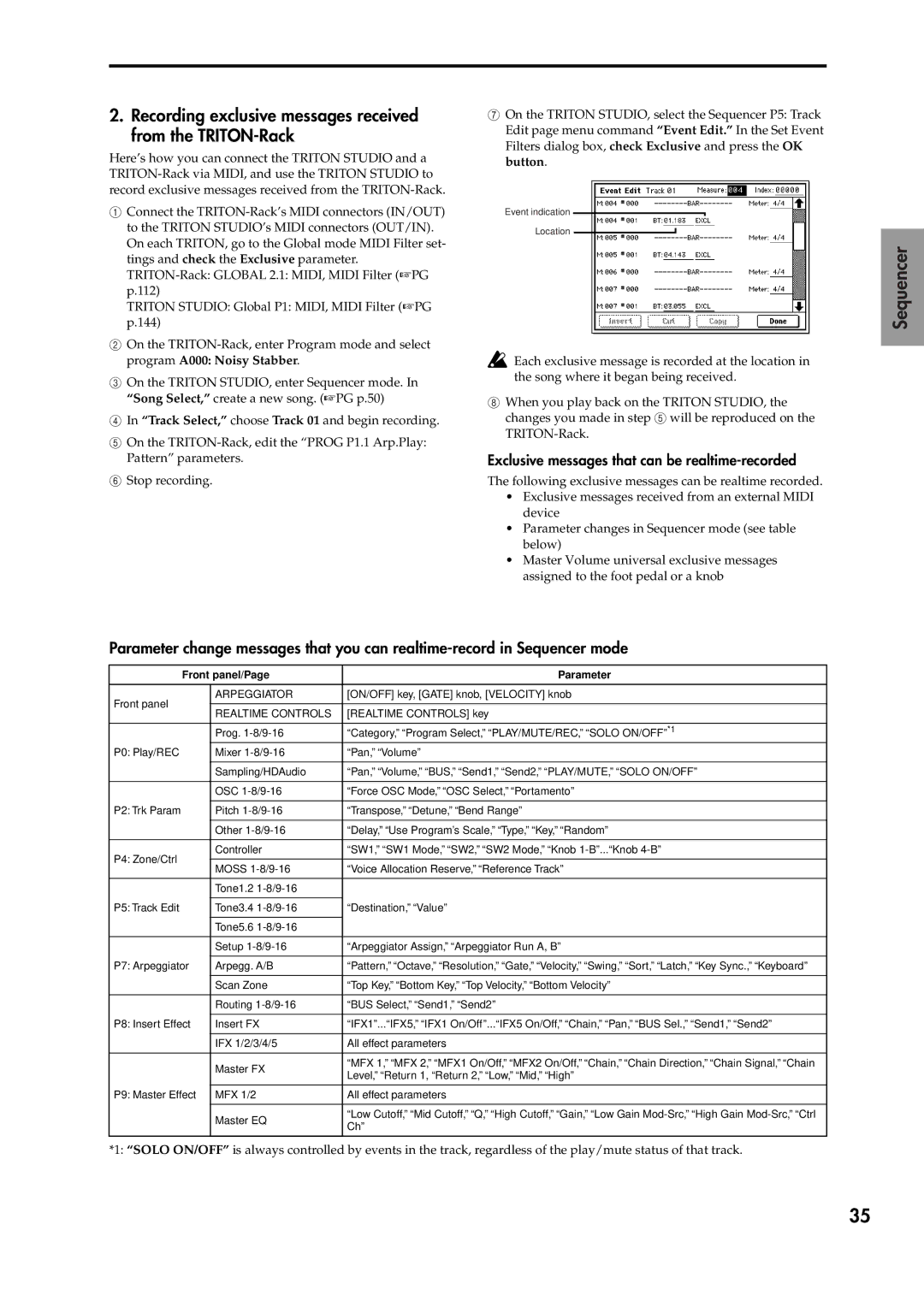2.Recording exclusive messages received from the TRITON-Rack
Here’s how you can connect the TRITON STUDIO and a
1Connect the
TRITON STUDIO: Global P1: MIDI, MIDI Filter (☞PG p.144)
2On the
3On the TRITON STUDIO, enter Sequencer mode. In “Song Select,” create a new song. (☞PG p.50)
4In “Track Select,” choose Track 01 and begin recording.
5On the
6Stop recording.
7On the TRITON STUDIO, select the Sequencer P5: Track Edit page menu command “Event Edit.” In the Set Event Filters dialog box, check Exclusive and press the OK button.
Event indication
Location
![]() Each exclusive message is recorded at the location in the song where it began being received.
Each exclusive message is recorded at the location in the song where it began being received.
8When you play back on the TRITON STUDIO, the changes you made in step 5 will be reproduced on the
Exclusive messages that can be realtime-recorded
The following exclusive messages can be realtime recorded.
•Exclusive messages received from an external MIDI device
•Parameter changes in Sequencer mode (see table below)
•Master Volume universal exclusive messages assigned to the foot pedal or a knob
Sequencer
Parameter change messages that you can
Front panel/Page | Parameter |
| |
|
|
|
|
Front panel | ARPEGGIATOR | [ON/OFF] key, [GATE] knob, [VELOCITY] knob |
|
|
|
| |
REALTIME CONTROLS | [REALTIME CONTROLS] key |
| |
|
| ||
|
|
|
|
| Prog. | *1 |
|
| “Category,” “Program Select,” “PLAY/MUTE/REC,” “SOLO ON/OFF” |
| |
P0: Play/REC | Mixer | “Pan,” “Volume” |
|
|
|
|
|
| Sampling/HDAudio | “Pan,” “Volume,” “BUS,” “Send1,” “Send2,” “PLAY/MUTE,” “SOLO ON/OFF” |
|
|
|
|
|
| OSC | “Force OSC Mode,” “OSC Select,” “Portamento” |
|
|
|
|
|
P2: Trk Param | Pitch | “Transpose,” “Detune,” “Bend Range” |
|
|
|
|
|
| Other | “Delay,” “Use Program’s Scale,” “Type,” “Key,” “Random” |
|
|
|
|
|
P4: Zone/Ctrl | Controller | “SW1,” “SW1 Mode,” “SW2,” “SW2 Mode,” “Knob |
|
|
|
| |
MOSS | “Voice Allocation Reserve,” “Reference Track” |
| |
|
| ||
|
|
|
|
| Tone1.2 |
|
|
|
|
|
|
P5: Track Edit | Tone3.4 | “Destination,” “Value” |
|
|
|
|
|
| Tone5.6 |
|
|
|
|
|
|
| Setup | “Arpeggiator Assign,” “Arpeggiator Run A, B” |
|
|
|
|
|
P7: Arpeggiator | Arpegg. A/B | “Pattern,” “Octave,” “Resolution,” “Gate,” “Velocity,” “Swing,” “Sort,” “Latch,” “Key Sync.,” | “Keyboard” |
|
|
|
|
| Scan Zone | “Top Key,” “Bottom Key,” “Top Velocity,” “Bottom Velocity” |
|
|
|
|
|
| Routing | “BUS Select,” “Send1,” “Send2” |
|
|
|
|
|
P8: Insert Effect | Insert FX | “IFX1”...“IFX5,” “IFX1 On/Off”...“IFX5 On/Off,” “Chain,” “Pan,” “BUS Sel.,” “Send1,” “Send2” |
|
|
|
|
|
| IFX 1/2/3/4/5 | All effect parameters |
|
|
|
|
|
| Master FX | “MFX 1,” “MFX 2,” “MFX1 On/Off,” “MFX2 On/Off,” “Chain,” “Chain Direction,” “Chain Signal,” | “Chain |
| Level,” “Return 1, “Return 2,” “Low,” “Mid,” “High” |
| |
|
|
| |
P9: Master Effect |
|
|
|
MFX 1/2 | All effect parameters |
| |
|
|
|
|
| Master EQ | “Low Cutoff,” “Mid Cutoff,” “Q,” “High Cutoff,” “Gain,” “Low Gain | |
| Ch” | ||
|
| ||
|
|
|
|
*1: “SOLO ON/OFF” is always controlled by events in the track, regardless of the play/mute status of that track.
35