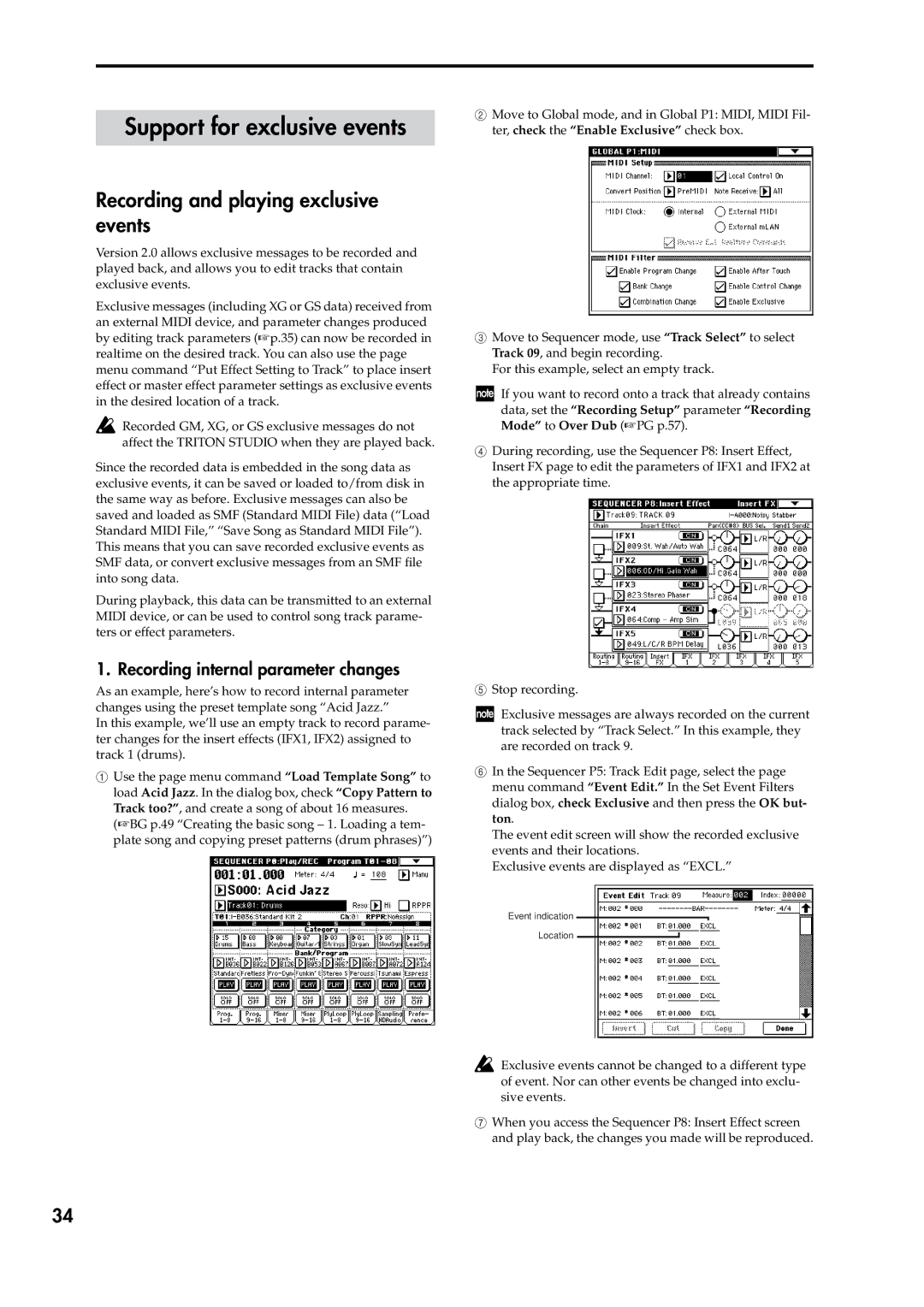Support for exclusive events
Recording and playing exclusive events
Version 2.0 allows exclusive messages to be recorded and played back, and allows you to edit tracks that contain exclusive events.
Exclusive messages (including XG or GS data) received from an external MIDI device, and parameter changes produced by editing track parameters (☞p.35) can now be recorded in realtime on the desired track. You can also use the page menu command “Put Effect Setting to Track” to place insert effect or master effect parameter settings as exclusive events in the desired location of a track.
![]() Recorded GM, XG, or GS exclusive messages do not affect the TRITON STUDIO when they are played back.
Recorded GM, XG, or GS exclusive messages do not affect the TRITON STUDIO when they are played back.
Since the recorded data is embedded in the song data as exclusive events, it can be saved or loaded to/from disk in the same way as before. Exclusive messages can also be saved and loaded as SMF (Standard MIDI File) data (“Load Standard MIDI File,” “Save Song as Standard MIDI File”). This means that you can save recorded exclusive events as SMF data, or convert exclusive messages from an SMF file into song data.
During playback, this data can be transmitted to an external MIDI device, or can be used to control song track parame- ters or effect parameters.
1. Recording internal parameter changes
As an example, here’s how to record internal parameter changes using the preset template song “Acid Jazz.”
In this example, we’ll use an empty track to record parame- ter changes for the insert effects (IFX1, IFX2) assigned to track 1 (drums).
1Use the page menu command “Load Template Song” to load Acid Jazz. In the dialog box, check “Copy Pattern to Track too?”, and create a song of about 16 measures.
(☞BG p.49 “Creating the basic song – 1. Loading a tem- plate song and copying preset patterns (drum phrases)”)
2Move to Global mode, and in Global P1: MIDI, MIDI Fil- ter, check the “Enable Exclusive” check box.
3Move to Sequencer mode, use “Track Select” to select Track 09, and begin recording.
For this example, select an empty track.
If you want to record onto a track that already contains data, set the “Recording Setup” parameter “Recording Mode” to Over Dub (☞PG p.57).
4During recording, use the Sequencer P8: Insert Effect, Insert FX page to edit the parameters of IFX1 and IFX2 at the appropriate time.
5Stop recording.
Exclusive messages are always recorded on the current track selected by “Track Select.” In this example, they are recorded on track 9.
6In the Sequencer P5: Track Edit page, select the page menu command “Event Edit.” In the Set Event Filters dialog box, check Exclusive and then press the OK but- ton.
The event edit screen will show the recorded exclusive events and their locations.
Exclusive events are displayed as “EXCL.”
Event indication
Location
![]() Exclusive events cannot be changed to a different type of event. Nor can other events be changed into exclu- sive events.
Exclusive events cannot be changed to a different type of event. Nor can other events be changed into exclu- sive events.
7When you access the Sequencer P8: Insert Effect screen and play back, the changes you made will be reproduced.
34