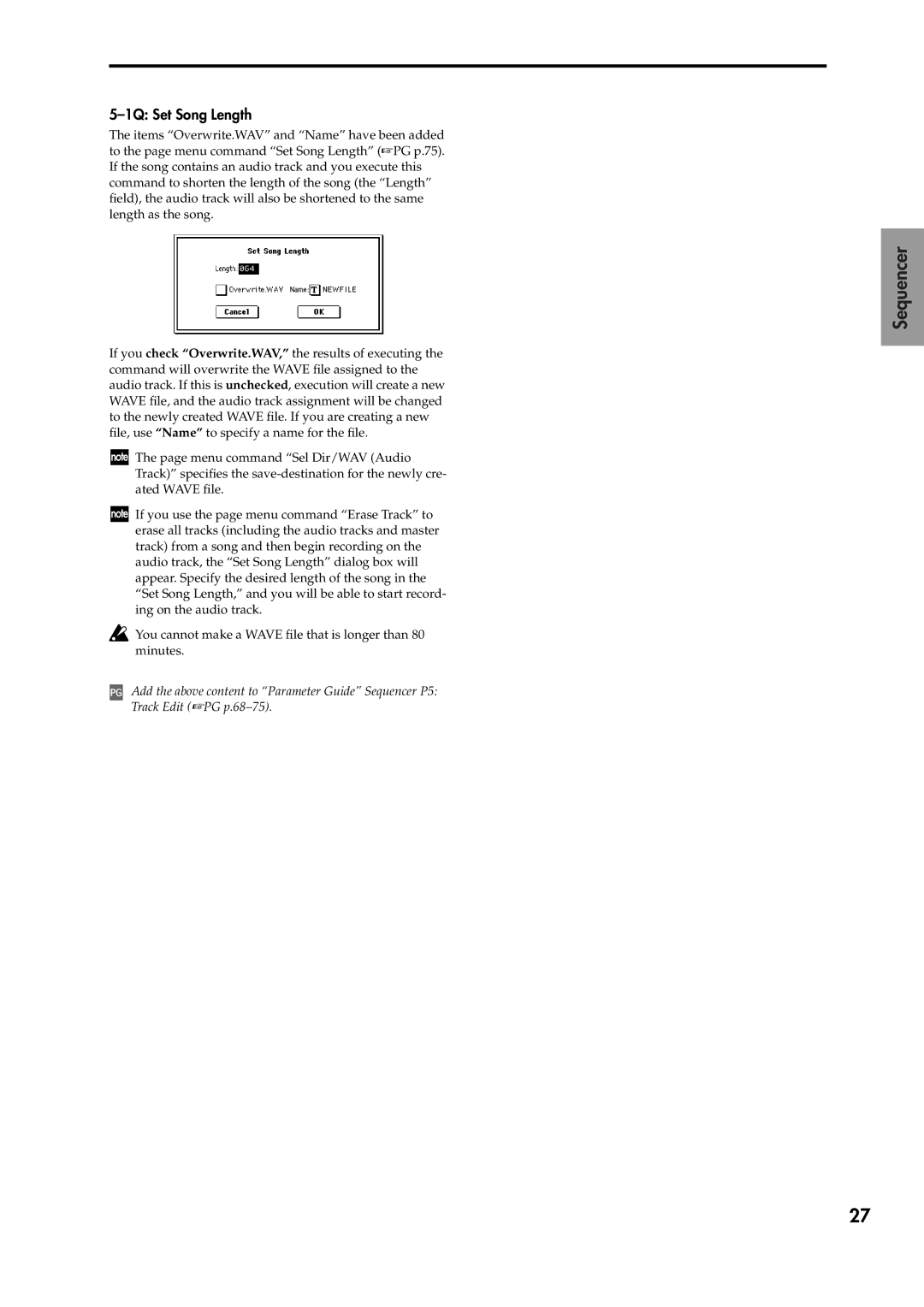Update guide
Table of Contents
Global mode
Sampling mode
Combination mode
Program mode
Conventions in this manual
About this manual
How this manual is organized
Page
New functions in version
Sequencer mode
Introduction
Other new functions
Installing the system
Updating the Triton Studio operating system
Page
About the HD Audio Track function
Sequencer mode
HD Audio Recording
About the audio tracks
Audio Track 1&2 Erase Measure
Specify the location where the Wave file will be saved
Recording an audio track
Preparing to record an audio track
Create a directory in which to save the files
Connect your guitar
Setup
Record the audio track
Press the Sequencer REC/WRITE key
Set the recording level
Record
Using punch-in recording
Check the recorded content
Punch In checked Punch In Mode Auto
Press the Sequencer START/STOP key to stop recording
Compare the recorded content
Performing bounce recording
When you have finished setting your levels, stop play- back
Menu commands
Sequencer P0 Play/REC
Track Select
1D Delete Song
Sampling/HD Audio
7a Input COMBI, PROG, SEQ, S.PLAY, Disk
7b Ctrl Control
7c Recording Level dB
7B Sel Dir/WAVE Audio Track
Menu Command
Auditioning the contents of a Wave file
7C Auto Sampling/HD Audio Setup
7D Bounce All Tracks To Song
Punch In Mode Manual, Auto
Preference
Punch Off, On
Bounce Off, On
Changes to the page menu commands
Sequencer P1 Cue List
New page menu commands
Sequencer P5 Track Edit
Track and Map
1R Put Wave
1U Erase Punch Noise
1S Normalize/Level Normalize/Level Adjust
1T Volume Ramp
To execute the Time Stretch command, press the OK but- ton
1V Time Stretch
Index
Start End
1W Transfer Wave Transfer Wave To Midi Track
Stereo file
If executing with Track Select set to a Midi track Track
1C Erase Track
1D Copy Track 1E Bounce Track
Dialog box when executing Erase Measure
1J Copy Measure 1K Move Measure
1Q Set Song Length
Auto Sampling/HD Audio Setup
Initialize
Resample SEQ Play
Resample
Listen to the sampled data
In-Track Sampling
Performing in-track sampling
2ch Mix to Disk
HD Audio Track REC
Resampling a completed song to create a Wave file
Listen to the Wave file that you created
Bounce Audio Track
Recording on the audio tracks
Check the audio tracks that you recorded
Perform bounce-recording
Automatically-set parameters and their values
Parameter Initialize Resample SEQ Play In-Track Sampling
Disk
Recording internal parameter changes
Support for exclusive events
Recording and playing exclusive events
Recording exclusive messages received from the TRITON-Rack
Exclusive messages that can be realtime-recorded
Midi system exclusive parameter changes
Put Effect Setting to Track
Effect IFX3
Choose Put Effect Setting to Track to open the dialog box
Beat.Tick
1F Erase Measure
Sequencer P6 Pattern/RPPR
1B Event Edit
Added page menu command
1D Put Effect Setting to Track
1C Put Effect Setting to Track
Sequencer P8 Insert Effect
Destination and Value
Tone Adjust Parameters
123456a Tone Adjust 1-Tone Adjust
LFO1 Dly LFO1 Delay 99...+00...+99
LFO1 Spd LFO1 Speed 199...+00...+199
LFO1 P Int LFO1 Pitch Intensity -12.00...+00.00...+12.00
LFO1 Fade 99...+00...+99
Copy From Program
Swing Quantize Parameter
1L Copy From Program
1N Quantize Swing 300%...+300%
Auto Song Setup function
Other updates
Compare function
Improvements
Disk mode
Edit Wave
6b Wave Parameter
6K Volume Ramp
6D Clear
6E Copy
6F Insert
Load Akai Program File
Load Akai Volume
Advanced Conversion Load Load Akai Program File
Load PCG RAM and Samples
1D Load PCG RAM and Samples
Content that will be loaded from the .PCG file
Content loaded from the .SNG file
Load Standard Midi File
Exclusive Off, On
3J Optimize Medium
Save Song as Standard Midi File
Optimize Medium
Collect Audio Track file
3K Collect Audio Track file
Create a directory on the copy-destination media
Collect the song file and Wave file into a single directory
Global
Global mode parameters
Rate Convert
Loading Karma Music Workstation or Triton Le .PCG SNG files
Karma function
Data compatibility
Global mode
Scsi Mode Initiator, Target
Scsi Mode Target
Scsi Mode/SCSI ID
Foot Switch Assign
Scsi Mode Initiator
Sampling mode
Auto Sampling Setup
1O Auto Sampling Setup
REC Audio Input
Auto Resample through IFX
Sampling
Check the resampled data
Use the radio buttons to select Auto Resample through IFX
IFX
From, select Disk
Menu commands Insert Mix, Paste
Copying data from a Wave file, and inserting it in a sample
Page
Combination mode
5E Auto Sampling Setup
Resample Combination Play
Use the radio buttons to select Resample Combination Play
Start playing the combination that uses the arpeggiator etc
Source Audio*2 Input1 Level 127 Pan L000 BUS Select
1C Copy From Program
Resample Program Play
Program mode
3E Auto Sampling Setup
Start playing the program that uses the arpeggiator etc
Initialize Resample Program Play REC Audio Input
Other functionality
Tap tempo control
Various messages
Changed messages
Added messages
Korg INC