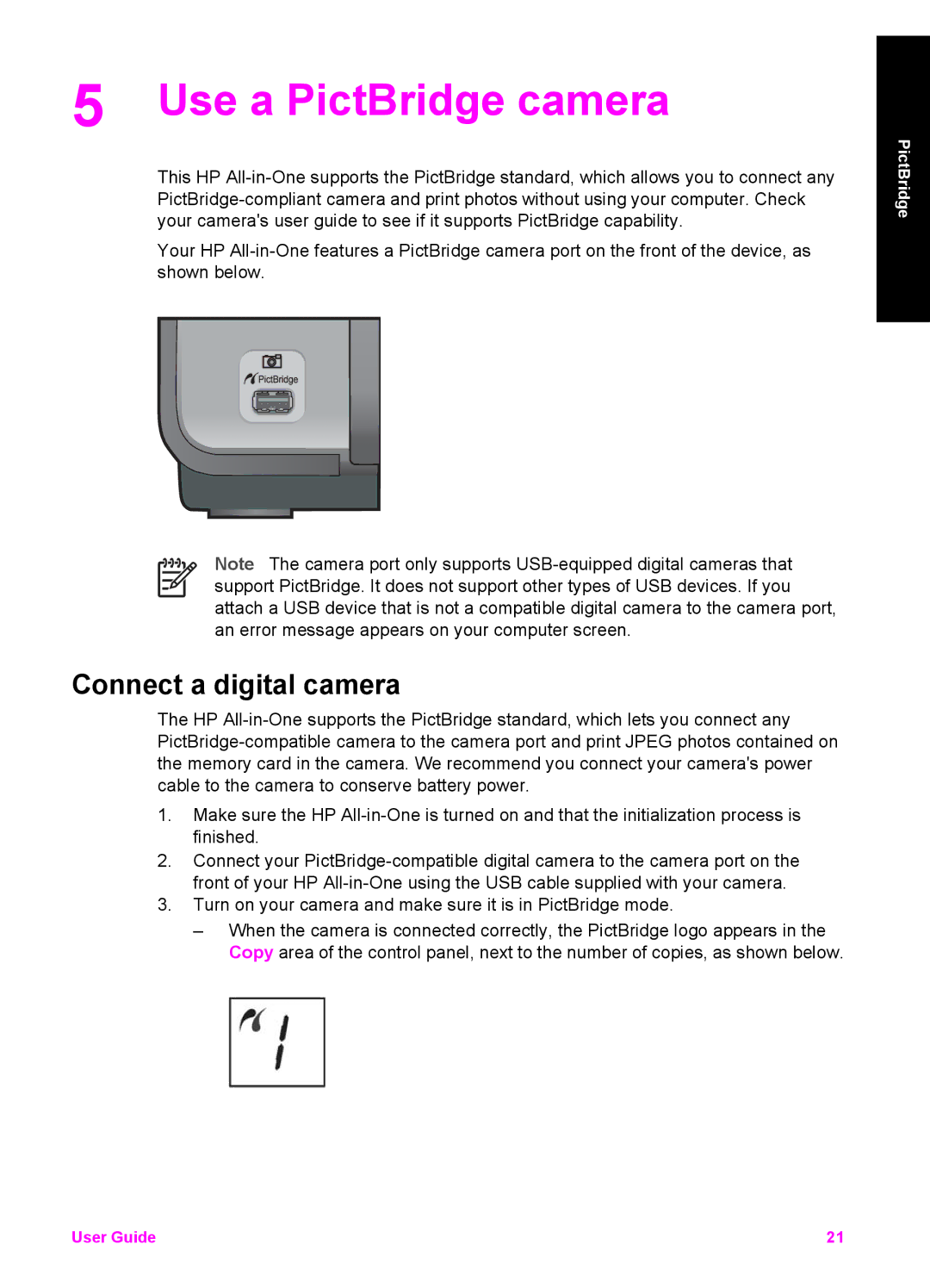5 Use a PictBridge camera
This HP
Your HP
Note The camera port only supports
Connect a digital camera
The HP
1.Make sure the HP
2.Connect your
3.Turn on your camera and make sure it is in PictBridge mode.
–When the camera is connected correctly, the PictBridge logo appears in the Copy area of the control panel, next to the number of copies, as shown below.
PictBridge
User Guide | 21 |