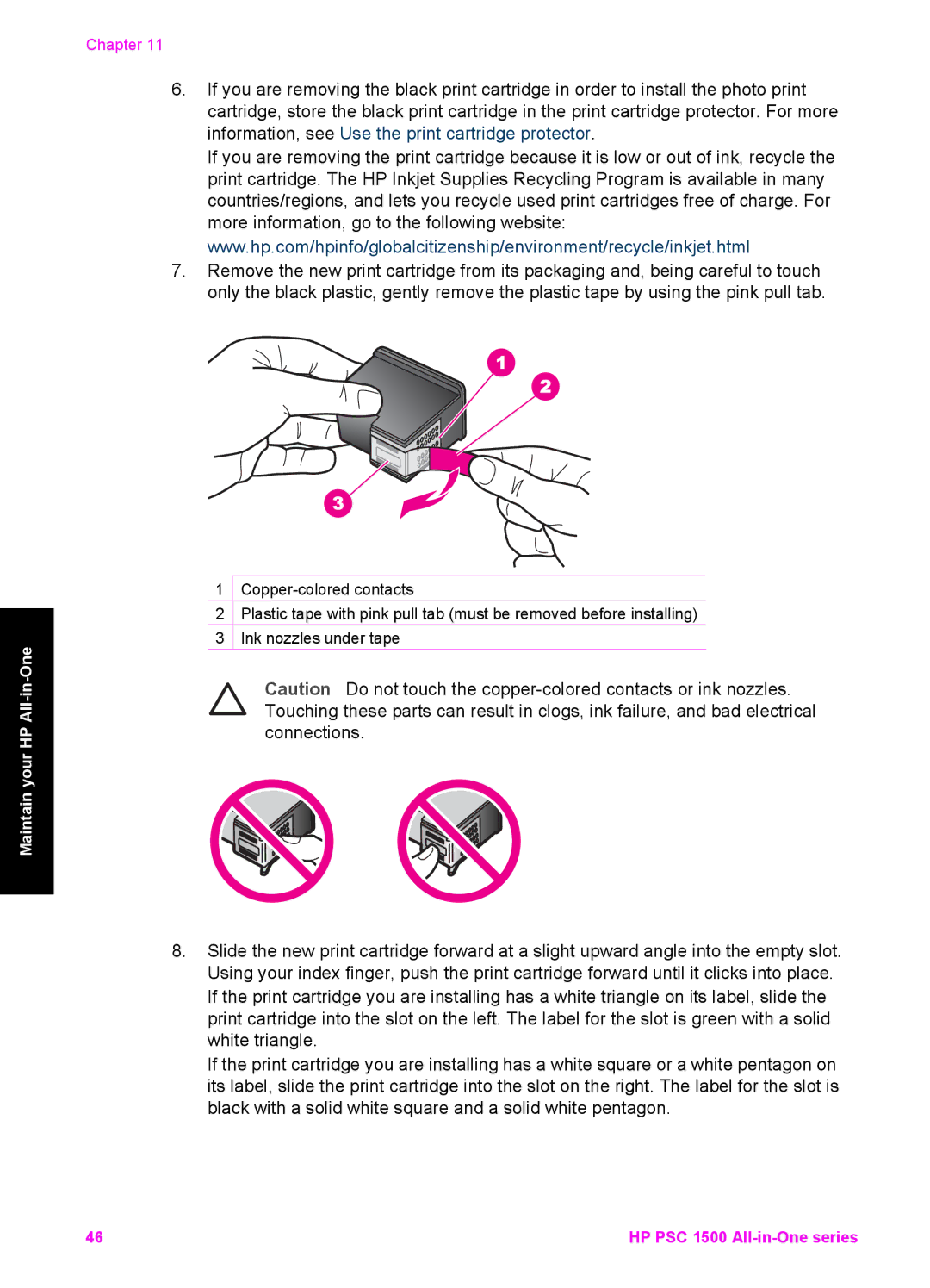Maintain your HP All-in-One
Chapter 11
6.If you are removing the black print cartridge in order to install the photo print cartridge, store the black print cartridge in the print cartridge protector. For more information, see Use the print cartridge protector.
If you are removing the print cartridge because it is low or out of ink, recycle the print cartridge. The HP Inkjet Supplies Recycling Program is available in many countries/regions, and lets you recycle used print cartridges free of charge. For more information, go to the following website: www.hp.com/hpinfo/globalcitizenship/environment/recycle/inkjet.html
7.Remove the new print cartridge from its packaging and, being careful to touch only the black plastic, gently remove the plastic tape by using the pink pull tab.
1
2![]() Plastic tape with pink pull tab (must be removed before installing)
Plastic tape with pink pull tab (must be removed before installing)
3![]() Ink nozzles under tape
Ink nozzles under tape
Caution Do not touch the
8.Slide the new print cartridge forward at a slight upward angle into the empty slot. Using your index finger, push the print cartridge forward until it clicks into place. If the print cartridge you are installing has a white triangle on its label, slide the print cartridge into the slot on the left. The label for the slot is green with a solid white triangle.
If the print cartridge you are installing has a white square or a white pentagon on its label, slide the print cartridge into the slot on the right. The label for the slot is black with a solid white square and a solid white pentagon.
46 | HP PSC 1500 |