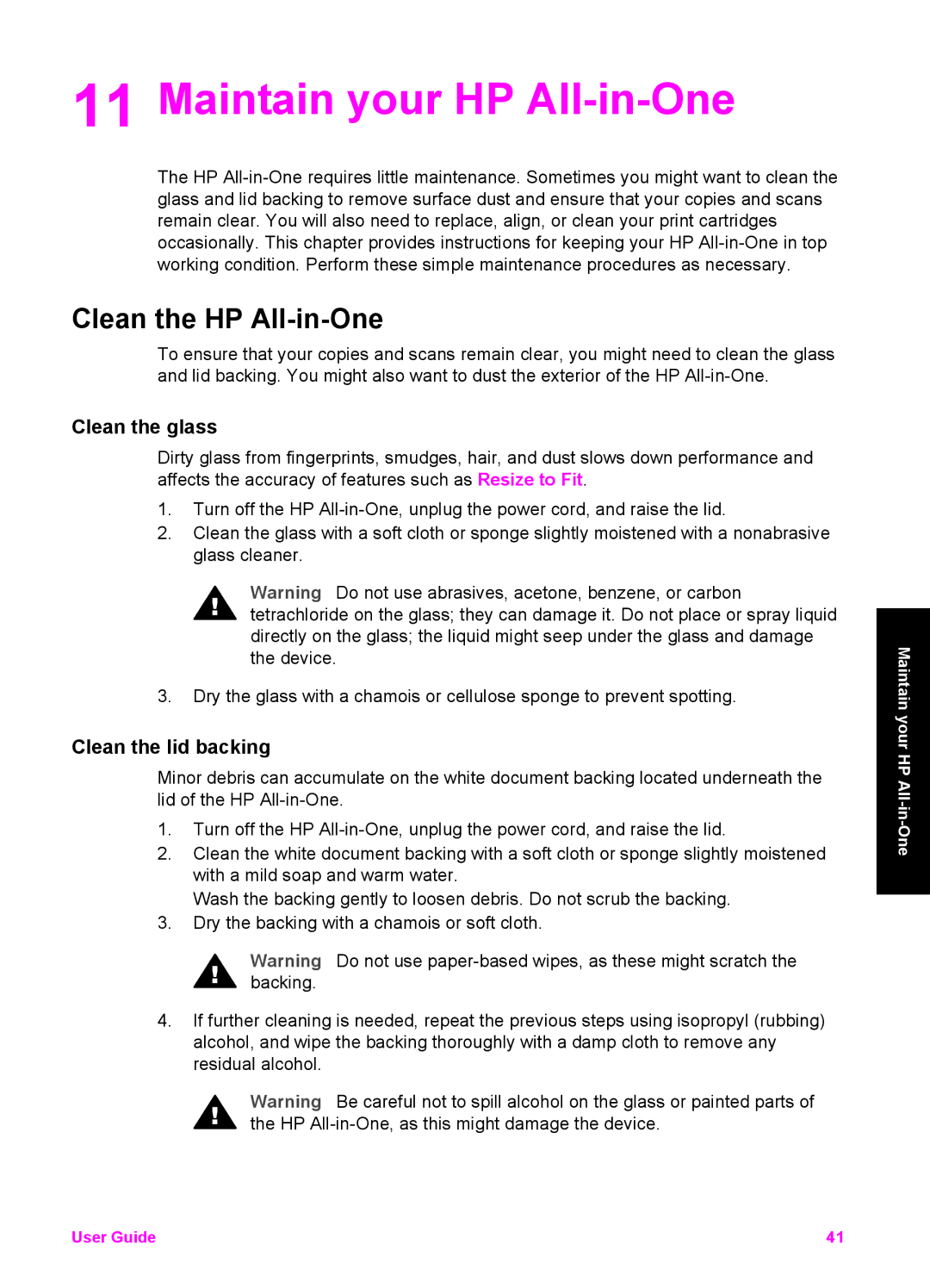11 Maintain your HP All-in-One
The HP
Clean the HP All-in-One
To ensure that your copies and scans remain clear, you might need to clean the glass and lid backing. You might also want to dust the exterior of the HP
Clean the glass
Dirty glass from fingerprints, smudges, hair, and dust slows down performance and affects the accuracy of features such as Resize to Fit.
1.Turn off the HP
2.Clean the glass with a soft cloth or sponge slightly moistened with a nonabrasive glass cleaner.
Warning Do not use abrasives, acetone, benzene, or carbon tetrachloride on the glass; they can damage it. Do not place or spray liquid directly on the glass; the liquid might seep under the glass and damage the device.
3.Dry the glass with a chamois or cellulose sponge to prevent spotting.
Clean the lid backing
Minor debris can accumulate on the white document backing located underneath the lid of the HP
1.Turn off the HP
2.Clean the white document backing with a soft cloth or sponge slightly moistened with a mild soap and warm water.
Wash the backing gently to loosen debris. Do not scrub the backing.
3.Dry the backing with a chamois or soft cloth.
Warning Do not use
4.If further cleaning is needed, repeat the previous steps using isopropyl (rubbing) alcohol, and wipe the backing thoroughly with a damp cloth to remove any residual alcohol.
Warning Be careful not to spill alcohol on the glass or painted parts of the HP
Maintain your HP
User Guide | 41 |