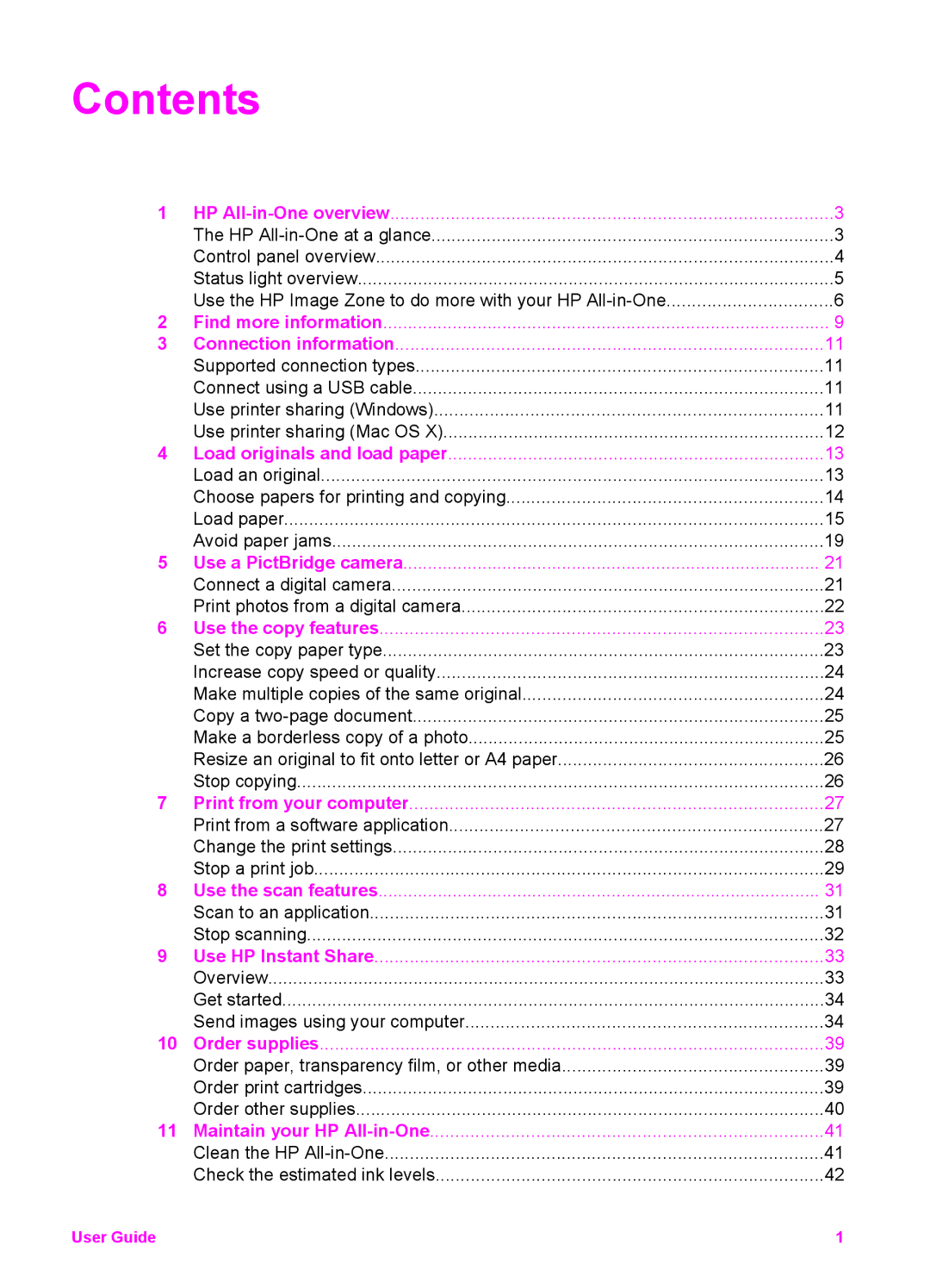Contents
1 | HP | 3 |
| The HP | 3 |
| Control panel overview | 4 |
| Status light overview | 5 |
| Use the HP Image Zone to do more with your HP | 6 |
2 | Find more information | 9 |
3 | Connection information | 11 |
| Supported connection types | 11 |
| Connect using a USB cable | 11 |
| Use printer sharing (Windows) | 11 |
| Use printer sharing (Mac OS X) | 12 |
4 | Load originals and load paper | 13 |
| Load an original | 13 |
| Choose papers for printing and copying | 14 |
| Load paper | 15 |
| Avoid paper jams | 19 |
5 | Use a PictBridge camera | 21 |
| Connect a digital camera | 21 |
| Print photos from a digital camera | 22 |
6 | Use the copy features | 23 |
| Set the copy paper type | 23 |
| Increase copy speed or quality | 24 |
| Make multiple copies of the same original | 24 |
| Copy a | 25 |
| Make a borderless copy of a photo | 25 |
| Resize an original to fit onto letter or A4 paper | 26 |
| Stop copying | 26 |
7 | Print from your computer | 27 |
| Print from a software application | 27 |
| Change the print settings | 28 |
| Stop a print job | 29 |
8 | Use the scan features | 31 |
| Scan to an application | 31 |
| Stop scanning | 32 |
9 | Use HP Instant Share | 33 |
| Overview | 33 |
| Get started | 34 |
| Send images using your computer | 34 |
10 | Order supplies | 39 |
| Order paper, transparency film, or other media | 39 |
| Order print cartridges | 39 |
| Order other supplies | 40 |
11 | Maintain your HP | 41 |
| Clean the HP | 41 |
| Check the estimated ink levels | 42 |
User Guide | 1 |