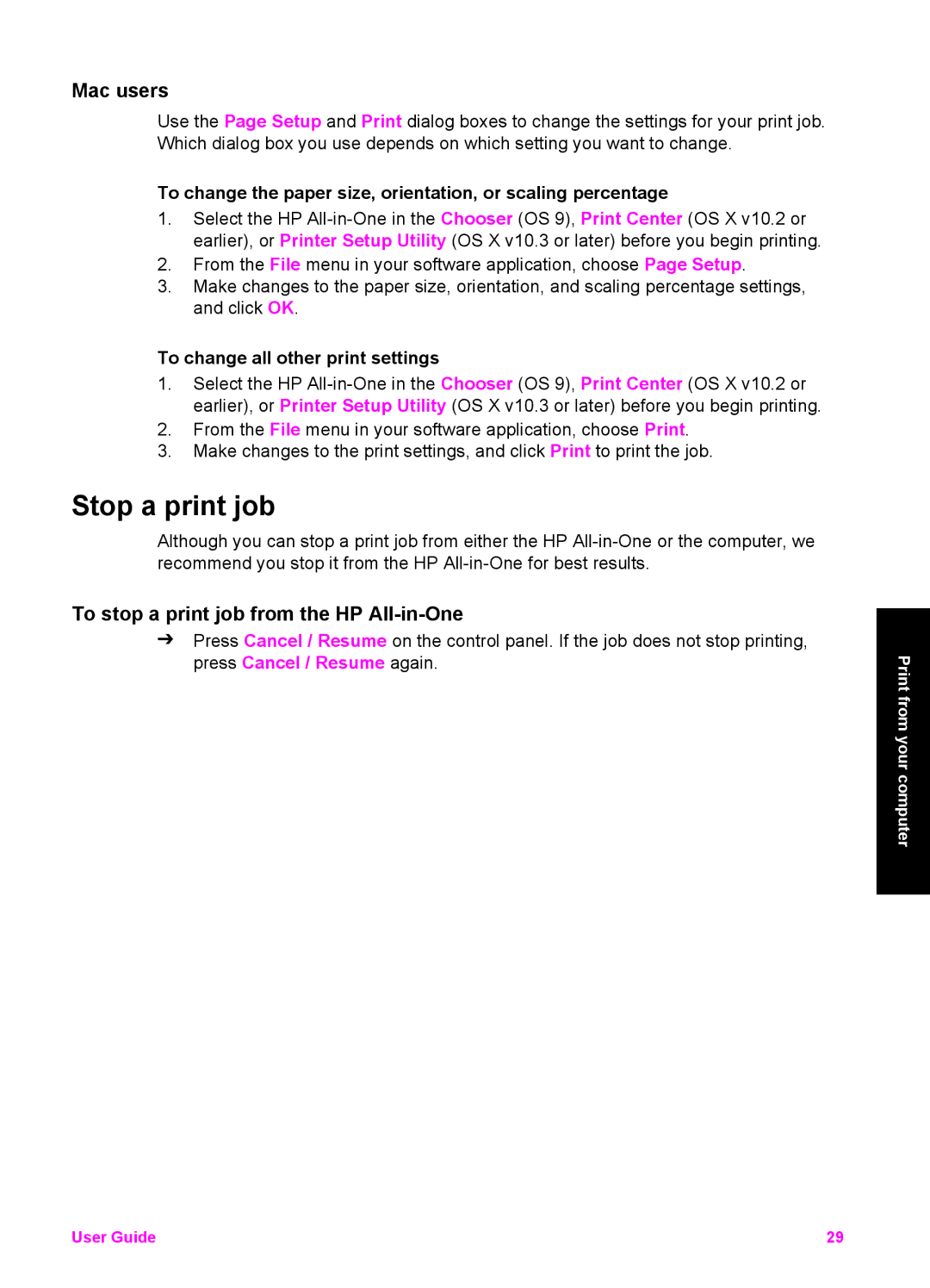Mac users
Use the Page Setup and Print dialog boxes to change the settings for your print job. Which dialog box you use depends on which setting you want to change.
To change the paper size, orientation, or scaling percentage
1.Select the HP
2.From the File menu in your software application, choose Page Setup.
3.Make changes to the paper size, orientation, and scaling percentage settings, and click OK.
To change all other print settings
1.Select the HP
2.From the File menu in your software application, choose Print.
3.Make changes to the print settings, and click Print to print the job.
Stop a print job
Although you can stop a print job from either the HP
To stop a print job from the HP All-in-One
➔ Press Cancel / Resume on the control panel. If the job does not stop printing,
press Cancel / Resume again.Print
from your computer
User Guide | 29 |