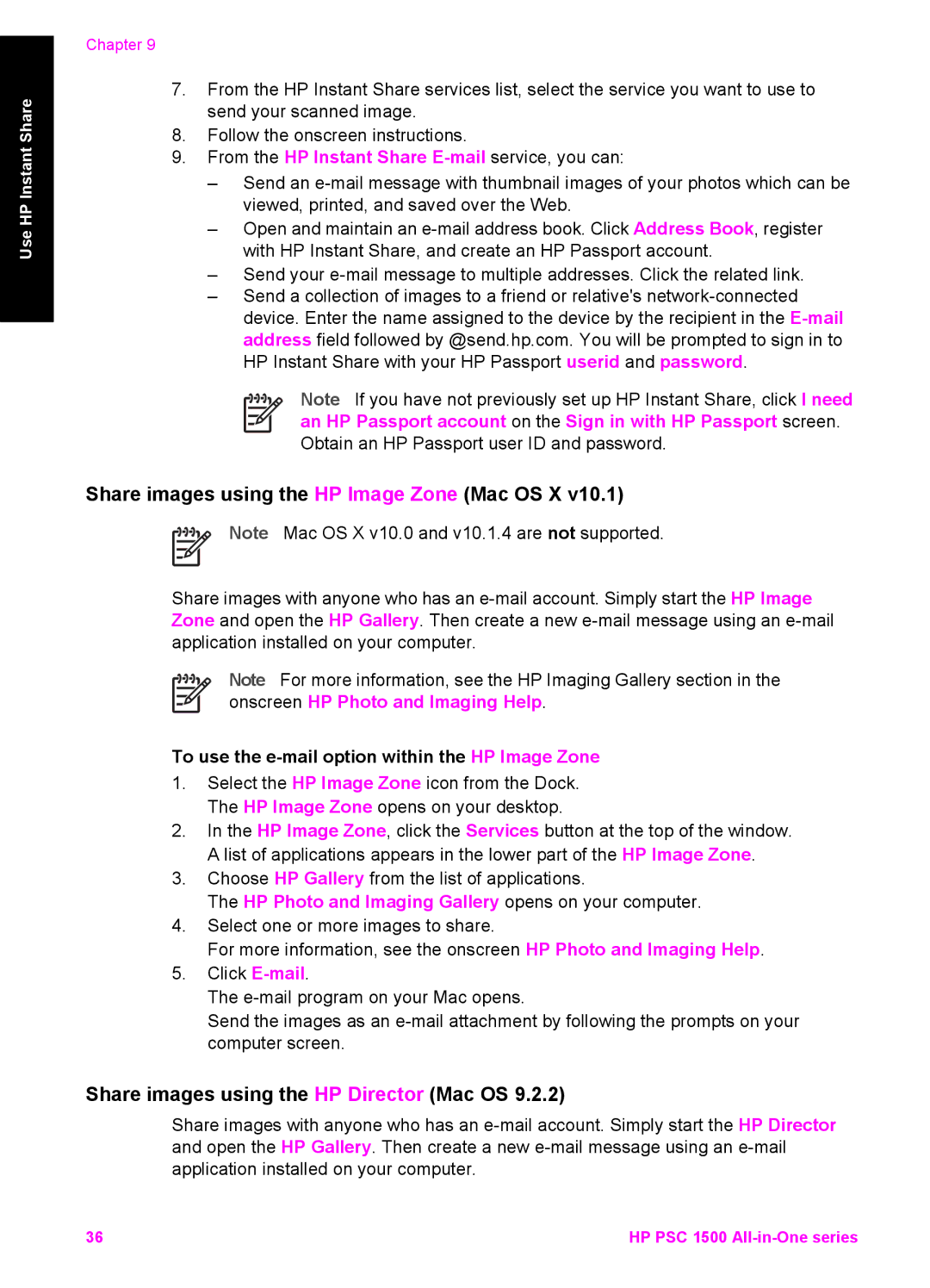Use HP Instant Share
Chapter 9
7.From the HP Instant Share services list, select the service you want to use to send your scanned image.
8.Follow the onscreen instructions.
9.From the HP Instant Share
–Send an
–Open and maintain an
–Send your
–Send a collection of images to a friend or relative's
Note If you have not previously set up HP Instant Share, click I need an HP Passport account on the Sign in with HP Passport screen. Obtain an HP Passport user ID and password.
Share images using the HP Image Zone (Mac OS X v10.1)
Note Mac OS X v10.0 and v10.1.4 are not supported.
Share images with anyone who has an
Note For more information, see the HP Imaging Gallery section in the onscreen HP Photo and Imaging Help.
To use the e-mail option within the HP Image Zone
1.Select the HP Image Zone icon from the Dock. The HP Image Zone opens on your desktop.
2.In the HP Image Zone, click the Services button at the top of the window. A list of applications appears in the lower part of the HP Image Zone.
3.Choose HP Gallery from the list of applications.
The HP Photo and Imaging Gallery opens on your computer.
4.Select one or more images to share.
For more information, see the onscreen HP Photo and Imaging Help.
5.Click
The
Send the images as an
Share images using the HP Director (Mac OS 9.2.2)
Share images with anyone who has an
36 | HP PSC 1500 |