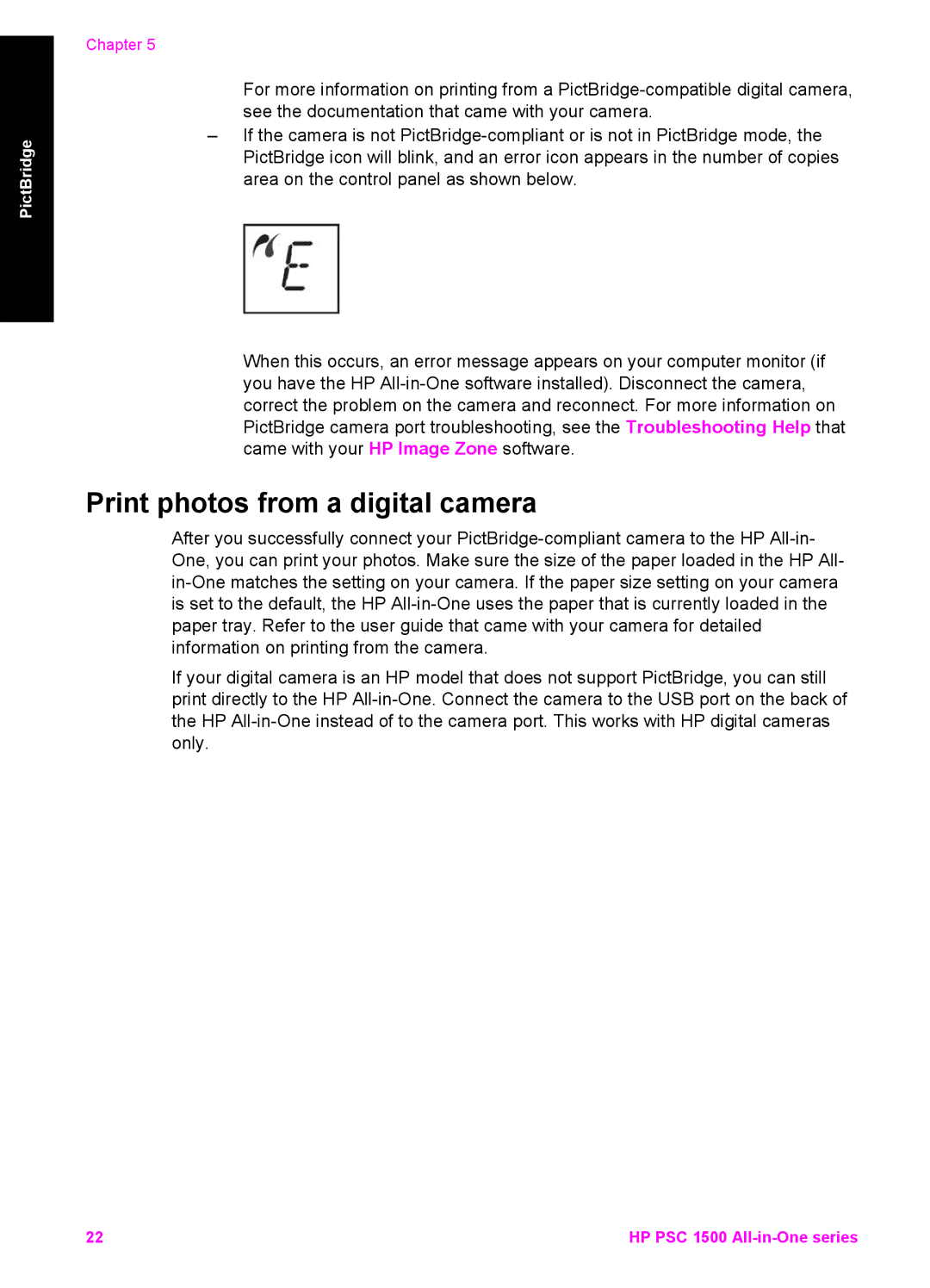PictBridge
Chapter 5
For more information on printing from a
–If the camera is not
When this occurs, an error message appears on your computer monitor (if you have the HP
Print photos from a digital camera
After you successfully connect your
If your digital camera is an HP model that does not support PictBridge, you can still print directly to the HP
22 | HP PSC 1500 |