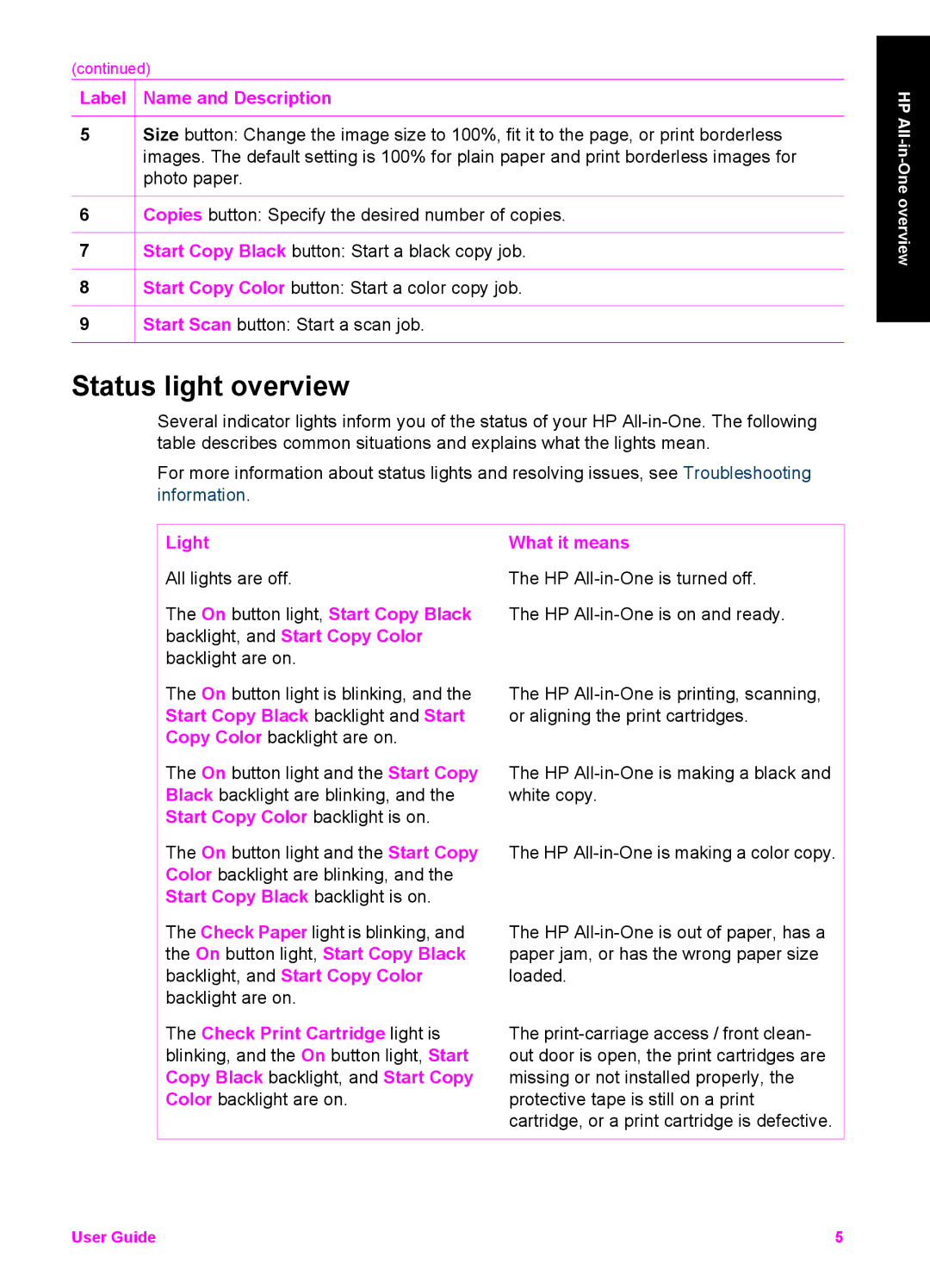(continued)
Label  Name and Description
Name and Description
5Size button: Change the image size to 100%, fit it to the page, or print borderless images. The default setting is 100% for plain paper and print borderless images for photo paper.
6![]() Copies button: Specify the desired number of copies.
Copies button: Specify the desired number of copies.
7![]() Start Copy Black button: Start a black copy job.
Start Copy Black button: Start a black copy job.
8![]() Start Copy Color button: Start a color copy job.
Start Copy Color button: Start a color copy job.
9![]() Start Scan button: Start a scan job.
Start Scan button: Start a scan job.
Status light overview
Several indicator lights inform you of the status of your HP
For more information about status lights and resolving issues, see Troubleshooting information.
HP
Light
All lights are off.
The On button light, Start Copy Black backlight, and Start Copy Color backlight are on.
The On button light is blinking, and the Start Copy Black backlight and Start Copy Color backlight are on.
The On button light and the Start Copy Black backlight are blinking, and the Start Copy Color backlight is on.
The On button light and the Start Copy Color backlight are blinking, and the Start Copy Black backlight is on.
The Check Paper light is blinking, and the On button light, Start Copy Black backlight, and Start Copy Color backlight are on.
The Check Print Cartridge light is blinking, and the On button light, Start Copy Black backlight, and Start Copy Color backlight are on.
What it means
The HP
The HP
The HP
The HP
The HP
The HP
The
User Guide | 5 |