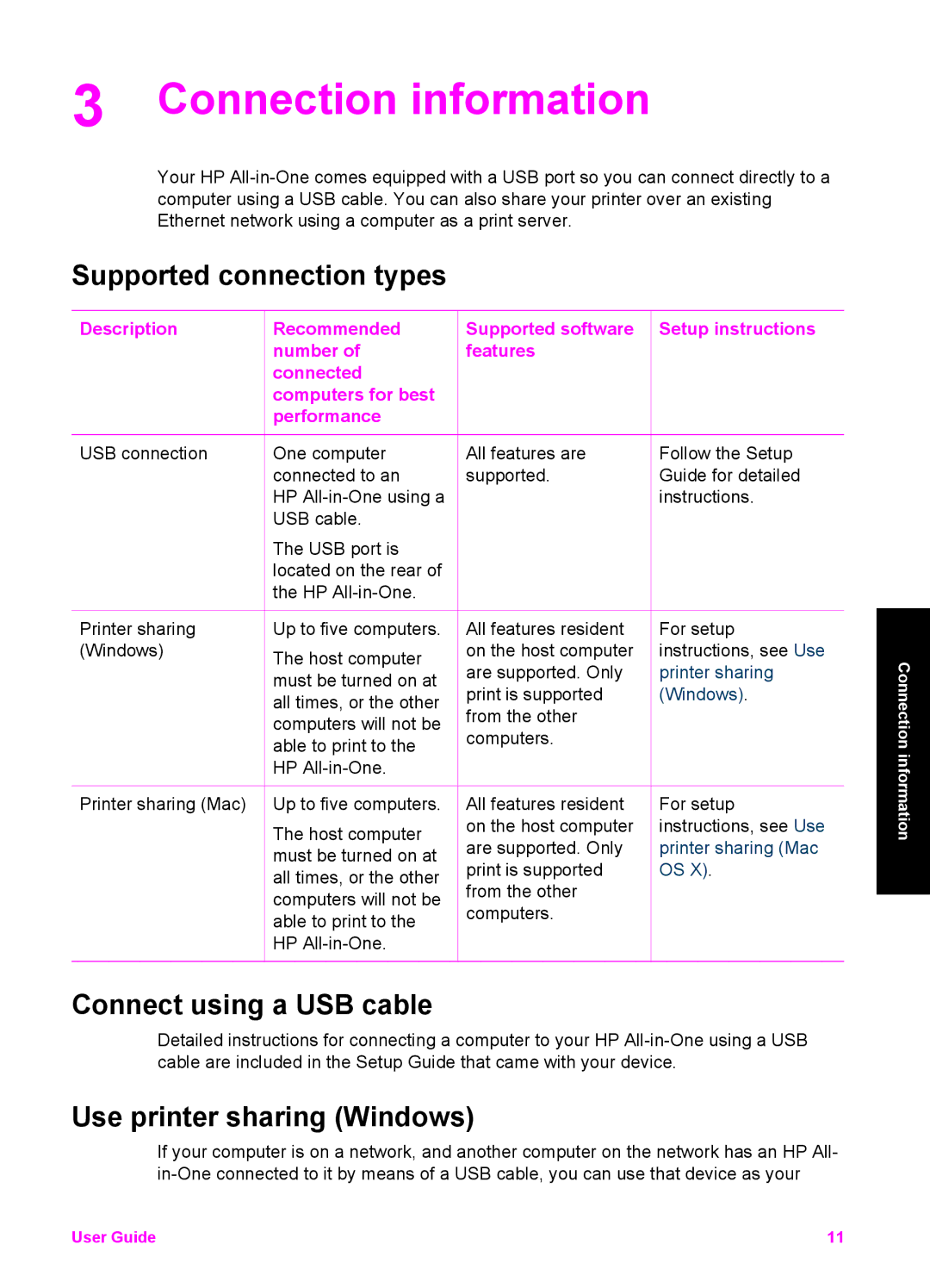3 Connection information
Your HP
Supported connection types
Description Recommended number of connected computers for best performance
Supported software Setup instructions features
USB connection
Printer sharing (Windows)
Printer sharing (Mac)
One computer connected to an
HP
The USB port is located on the rear of the HP
Up to five computers.
The host computer must be turned on at all times, or the other computers will not be able to print to the HP
Up to five computers.
The host computer must be turned on at all times, or the other computers will not be able to print to the HP
All features are | Follow the Setup |
supported. | Guide for detailed |
| instructions. |
All features resident | For setup |
on the host computer | instructions, see Use |
are supported. Only | printer sharing |
print is supported | (Windows). |
from the other |
|
computers. |
|
All features resident | For setup |
on the host computer | instructions, see Use |
are supported. Only | printer sharing (Mac |
print is supported | OS X). |
from the other |
|
computers. |
|
Connection information
Connect using a USB cable
Detailed instructions for connecting a computer to your HP
Use printer sharing (Windows)
If your computer is on a network, and another computer on the network has an HP All-
User Guide | 11 |