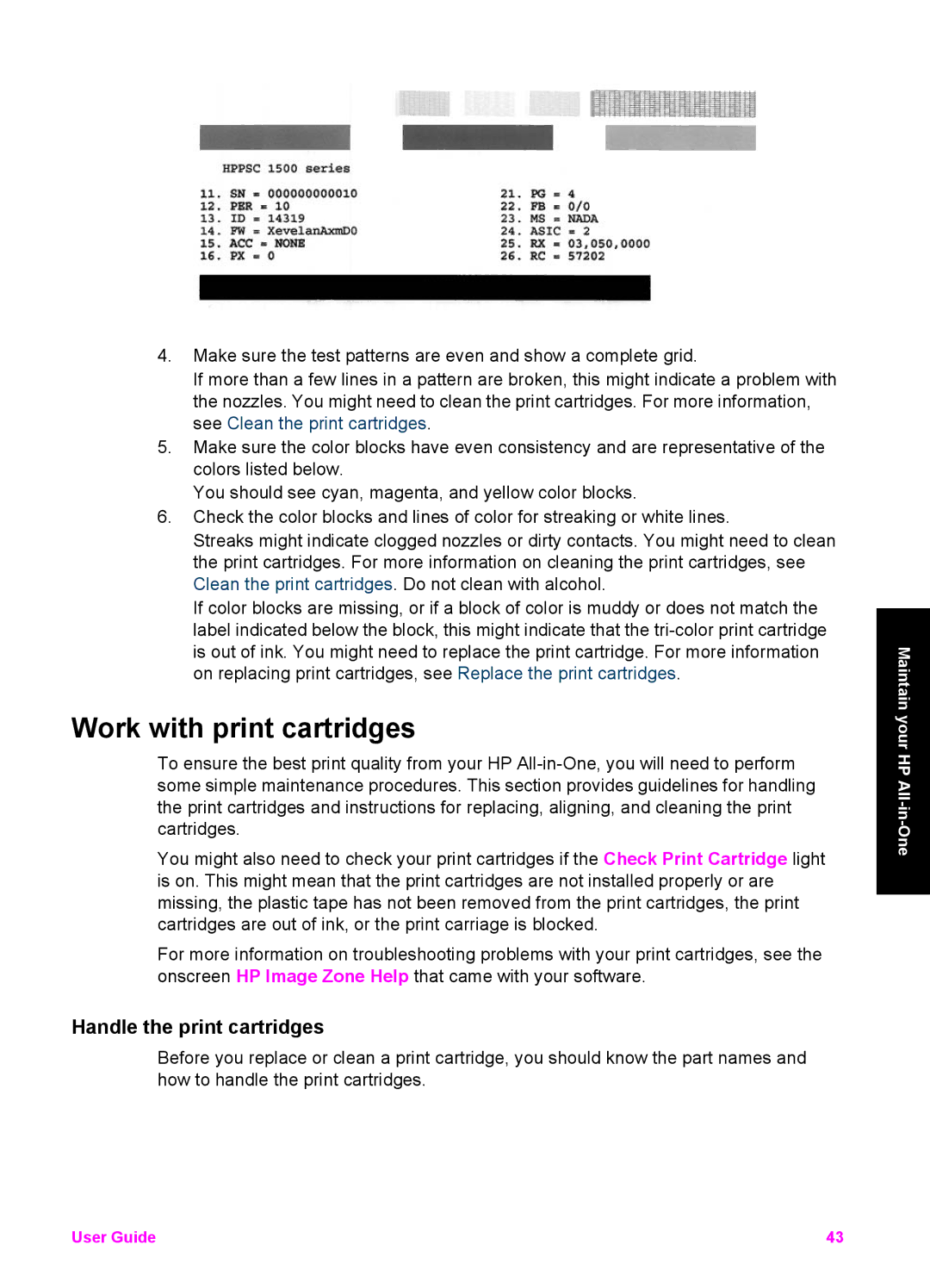4.Make sure the test patterns are even and show a complete grid.
If more than a few lines in a pattern are broken, this might indicate a problem with the nozzles. You might need to clean the print cartridges. For more information, see Clean the print cartridges.
5.Make sure the color blocks have even consistency and are representative of the colors listed below.
You should see cyan, magenta, and yellow color blocks.
6.Check the color blocks and lines of color for streaking or white lines.
Streaks might indicate clogged nozzles or dirty contacts. You might need to clean the print cartridges. For more information on cleaning the print cartridges, see Clean the print cartridges. Do not clean with alcohol.
If color blocks are missing, or if a block of color is muddy or does not match the label indicated below the block, this might indicate that the
Work with print cartridges
To ensure the best print quality from your HP
You might also need to check your print cartridges if the Check Print Cartridge light is on. This might mean that the print cartridges are not installed properly or are missing, the plastic tape has not been removed from the print cartridges, the print cartridges are out of ink, or the print carriage is blocked.
For more information on troubleshooting problems with your print cartridges, see the onscreen HP Image Zone Help that came with your software.
Handle the print cartridges
Before you replace or clean a print cartridge, you should know the part names and how to handle the print cartridges.
Maintain your HP
User Guide | 43 |