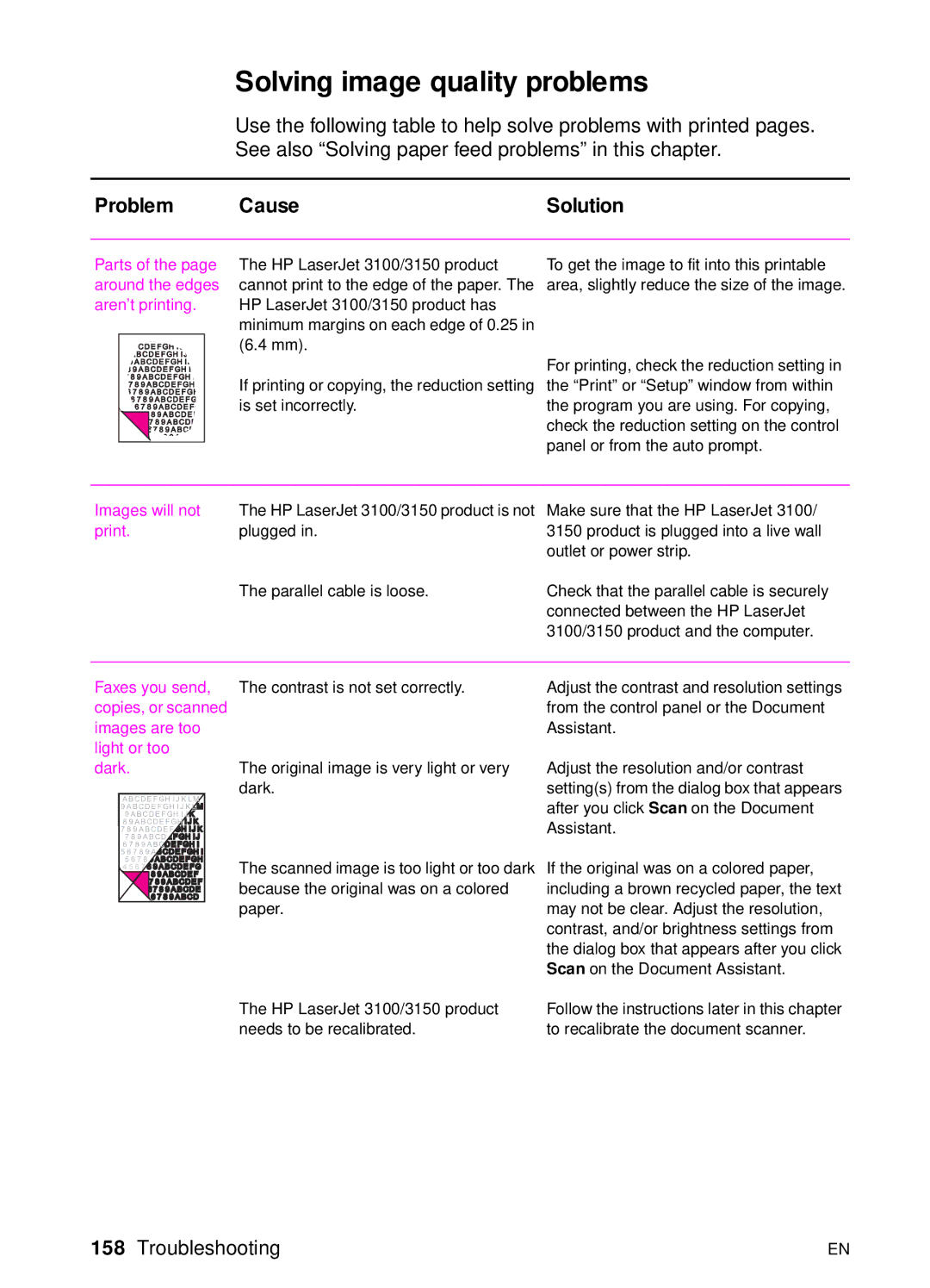Page
Page
HP LaserJet 3100/3150 Product
Warranty
Copyright Information
Contents
Functional overview
Troubleshooting
Parts and diagrams
Contents-7
Figures
Fuser pressure plate removal 114
Page
Page
Contents-11
Tables
Page
Chapter contents
Product Information
Introduction
Product features
Product features Feature Description
Physical specifications Category Specification
Product specifications
Performance specifications Category Specification
Operating acoustical emissions per ISO 9296 specifications
Power specifications Category Specification
Skew specifications
Model number C3948A
Model and serial numbers
Model number C4256A
Product overview
Document scanner path
Printer path 1
Printer path 2
Rear view
Safety
Laser safety statement
Regulatory information
Transportation
Laser statement for Finland
Luokan 1 laserlaite Klass 1 Laser Apparat
Varoitus
Varning
FCC regulations
FCC part 68 requirements
RJ11C
Telephone consumer protection act U.S
IC CS-03 requirements
Conforms to the following Product Specifications
Declaration of conformity
Canadian DOC regulations
Environmental product stewardship program
Protecting the environment
This HP LaserJet printer design eliminates Ozone production
Paper use
Toner consumption
HP LaserJet Printing Supplies
Paper
Spare parts and consumables availability
Material safety data sheet
Installation and operation
Operating environment
Environmental requirements Category Requirement
Input for document feeder tray for document scanner path
Media requirements
Output capacities
Toner cartridge information
Storage conditions
Storing opened toner cartridges
Toner Recycling
Control panel
Control panel layout
Control panel messages
Control panel messages Message Cause
Clear Document
From Scanner
Control panel messages Message Cause Solution
Communication Error
Configuration
Config. Tied Addr
Decoding Error #
Encoding Error
Lost Power failure
Fax Memory Error
Fax Document was
#number
Modem Error #
Memory Full Send
Unscanned Pages
Memory is Full
When nothing was in memory
No Memory for
Report
Erase/Print
Password must be
Paper Bin is Empty
Please Add Paper
Digits
Polling-In Error
Printer Comm Error
Or No Cartridge Cartridge is not installed properly
Printer Cover Open
Printer Laser Error
Call for Service Problem has occurred with the print Engine
Printer Motor Error
Call for Service Engine
Error
Redial Failed
Remote Fax was
Busy Scan Reference
System Error
Speed Dial number
Is not Assigned
Memory Had been received to memory
Menu tree
To print a menu tree
Menu tree for the HP LaserJet 3100 product
Menu tree for the HP LaserJet 3150 product
Maintenance
Life expectancies of consumables
Life expectancies of consumables
Cleaning and maintaining the equipment
Cleaning the document scanner path
Page
Cleaning the print path
Page
Page
Using a cleaning
To use a cleaning
Page
Functional overview
Basic configuration
Basic functions
Printer unit functional block diagram
Printer functions
ECU/power system
ECU loads
Print engine control system
Power system on ECU
AC power distribution
DC power distribution
DC power distribution
High-voltage power distribution
High-voltage power supply circuit
Formatter system
Central processing unit
Memory
Read-only memory ROM
Draft mode
Random-access memory RAM
Parallel interface
Control panel
Image formation system
Toner cartridge
Scanning exposure
Primary charging
Developing
Drum cleaning
Transferring
Separating
Fixing stage
Printer feed system
9 10 11
Paper jam detection
Solenoid, photosensors, and switches
Solenoid, photosensors, and switches
Document scanner system
Simplified document path
Basic sequence of operation formatter-to-printer
Timing Period Purpose Remarks
General timing diagram
Removal and replacement
Removal and replacement strategy
After completing service
Before performing service
Required tools
Covers
Back cover
To reinstall
Back cover removal 2
Right side cover
Right side cover removal
Left side cover
Left side cover removal
Left front cover
Left front cover removal
Top cover
Top cover removal
RFI shield
RFI shield removal
Document scanner assemblies
Printer door
Printer door removal 2
Printer door removal 3
Document release door
Document release door removal 1
Document release door removal 2
Upper guide assembly
Upper guide assembly removal 1
Upper guide assembly removal 2
Contact image sensor
Contact image sensor removal 1
Contact image sensor removal 2
Document scanner assembly/motor
Document scanner assembly/motor removal 1
Document scanner assembly/motor removal 2
Document scanner pickup roller
Document scanner pickup roller removal
Internal assemblies
LIU board
Formatter board
Formatter board removal 1
Formatter board removal 2
Metal side plate
Metal side plate removal
Exit roller
Exit roller removal
Delivery assembly
Delivery assembly removal 1
Delivery assembly removal 2
Fuser pressure plate
Fuser pressure plate removal
Fuser pressure plate replacement
Front casing
Front casing removal
Heating element
Heating element removal 1
Heating element removal 2
Pressure roller
Pressure roller guide removal
Face-up/face-down lever
Able to feel the spring’s release mechanism
Fuser exit roller assembly
Fuser exit roller assembly removal
Paper exit sensor flag replacement
Paper exit sensor flag
Laser/scanner assembly
Laser/scanner assembly removal
Solenoid
Solenoid removal 1
Solenoid removal 2
Pickup roller assembly
Pickup roller assembly removal 1
Pickup roller assembly removal 2
Paper pickup roller assembly replacement
Paper feed frame
Paper feed frame removal 1
Paper feed frame removal 2
Paper feed frame removal 3
Transfer roller guide and transfer roller
Transfer roller guide and transfer roller removal
Kick plate
Kick plate removal
Kick plate spring replacement
Separation pad
Separation pad removal
Subpads
Subpad removal
Feed assembly
Feed assembly removal 1
Feed assembly removal 2
Feed assembly removal 3
Bottom assemblies
Cable guide
Main Motor
Motor removal
ECU
ECU removal 2
ECU removal 3
ECU removal 4
Feet
Feet removal
Troubleshooting
Verification steps Possible problems Solutions
Basic troubleshooting
Is Power On successful?
Do engine tests and internal
Is the product ready?
Reports print?
Is the copy function operational?
Does the product send a fax?
Is the software installed correctly?
Does the product receive a fax?
Does the product print from
Computer?
Error messages
Decoding Error
Message Cause
#number Image processing chip
No Modem Installed
If neither of these solutions works, replace the formatter
Call for Service Damaged
Error LaserJet 3100/3150 product
Servicing
Check the toner cartridge
Image formation troubleshooting
To redistribute toner in the cartridge
Solving image quality problems
Problem Cause
Parts of the page around the edges aren’t printing
Images will not
Or print is not faded, but vertical white stripes appear on
Aligned black Installed Streaks or smears Appear
Horizontally
Light character
Shadows or Repetitive marks Appear on
Character voids
Solid black Paper
Completely black
Characters are
Only partially Printed also
Referred to as Dropouts
Blank pages are
Always printing Installed
Print is misaligned on the page skewed pages
Scanned text is not
Clear
Scanned images
Print at a reduced Image Size
Solving paper feed problems
Pages are coming
Long pages stop
Feeding through
Crooked Adjusted properly
Scanned items are
Paper guides are not adjusted properly
Tray fall forward out
Solving general software problems
Not install a driver Windows will not prompt
Software did not install Windows 95, 98, or NT4.0
Not connected to your computer
Is securely connected
Your HP LaserJet
All in One on
Network
Find an All in One at
Simple hardware test
Functional checks
To perform the simple hardware test
Engine test button location
Engine test
To print an engine test
To print a configuration report
Internal reports
To run a self-test and print a self-test report
To print a demonstration
Printing all reports at once
To print all reports at once
Half-self test functional check
Drum rotation functional check
Heating element check
High-voltage power supply check
Checking the toner cartridge connection points
Checking the high-voltage connector assembly
Paper curl
Paper path check
To override SW101
Troubleshooting tools
Paper path and components
Document path and components
Document path and components
Repetitive image defect ruler
Repetitive image defect ruler
Pressing VOLUME+CONTRAST
Document scanner recalibration
Press once to display Service and press ENTER/MENU
Main wiring
General circuit diagram 1
General circuit diagram 2
Service menus
Control panel service menu
Tests in control panel service mode
Control panel service menu
Extended service menu
Extended service menu tree
Control panel can
Self-test in extended service mode
Fax memory test #1 Program test #1
Other tests in extended service mode
Extended service mode tests Test Explanation
Reports in extended service mode
Extended service mode reports Report Explanation
Clear memory in extended service mode
Softswitches
To change the country code softswitch
Country code softswitch sequences
Press Stop/Clear
Firmware and software downloads
Hardware, software, and firmware compatibility
Hardware, software, and firmware compatibility
Fax trace report
Translating the fax trace report
Fax phase sequence
Sequence Calling station Called station
Commands Comments Appropriate responses
Appropriate responses
Abbreviation Function Signal format X= any #
Fax abbreviations
MSG
Example of a successfully sent fax
Explanation of DBM
Example of a successfully received fax
Troubleshooting
Parts and diagrams
How to use the parts lists and diagrams
Ordering parts
Consumables and accessories
Consumables and accessories Product number Description
Consumables and accessories Product number Description
Ordering consumables
Common hardware
Common fasteners ExampleDescription
Major assembly locations
Supports
Supports Reference Part number Description
External covers and panels
External covers and panels Reference Part number Description
Printer door 1
Printer door 1 Reference Part number Description
Printer door 2
Printer door 2 Reference Part number Description
Document scanner assembly
Document scanner assembly Reference Part number Description
Internal components 1
Internal components 1 Reference Part number Description
Internal components 2
Internal components 2 Reference Part number Description
Internal components 3
Internal components 3 Reference Part number Description
Electrical components assembly
Common hardware
Paper pickup assembly
Paper pickup assembly Reference Part number Description
Feed assembly
Feeder assembly Reference Part number Description
Separation guide assembly
Separation guide assembly Reference Part number Description
Delivery assembly
Delivery assembly Reference Part number Description
Alphabetical parts list
Alphabetical parts list Part name Part number
Alphabetical parts list
Figure # Reference
Figure # Reference
Figure # Reference
Figure # Reference
Figure # Reference
Numerical parts list
Numerical parts list Part number Part name
Figure # Reference
Paper path lever-LJ 3150 darker in color
Figure # Reference
Cable, grounding, document scanner motor
Figure # Reference
Document scanner separation pad replacement
When to replace the document scanner separation pad
How to replace the document scanner separation pad
Document scanner separation pad replacement
Index
Index
Index
Index
Index
Index
Index
Index
Index
Index
Index
Index
Index
Page
C4256-90954