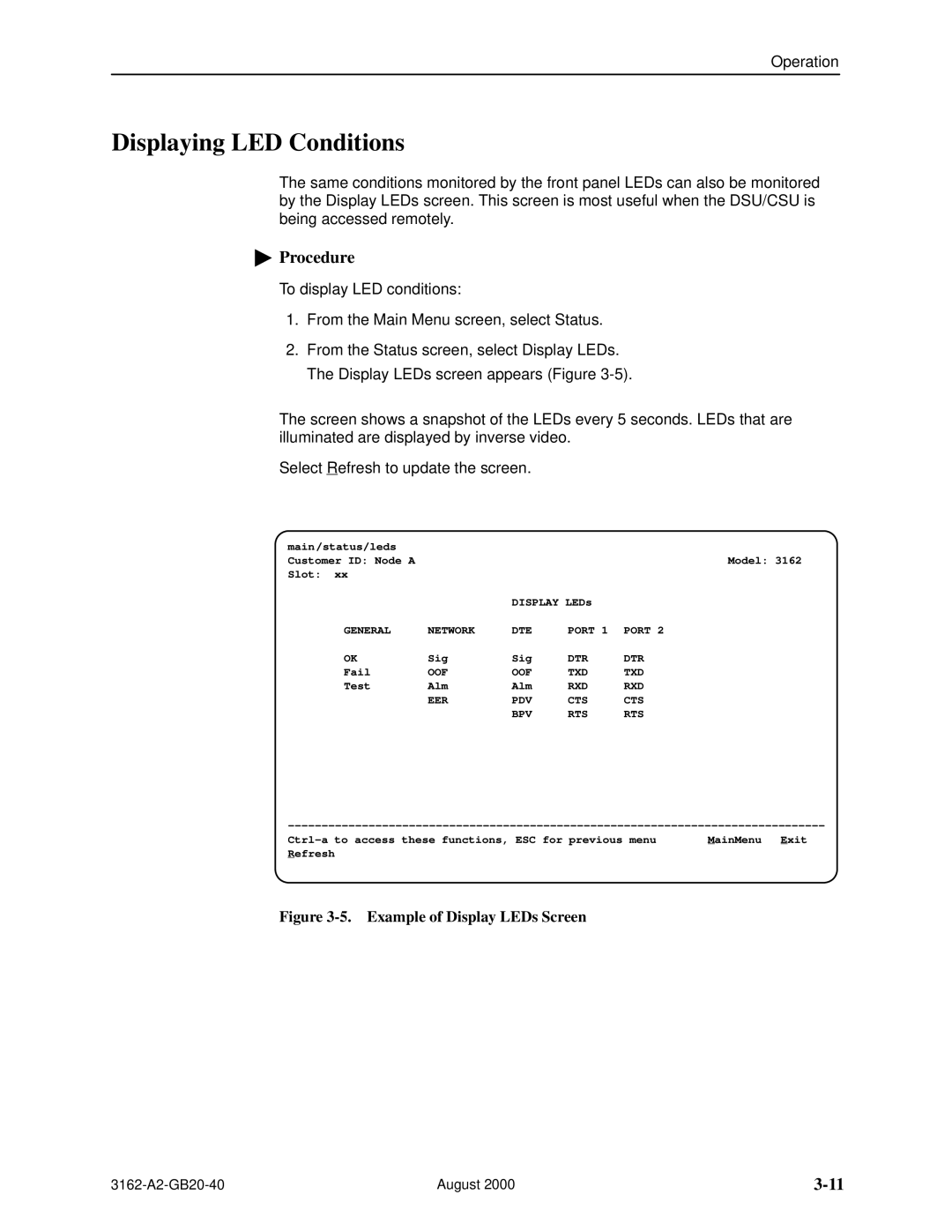ACCULINK
Copyright E 2000 Paradyne Corporation All rights reserved
Warranty, Sales, Service, and Training Information
Trademarks
Document Feedback
Important Safety Instructions
United States EMI Notice
DSU/CSU Facility Interface Codes Description
Government Requirements and Equipment Return United States
Canada
Contents
Operation
Iii
Monitoring and Testing
Configuration Options
Equipment List Glossary Index
Contents
Document Purpose and Intended Audience
About This Guide
Document Summary
Vii
Document Number Document Title
Product-Related Documents
Viii
Reference Documents
About This Guide
Introduction
Features
Overview
Telnet Access
Alarm Message Capability
DTE Drop/Insert DSX-1 Interface
Asynchronous Terminal Interface Support
DSU/CSU Front Panel
Physical Description
COM Port
DSU/CSU Rear Panel Connectors Name Function
Application Examples
Installation
Network Services
Direct Connection
Snmp or Telnet Connection Examples
Connection through the 10BaseT Port
Important Instructions
Cabling Example
Cabling Example
Procedure
Power-On Self-Test
Front Panel LEDs
Operation
Network Interface LEDs Name Color Meaning
System LEDs Name Color Meaning
PDV
DTE Drop/Insert DSX-1 Interface LEDs Name Color Meaning
BPV
Data Port LEDs Name Color Meaning
Ending an Asynchronous Terminal Session
Initiating an Asynchronous Terminal Session
Screen
Area
Recovering Asynchronous Terminal Operation
Configuration Edit/Display
Main Status Test Configuration Control
Menu Organization
Screen Function Keys Usage
Using Asynchronous Terminal Screens
Keyboard Keys Usage
Entering a Password
Entering a Password to Gain Access
Example of Display LEDs Screen
Displaying LED Conditions
Changing Configuration Options
Configuration Load Screen
Displaying or Editing Configuration Options
Configuration Edit/Display Screen
Saving Edit Changes
Configuration Save Screen
Operation
Configuration
Customer
Setting Customer Identification
Identification
Field
Ethernet Port Options Screen
Configuring the 10BaseT Port
Configuring the COM Port for Snmp or Telnet Access
Communication Port Options Screen
Configuring the COM Port for Management
Setting the IP Address
Selecting the Link Layer Protocol
Configuring DS0 Channels
Example of Channel Allocation
Network Channel Allocation
Network Interface
DTE Drop/Insert DSX-1 Interface DTE DSX-1 Channel Allocation
DTE to Network DS0 Designations Meaning
Displaying DS0 Channel Assignments
NetChan
Network
DTE to
Assignment
DTE to Interface Options Screen
Configuring DS0 Channels for Robbed Bit Signaling
Procedure
Clearing DS0 Channel Allocation
Establishing Access Security on the COM Port
Password
Setting a Password
Re-Enter
Selecting the Timing Source
11. Common Clocking Configurations
Providing Backup Capability
Configuration
Self-Test Results
Monitoring and Testing
Self-Test Results Message Description
Health and Status Messages 1 Description
Device Health and Status
Health and Status Messages 2 Description
Performance Reports
SES
UAS
BES
Lofc
CSS
Ethernet Statistics
Ethernet Port Status Field Description
TTL
IP Routing Table
TTL
IP Routing Table Field Description
Alarms
Snmp Traps
Snmp Trap per Interface Trap Meaning
Enterprise-Specific Trap Definitions Trap Value Event
Troubleshooting 1 Symptom Possible Cause Solutions
Troubleshooting
Message OOF at DTE
Troubleshooting 2 Symptom Possible Cause Solutions
Test Jacks
Test Jacks
Test Jack Functions Test Jack Name
Test Commands
Sending a Line Loopback Up or Down
Remote Loopback Tests
For Networks
For Channels
Sending a V.54 or Ansi FT1 Activation/Deactivation Sequence
Local Loopback Tests
10. Valid Loopback Combinations
Starting a Line Loopback
Starting a DTE Loopback
Starting a Payload Loopback
Starting a Repeater Loopback
Starting a Data Channel Loopback
Aborting Loopbacks
Starting a Data Terminal Loopback
Sending Network Qrss or Network 1-in-8 Test Patterns
Test Patterns
Network Qrss Port
In-8 Network Port
Monitoring Network Qrss Test Patterns
Sending Port Qrss or Port 511 Test Patterns
Monitoring Port Qrss or Port 511 Test Patterns
Aborting Test Patterns
Lamp Test
Starting a Lamp Test
Aborting a Lamp Test
12. Test Status Messages Description
Displaying DSU/CSU Test Status
Monitoring and Testing
Asynchronous Terminal Menu
Asynchronous Terminal Menu
Technical Specifications
Weight
Physical Dimensions
Port Interface
Approvals
Configuration Options
Table C-1. Network Interface Configuration Options 1
Network Interface Configuration Options
D4 ESF
AMI B8ZS
Ansi Performance Report Messages Disable Enable Disable
Table C-1. Network Interface Configuration Options 2
Network Initiated LLB Enable Enable Disable
Network Initiated PLB Enable Enable Disable
Table C-2. DTE Interface Configuration Options 1
DTE Interface Configuration Options
RBS RBS RBS RBS RBS RBS RBS RBS RBS
Table C-2. DTE Interface Configuration Options 2
Value Meaning
Table C-3. Sync Data Port Configuration Options 1
Sync Data Port Configuration Options
Port Type E530 Factory 1 V.35 Factory RS449
Port Base Rate Nx64 Nx64 Nx56
Embedded Data Link Disable Enable Disable
Table C-3. Sync Data Port Configuration Options 2
EDL Management Link Disable Enable Disable
Invert Transmit Clock Disable Enable Disable
Action on Network Yellow Alarm Halt None Halt
Table C-3. Sync Data Port Configuration Options 3
Far-End Performance Statistics Disable Disable Maintain
Table C-3. Sync Data Port Configuration Options 4
Table C-3. Sync Data Port Configuration Options 5
DTE-to-Network Assignment Options
Cross Connect Configuration Options
Table C-4. DTE-to-Network Assignment Options
DTE01 DTE02 DTE03 DTE04 DTE05 DTE06 DTE07 DTE08 DTE24
Table C-5. Sync Data Port Assignment Options 1
Sync Data Port Assignment Options
Table C-5. Sync Data Port Assignment Options 2
D01 D02 D03 D04 D05 D06 D07 D08 D24
Table C-5. Sync Data Port Assignment Options 3
Table C-6. General Configuration Options 1
General Configuration Options
External Clock Rate KHz 1544 2048 1544
Table C-6. General Configuration Options 2
Communication Port Configuration Options
User Interface Configuration Options
Table C-7. Communication Port Configuration Options 1
Table C-7. Communication Port Configuration Options 2
Table C-7. Communication Port Configuration Options 3
External Device Configuration Options
Table C-8. External Device Configuration Options 1
Connect Prefix Text Field
Table C-8. External Device Configuration Options 2
Connect Indication String Text Field
Escape Sequence Text Field
Escape Sequence Delay sec None None 0.2 0.4 0.6 0.8
Table C-8. External Device Configuration Options 3
Disconnect String Text Field
Table C-9. Telnet Sessions Configuration Options
Telnet Sessions Configuration Options
Telnet Session Disable Enable Disable
Table C-10. Ethernet Port Configuration Options
Ethernet 10BaseT Port Configuration Options
Table C-11. Alarm and Trap Configuration Options 1
Alarm and Trap Configuration Options
Ascii Alarm Messages Disable Disable Com Port
Alarm & Trap Dial-Out Disable Enable Disable
Call Retry Disable Enable Disable
Table C-11. Alarm and Trap Configuration Options 2
Dial Out Delay Time min 3 4 5 6 7 8 9
Alternate Dial-Out Directory None None 1 2 3 4
Communication Protocol Configuration Options
Management and Communication Configuration Options
Table C-12. Communication Protocol Configuration Options 1
Node IP Address Text Field
PPP Slip
Table C-12. Communication Protocol Configuration Options 2
Table C-13. General Snmp Management Configuration Options
General Snmp Management Configuration Options
Table C-14. Snmp NMS Security Configuration Options
Snmp NMS Security Configuration Options
Table C-15. Snmp Traps Configuration Options 1
Snmp Traps Configuration Options
Snmp Traps Disable Enable Disable
Number of Trap Managers 1 1 2 3 4 5
General Traps Both Disable Warm AuthFail Both
Table C-15. Snmp Traps Configuration Options 2
Enterprise Specific Traps Enable Enable Disable
Link Traps Both Disable Up Down Both
Link Trap Interfaces All Network DTE T1s Ports All
Table C-15. Snmp Traps Configuration Options 3
Network Interface Options
Configuration Worksheets
DTE Interface Options
Sync Data Port Options Port
Sync Data Port Options Port
Network Interface Network Channel Allocation
DTE Drop/Insert DSX-1 Interface DTE DSX-1 Channel Allocation
DTE Signaling Assign N1 Voice RBS or Data
Channel
Sync Data Port Options
Acami
General Options
Disable , DTR
User Interface Communication Port
User Interface External Device Options
User Interface Telnet Sessions Options
Alarm and Trap Configuration Options
User Interface Ethernet Port Options
Management and Communication Communication Protocol Options
Snmp NMS Security Options
Management and Communication
Snmp Traps Options
Pin Assignments
Table D-1. T1 Network Interface Connector Signal Pin Number
T1 Network Interface
Figure D-1. T1 Line Interface Cable, RJ48C-to-RJ48C
Figure D-3. DTE Drop/Insert DSX-1 Cable
DTE Drop/Insert Interface
Use Pin #
10BaseT Connector
COM Port Interface
Table D-3. COM Port Connector Signal Direction Pin Number
Figure D-4. COM Port-to-PC Cable
Pin
Serial Crossover Cable
Pin P2
EIA-530-A Port Interface Connector
Figure D-7. EIA-530-A-to-RS-449 Adapter
EIA-530-A-to-RS-449 Adapter
Pin Assignments
Figure D-8. EIA-530-A-to-V.35 Adapter
EIA-530-A-to-V.35 Adapter
Pin Assignments
Direction Pin Number
EIA-530-A-to-X.21 Adapter
External Clock Interface
Table D-8. External Clock Connector Signal Pin Number
MIB II RFC
Snmp MIB Objects
Group
System Group, MIB
Interface Group, MIB
System Group sysServices Object system
System Group sysName Object system
System Group sysLocation Object system
Interface Group ifDescr Object ifEntry
Interface Group ifIndex Object ifEntry
Interface Group ifType Object ifEntry
Interface Group ifAdminStatus Object ifEntry
Interface Group ifMtu Object ifEntry
Interface Group ifSpeed Object ifEntry
Interface Group ifLastChange Object ifEntry
Interface Group ifOperStatus Object ifEntry
Interface Group Input Counters objects ifEntry 10 to ifEntry
IP Group, MIB
IP Group ipAddrTable Object ip
IP Group ipForwarding Object ip
IP Group ipAdEntAddr Object ipAddrEntry
IP Group ipAdEntIfIndex Object ipAddrEntry
IP Group ipRouteIfIndex Object ipRouteEntry
IP Group ipRouteDest Object ipRouteEntry
TCP Group, MIB
Icmp Group, MIB
UDP Group, MIB
Transmission Group, MIB
DS1/E1 MIB RFC
Snmp Group, MIB
Near End Group dsx1ValidIntervals Object dsx1ConfigEntry
Near End Group dsx1TimeElapsed Object dsx1ConfigEntry
Near End Group dsx1LineType Object dsx1ConfigEntry
Near End Group dsx1LineCoding Object dsx1ConfigEntry
Near End Group dsx1CircuitIdentifier Object dsx1ConfigEntry
Near End Group dsx1SendCode Object dsx1ConfigEntry
Near End Group dsx1LoopbackConfig Object dsx1ConfigEntry
Near End Group dsx1SignalMode Object dsx1ConfigEntry
Near End Group dsx1LineStatus Object dsx1ConfigEntry
Near End Group dsx1Fdl Object dsx1ConfigEntry
DS1 Fractional Group, DS1/E1 MIB
Far End Group, DS1/E1 MIB
Near End Group The DS1 Total Table Objects dsx1TotalEntry
General Port Table, RS-232-like MIB
RS-232-like MIB RFC
Number of Ports rs232Number Object rs232
General Port Table rs232PortIndex Object rs232PortEntry
General Port Table rs232PortInSpeed Object rs232PortEntry
General Port Table rs232PortType Object rs232PortEntry
General Port Table rs232PortOutSpeed Object rs232PortEntry
Asynchronous Port Table, RS-232-like MIB
Input Signal Table rs232InSigName rs232InSigEntry
Input Signal Table, RS-232-like MIB
Input Signal Table rs232InSigState rs232InSigEntry
Input Signal Table rs232InSigChanges rs232InSigEntry
Output Signal Table rs232OutSigName rs232OutSigEntry
Output Signal Table, RS-232-like MIB
Output Signal Table rs232OutSigState rs232OutSigEntry
Output Signal Table rs232OutSigChanges rs232OutSigEntry
Generic Interface Test Table, Generic Interface MIB
3162-A2-GB20-40 August
Enterprise MIB
IP Network Addressing Scenario
Network
Standalone at the Central Site
Figure F-2. Local Carrier with Remote Standalone
Local Carrier with Remote Standalone
Figure F-3. Local Carrier Connected to Remote Carriers
Local and Remote Carriers Different Subnets
Local and Remote Carriers Same Subnet
Figure F-5. Multiple COM Ports Connected to Different NMSs
Multiple NMSs
Equipment List
Equipment Feature Number
Equipment List
GL-1
Glossary
GL-2
GL-3
GL-4
GL-5
GL-6
GL-7
GL-8
Numbers
Index
Index
IN-2
IN-3
IN-4
IN-5