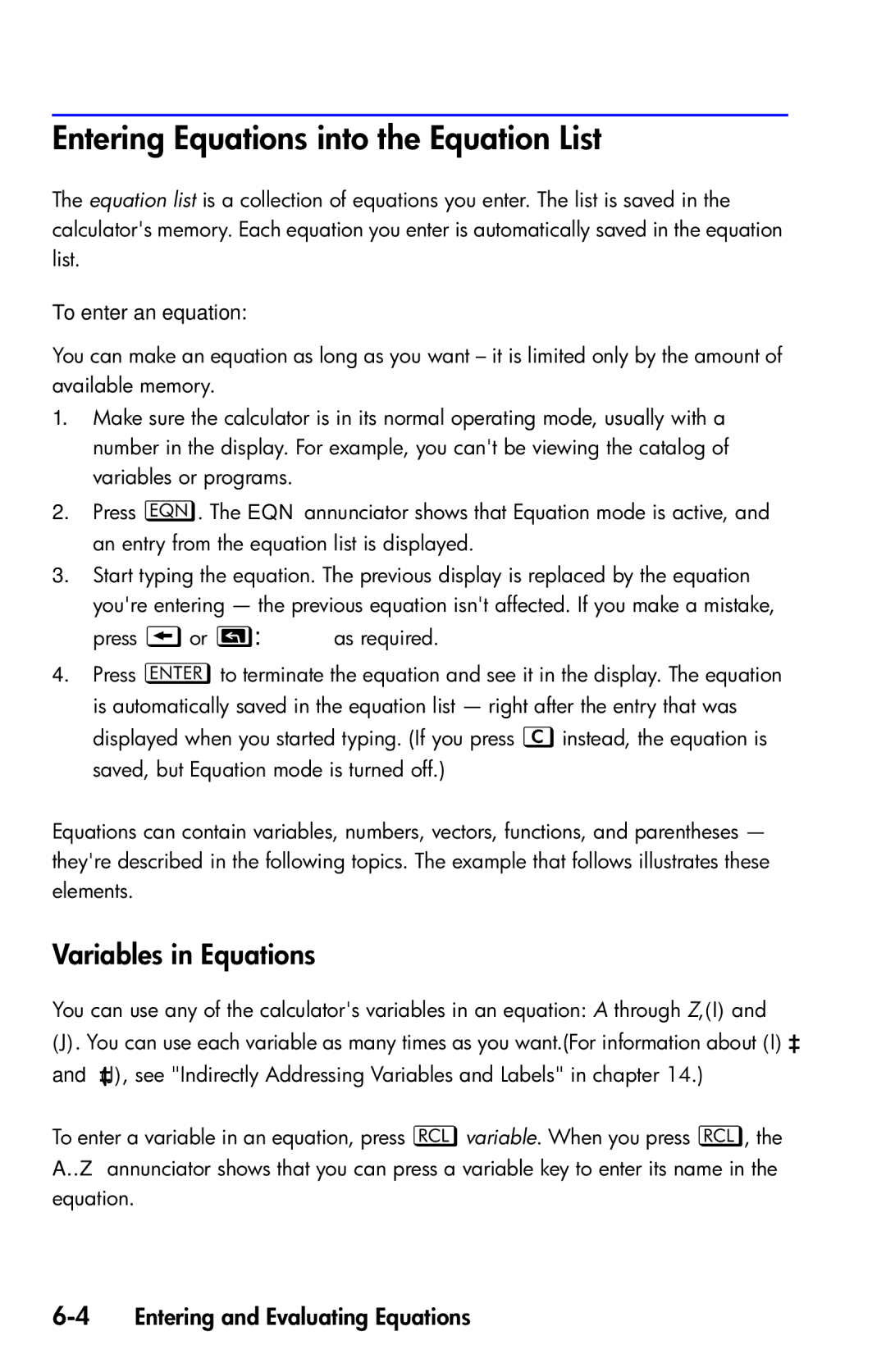Entering Equations into the Equation List
The equation list is a collection of equations you enter. The list is saved in the calculator's memory. Each equation you enter is automatically saved in the equation list.
To enter an equation:
You can make an equation as long as you want – it is limited only by the amount of available memory.
1.Make sure the calculator is in its normal operating mode, usually with a number in the display. For example, you can't be viewing the catalog of variables or programs.
2.Press . The EQN annunciator shows that Equation mode is active, and an entry from the equation list is displayed.
3.Start typing the equation. The previous display is replaced by the equation you're entering — the previous equation isn't affected. If you make a mistake, press or :as required.
4.Press to terminate the equation and see it in the display. The equation is automatically saved in the equation list — right after the entry that was displayed when you started typing. (If you press instead, the equation is saved, but Equation mode is turned off.)
Equations can contain variables, numbers, vectors, functions, and parentheses — they're described in the following topics. The example that follows illustrates these elements.
Variables in Equations
You can use any of the calculator's variables in an equation: A through Z,(I) and (J). You can use each variable as many times as you want.(For information about (I) and (J), see "Indirectly Addressing Variables and Labels" in chapter 14.)
To enter a variable in an equation, press variable. When you press , the A..Z annunciator shows that you can press a variable key to enter its name in the equation.