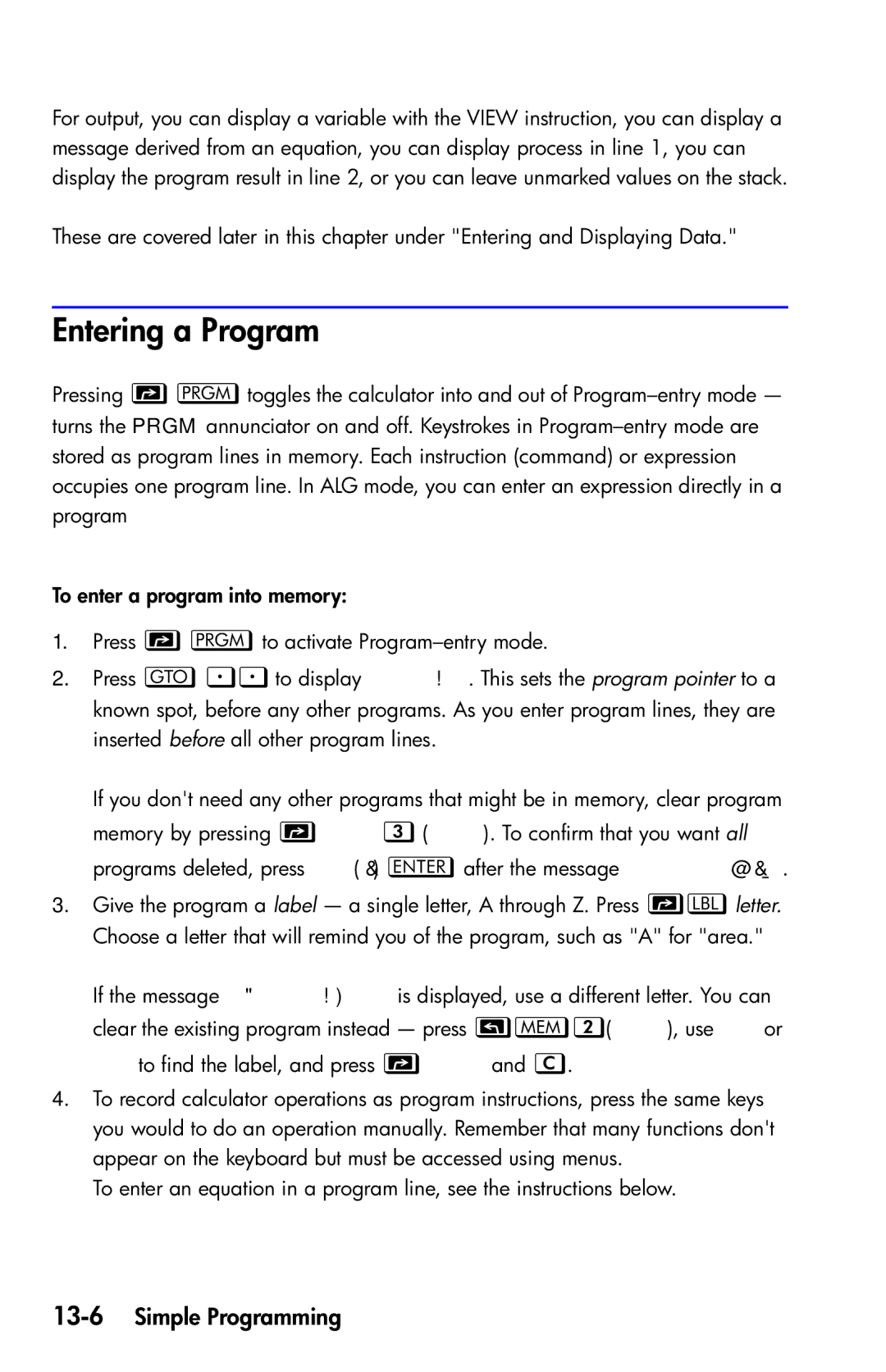For output, you can display a variable with the VIEW instruction, you can display a message derived from an equation, you can display process in line 1, you can display the program result in line 2, or you can leave unmarked values on the stack.
These are covered later in this chapter under "Entering and Displaying Data."
Entering a Program
Pressing toggles the calculator into and out of
To enter a program into memory:
1.Press to activate
2.Press to display . This sets the program pointer to a known spot, before any other programs. As you enter program lines, they are inserted before all other program lines.
If you don't need any other programs that might be in memory, clear program memory by pressing ![]() (). To confirm that you want all programs deleted, press Ö() after the message .
(). To confirm that you want all programs deleted, press Ö() after the message .
3.Give the program a label — a single letter, A through Z. Press letter. Choose a letter that will remind you of the program, such as "A" for "area."
If the message is displayed, use a different letter. You can clear the existing program instead — press (), use ×or
Øto find the label, and press ![]() and .
and .
4.To record calculator operations as program instructions, press the same keys you would to do an operation manually. Remember that many functions don't appear on the keyboard but must be accessed using menus.
To enter an equation in a program line, see the instructions below.