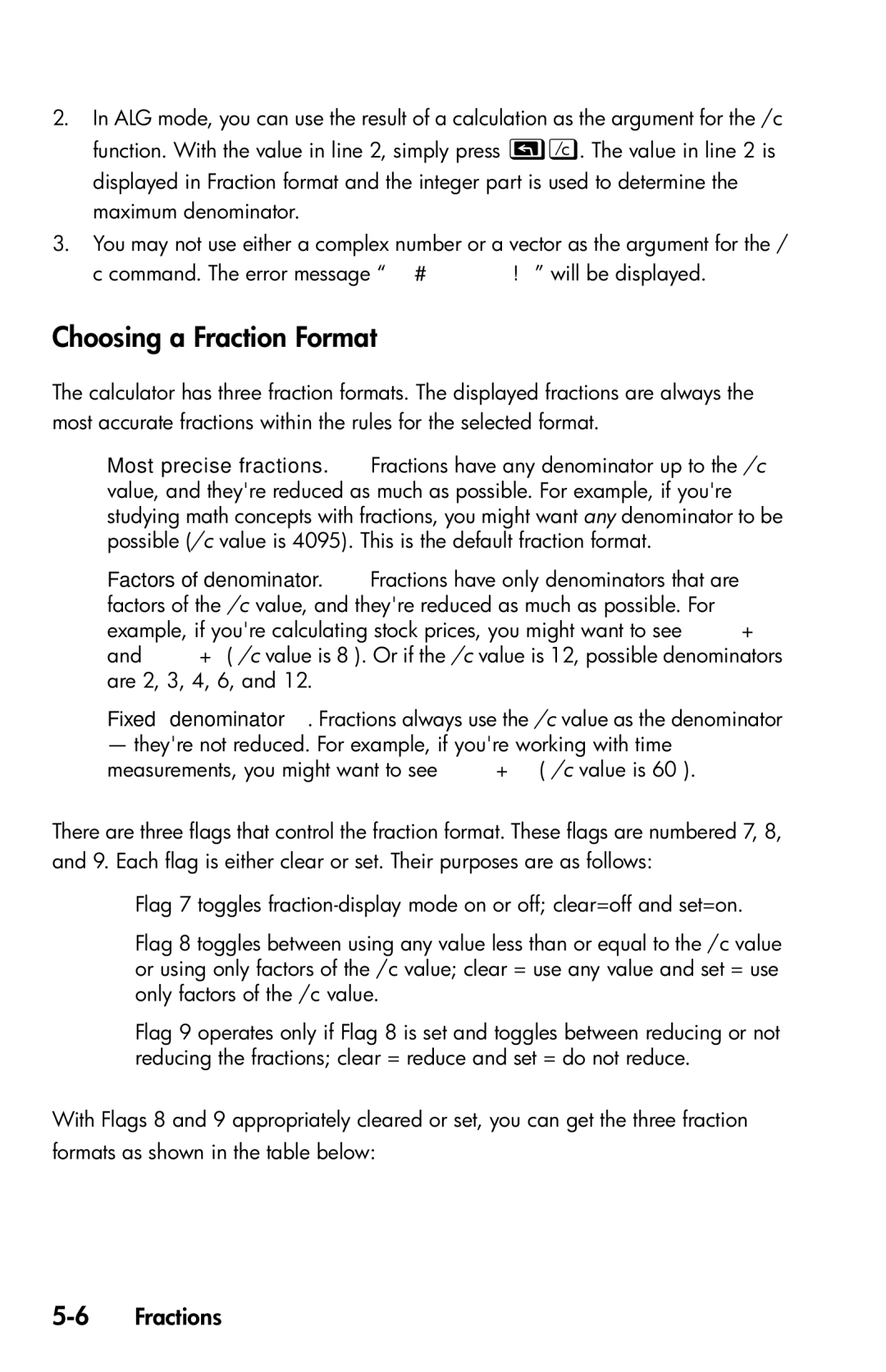2.In ALG mode, you can use the result of a calculation as the argument for the /c function. With the value in line 2, simply press . The value in line 2 is displayed in Fraction format and the integer part is used to determine the maximum denominator.
3.You may not use either a complex number or a vector as the argument for the / c command. The error message “ ” will be displayed.
Choosing a Fraction Format
The calculator has three fraction formats. The displayed fractions are always the most accurate fractions within the rules for the selected format.
Most precise fractions. Fractions have any denominator up to the /c value, and they're reduced as much as possible. For example, if you're studying math concepts with fractions, you might want any denominator to be possible (/c value is 4095). This is the default fraction format.
Factors of denominator. Fractions have only denominators that are factors of the /c value, and they're reduced as much as possible. For example, if you're calculating stock prices, you might want to see and ( /c value is 8 ). Or if the /c value is 12, possible denominators are 2, 3, 4, 6, and 12.
Fixed denominator. Fractions always use the /c value as the denominator
—they're not reduced. For example, if you're working with time measurements, you might want to see ( /c value is 60 ).
There are three flags that control the fraction format. These flags are numbered 7, 8, and 9. Each flag is either clear or set. Their purposes are as follows:
Flag 7 toggles
Flag 8 toggles between using any value less than or equal to the /c value or using only factors of the /c value; clear = use any value and set = use only factors of the /c value.
Flag 9 operates only if Flag 8 is set and toggles between reducing or not reducing the fractions; clear = reduce and set = do not reduce.
With Flags 8 and 9 appropriately cleared or set, you can get the three fraction formats as shown in the table below: