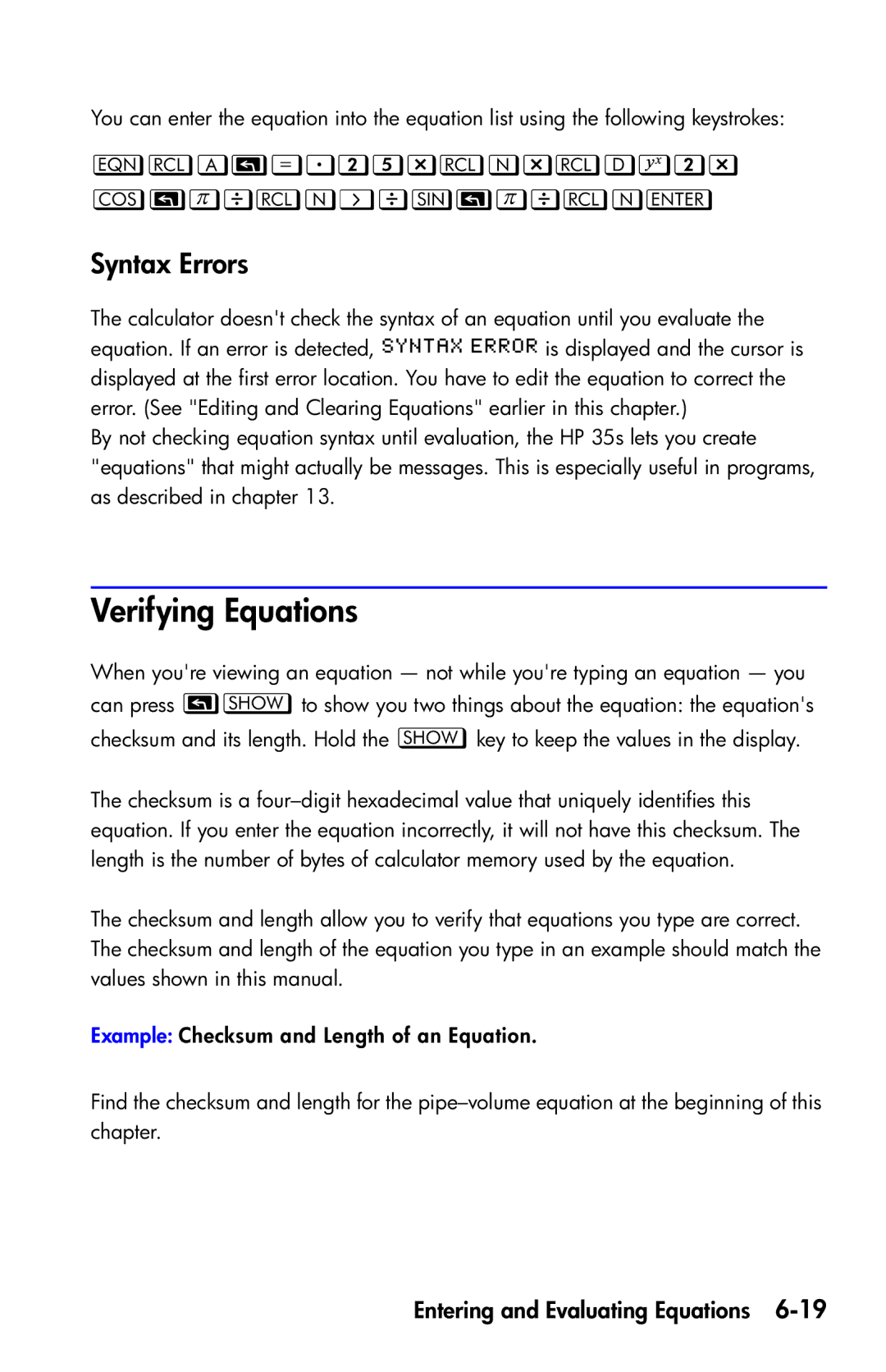You can enter the equation into the equation list using the following keystrokes:
Õ
Syntax Errors
The calculator doesn't check the syntax of an equation until you evaluate the equation. If an error is detected, is displayed and the cursor is displayed at the first error location. You have to edit the equation to correct the error. (See "Editing and Clearing Equations" earlier in this chapter.)
By not checking equation syntax until evaluation, the HP 35s lets you create "equations" that might actually be messages. This is especially useful in programs, as described in chapter 13.
Verifying Equations
When you're viewing an equation — not while you're typing an equation — you can press to show you two things about the equation: the equation's checksum and its length. Hold the key to keep the values in the display.
The checksum is a
The checksum and length allow you to verify that equations you type are correct. The checksum and length of the equation you type in an example should match the values shown in this manual.
Example: Checksum and Length of an Equation.
Find the checksum and length for the