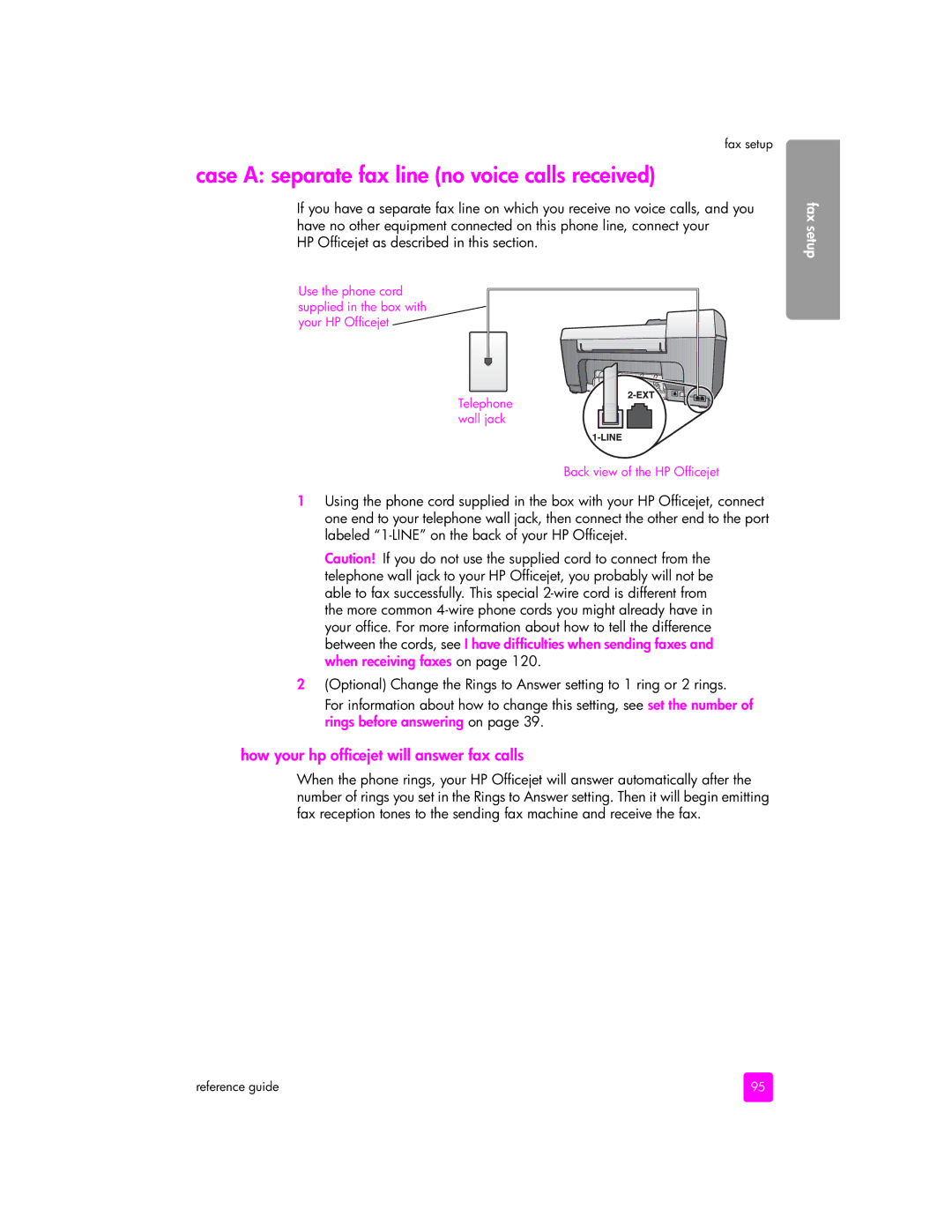Hp officejet 5500 series All-in-one Reference guide
Page
Hp officejet 5500 series All-in-one
Safety information
Contents
Maintain your hp officejet
Self-maintenance sounds
Hp instant share setup and use
Viii
Help Description
Get help
Hp officejet 5500 series
Hp officejet overview
Feature Purpose
Hp officejet 5500 series at a glance
Front panel Lid
Front panel overview
Print-carriage access door
Feature
Open the hp director for Windows users
Menu overview
Select the Officejet 5500 Series
Open the hp director for Macintosh users
Open the hp director all-in-one using Macintosh OS
Open the hp photo and imaging director using Macintosh OS
Feature
Load originals and load paper
Load originals
Load an original in the automatic document feeder
Top
Load an original on the glass
Load an original photo on the glass
Load paper
Load originals & paper
Load envelopes
Load 4 by 6 inch 10 by 15 cm photo paper
Recommended papers
Load other types of paper in the input tray
Paper Tips
Set the paper size
Set the paper type
Set the copy paper size
Set the paper size for receiving a fax
Avoid jams
Use the copy features
Overview
This section contains the following topics Overview on
Change default copy settings
Increase copy speed or quality
Press Start Black or Start Color
Copy a two-page black-and-white document
Press Copy, if not already lit
Make a 4 by 6 inch 10 by 15 cm borderless copy of a photo
Press until 4 x 6 inch appears
Make multiple copies of the same original
Copy a 4 by 6 inch 10 by 15 cm photo onto a full-size
Press until Letter or A4 appears, as appropriate
Load letter or A4 paper in the input tray
Press Start Color
Copy a legal-size document onto letter paper
Copy a washed-out original
Copy a document that has been faxed several times
Press until Legal Ltr 72% appears
Press until Text appears
Enhance light areas of your copy
Enhancements Text Photo Mixed None
Stop copying
Copy
Use the scan features
Scan an original
Scan an original on Stop scanning on
To stop scanning, press Cancel on the front panel
Stop scanning
Imaging help that came with your software
Use the fax features
Send a fax
Enable fax confirmation
Send a basic fax
Send a color original or photo fax
Press Start Black
Schedule a fax
Send a fax using speed dials
Send a fax using monitor or manual dialing
Cancel a scheduled fax
Send a fax from memory
Originals are scanned into memory and sent
Send a manual fax from a telephone
Receive a fax
Option of receiving faxes manually or automatically
Set the number of rings before answering
Receive a fax manually
Poll to receive a fax
Set the fax header
Print reports
Enter text
Generate reports manually
Generate reports automatically
Create individual speed-dial settings
Set up speed dialing
Delete speed-dial settings
Control resolution and contrast
Change resolution
Change resolution Change contrast
Change contrast
Set fax options
Set new defaults
Redial a busy or unanswered number automatically
For No Answer Redial is No Redial
Edit or cancel fax forwarding
Press Setup Do one of the following
Forward faxes to another number
Use error correction mode
Adjust the volume
Set automatic reduction for incoming faxes
Set the date and time
Change the answer ring pattern distinctive ringing
Set backup fax reception
Set the paper size
Set tone or pulse dialing
Reprint the faxes in memory
To stop a fax you are sending or receiving, press Cancel
Stop faxing
Press to select Yes or No Press OK
Print
To change the print settings for the current print job
Make changes to the print settings, and click OK
Set print options
Windows users
Macintosh users
Stop a print job
Print
Order media
Order supplies
Order print cartridges
Print cartridges Hp reorder number
Order supplies
Maintain your hp officejet
Clean the glass
Clean the lid backing
Clean the exterior
Work with print cartridges
Print a self-test report
Check the ink levels
Estimated ink levels appear for the print cartridges
To check the ink level for Macintosh users
Handle the print cartridges
Print carriage moves into view
Replace the print cartridges
Maintain your hp officejet
To align the print cartridges from the front panel
Align the print cartridges
To align the print cartridges from the hp director
Clean the print cartridges
Clean the print cartridge contacts
Set the scroll speed
Restore factory defaults
Self-maintenance sounds
Set the prompt delay time
Hp officejet 5500 series support
Get support and other information from the Internet
Hp customer support
Call elsewhere in the world
Call in North America during warranty
Hp officejet 5500 series support
Prepare your hp officejet for shipment
Call in Australia post-warranty
Hp distribution center
Hp officejet support
Duration of limited warranty
Warranty information
Warranty service
Warranty upgrades
Returning your hp officejet for service
Hewlett-packard limited global warranty statement
Extent of limited warranty
Limitations of warranty
Limitations of liability
Local law
Warranty information
Paper specifications
Technical information
Paper-tray capacities
Print margin specifications
Automatic document feeder paper capacity
Paper sizes
Scan specifications
Fax specifications
Physical specifications
Power specifications
Environmental product stewardship program
Environmental specifications
Protecting the environment
Ozone production
Regulatory notices
FCC statement
Technical information
Technical information
Declaration of conformity European Union
Geräuschemission
EMC
Declaration of conformity
How to tell if the instructions in this chapter apply to you
Fax setup
Argentina Australia Brazil
How to choose the right fax setup for your office
Venezuela
Vietnam
Fax setup
Select your fax setup case from this table
How your hp officejet will answer fax calls
Case a separate fax line no voice calls received
How your hp officejet will answer fax calls
Case C shared voice/fax line
How to answer fax calls automatically
Case D fax line shared with PC modem no voice calls received
How to answer fax calls manually
Case E shared voice/fax line with PC modem
100
Case F shared voice/fax line with answering machine
101
102
Case H shared voice/fax line with voice mail
104
Case I shared voice/fax line with PC modem and voice mail
105
Faxing from a DSL line
Hp instant share setup and use
Use hp instant share in five easy steps Windows
From the HP Instant Share tab, click Start HP Instant Share
Use a scanned image
Access hp instant share from the hp director
Click the HP Instant Share tab
Open the HP Director
Send a photo or image using your hp officejet Macintosh
Access the e-mail option from the hp director
Why should I register with hp instant share Windows?
Troubleshooting information
Installation troubleshooting
Software and hardware installation troubleshooting
Software installation troubleshooting
Problem Possible cause and solution
Missing in the HP Director on
Problem
To uninstall from a Windows computer
Utility provided in the HP Officejet program group
Disconnect your HP Officejet from your computer
Click the Settings menu, and select Fax Settings and Setup
To uninstall from a Macintosh computer
Then Fax Setup Wizard
Double-click the ApplicationsHP All-in-One Software folder
Hardware installation troubleshooting
Received a message
On the front panel
Cartridges on
Press Setup
See print a self-test report on
Not print
Pink tab to remove the plastic tape
Print cartridges on
Additional installation troubleshooting help
Fax setup troubleshooting
Connect to any USB port on the back of your computer
You can also find more information on the HP website at
Two types of cords shown below
Problems. Check the sound quality of the telephone line by
More information and connection diagrams, see fax setup on
See use error correction mode on page 49. Also contact your
Phone company to report the noise problem on your line
Changing this setting, see change the answer ring pattern
Automatically or manually on
Distinctive ringing on
Information, see create individual speed-dial settings on
Fax using monitor or manual dialing on
Hp instant share setup troubleshooting
Operational troubleshooting
Hp instant share troubleshooting
Error message Possible cause and solution
Index
Numerics
100
112
104
115
102
103
Page
Q3434-90160