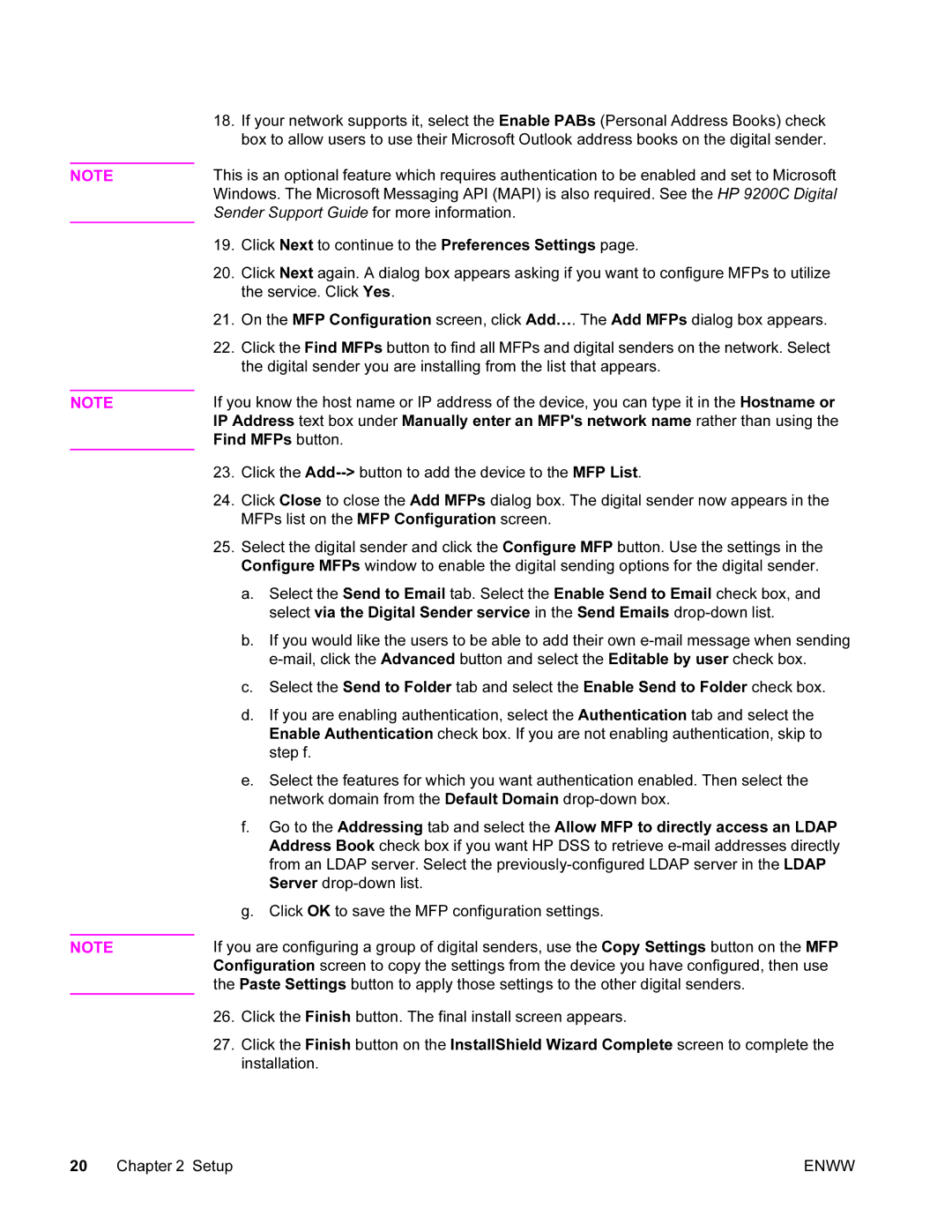NOTE
NOTE
NOTE
18.If your network supports it, select the Enable PABs (Personal Address Books) check box to allow users to use their Microsoft Outlook address books on the digital sender.
This is an optional feature which requires authentication to be enabled and set to Microsoft Windows. The Microsoft Messaging API (MAPI) is also required. See the HP 9200C Digital Sender Support Guide for more information.
19.Click Next to continue to the Preferences Settings page.
20.Click Next again. A dialog box appears asking if you want to configure MFPs to utilize the service. Click Yes.
21.On the MFP Configuration screen, click Add…. The Add MFPs dialog box appears.
22.Click the Find MFPs button to find all MFPs and digital senders on the network. Select the digital sender you are installing from the list that appears.
If you know the host name or IP address of the device, you can type it in the Hostname or IP Address text box under Manually enter an MFP's network name rather than using the Find MFPs button.
23.Click the
24.Click Close to close the Add MFPs dialog box. The digital sender now appears in the MFPs list on the MFP Configuration screen.
25.Select the digital sender and click the Configure MFP button. Use the settings in the Configure MFPs window to enable the digital sending options for the digital sender.
a.Select the Send to Email tab. Select the Enable Send to Email check box, and select via the Digital Sender service in the Send Emails
b.If you would like the users to be able to add their own
c.Select the Send to Folder tab and select the Enable Send to Folder check box.
d.If you are enabling authentication, select the Authentication tab and select the Enable Authentication check box. If you are not enabling authentication, skip to step f.
e.Select the features for which you want authentication enabled. Then select the network domain from the Default Domain
f.Go to the Addressing tab and select the Allow MFP to directly access an LDAP Address Book check box if you want HP DSS to retrieve
g.Click OK to save the MFP configuration settings.
If you are configuring a group of digital senders, use the Copy Settings button on the MFP Configuration screen to copy the settings from the device you have configured, then use the Paste Settings button to apply those settings to the other digital senders.
26.Click the Finish button. The final install screen appears.
27.Click the Finish button on the InstallShield Wizard Complete screen to complete the installation.
20 Chapter 2 Setup | ENWW |