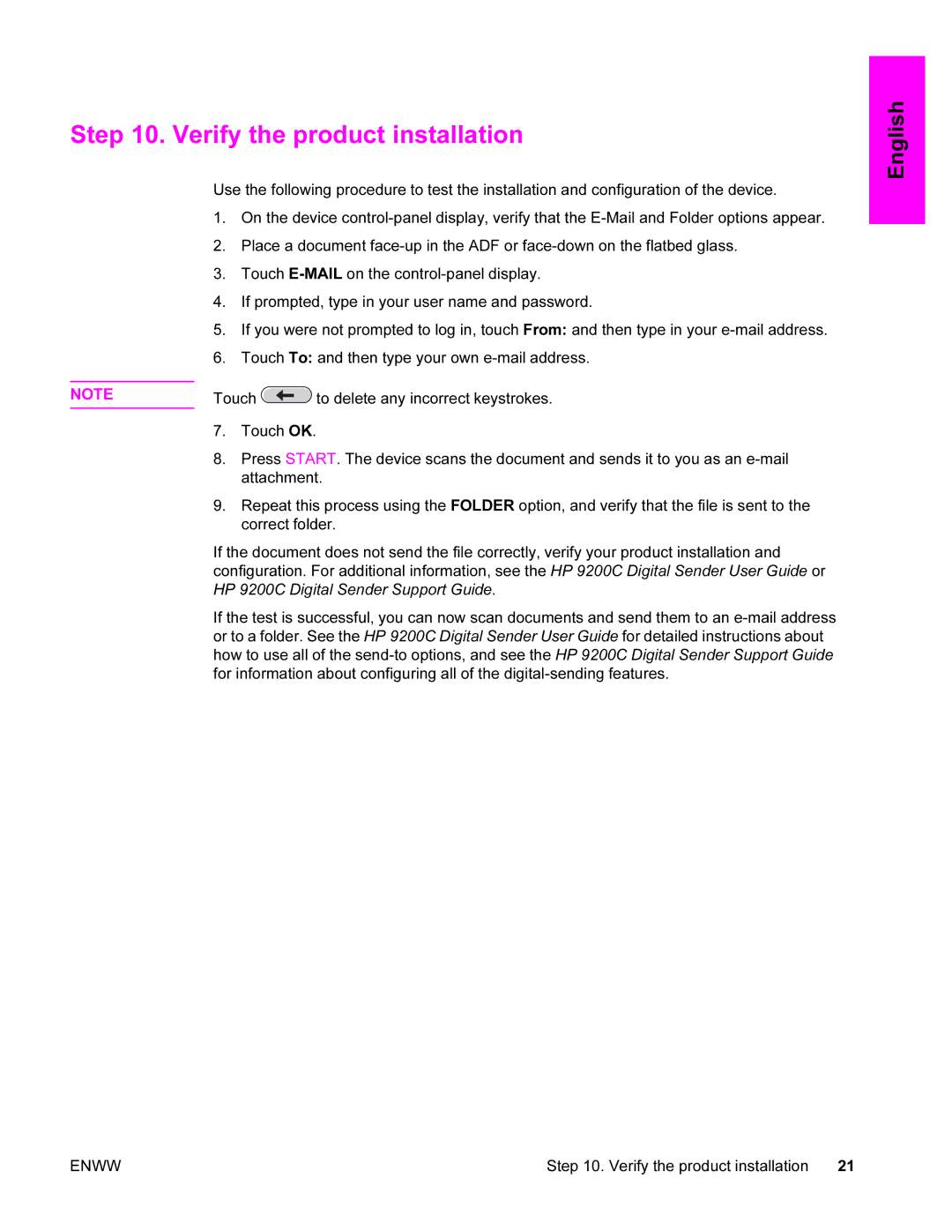Step 10. Verify the product installation
Use the following procedure to test the installation and configuration of the device.
1.On the device
2.Place a document
3.Touch
4.If prompted, type in your user name and password.
5.If you were not prompted to log in, touch From: and then type in your
6.Touch To: and then type your own
NOTE | Touch | to delete any incorrect keystrokes. |
7.Touch OK.
8.Press START. The device scans the document and sends it to you as an
9.Repeat this process using the FOLDER option, and verify that the file is sent to the correct folder.
If the document does not send the file correctly, verify your product installation and configuration. For additional information, see the HP 9200C Digital Sender User Guide or HP 9200C Digital Sender Support Guide.
If the test is successful, you can now scan documents and send them to an
English
ENWW | Step 10. Verify the product installation | 21 |